Media Sharing will only share local content in the library. Any UNC paths that have been added to the library will not be visible to the UPnP Media Client. This is how you can share Windows Media Player Classic content from a folder on a network share.
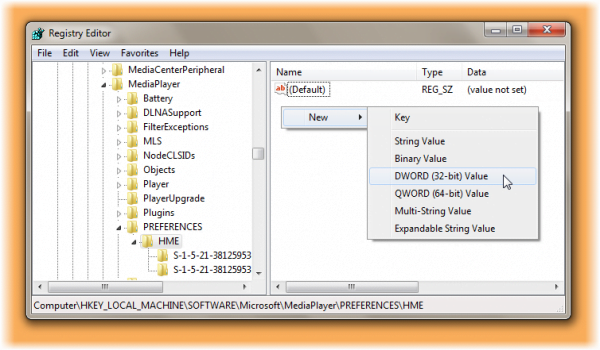
Enable Remote Content Sharing in Windows Media Player
If you want to share files in a monitored folder that is located on another computer, like for example, a folder on a network share, the remote folder must have the appropriate Windows access permissions assigned to it.
To do so, open regedit and navigate to the following registry key:
HKEY_LOCAL_MACHINE\SOFTWARE\Microsoft\MediaPlayer\PREFERENCES\HME
In the right panel create a new DWORD called EnableRemoteContentSharing
Set its value to 1.
This will enable sharing of media from a network location.
Adding network locations to a library must normally be indexed remotely or made available offline.
Windows Media Player maintains its own database, and hence it is able to add non-indexed locations to a library.
Do note the computer that contains the library should have remote content sharing enabled.
Related: Prevent users from sharing media via Windows Media Player using GPEDIT and REGEDIT.