If you have a list of folders such as This PC, Documents, Music, or others that you access regularly and almost always open them every time you start your computers, you can have it set so that these folders are opened every time you start your Windows 11/10 PC. It takes a few steps to get the work done but, if you are willing to do it, go ahead and follow this short tutorial to restore previous folder windows at logon.
Restore previous folder windows at logon
Restore previous folder windows on logon is a built-in feature in Windows 11/10 that opens all the previously opened folders automatically on system startup. For example, if you have opened a folder, say TheWindowsClub folder and you turn off your computer without closing that folder. When you turn on your computer the next time, Windows will open the TheWindowsClub folder automatically. This feature works only if you shut down your computer without closing the opened folder(s).
To restore previous folder windows at logon, follow these steps:
- Search for folder options in the Taskbar search box.
- Click on the File Explorer Options in the search result.
- Switch to the View tab.
- Tick the Restore previous folder windows at logon checkbox.
- Click the OK button.
To learn more about these steps, continue reading.
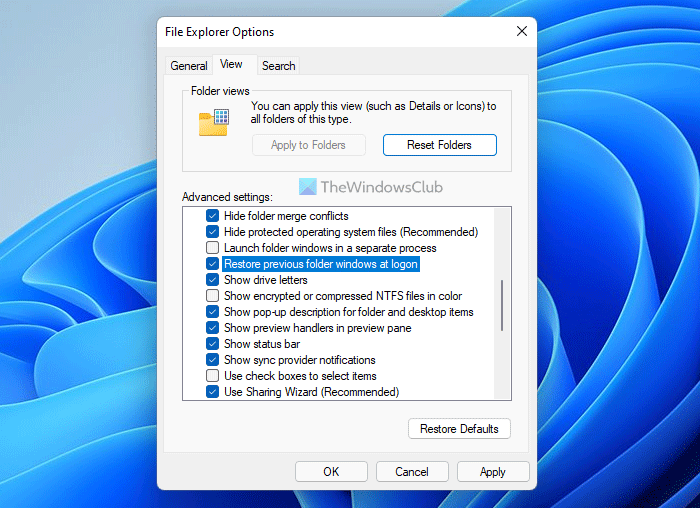
Type Folder Options in Start Search and hit Enter. Under the View tab in the Advanced Settings panel, look for Restore previous folder windows at logon.
Check this option and then simply hit the ‘Apply’ button and click on ‘OK’.
Now when you log off, restart or shutdown, your Windows will automatically open the previously opened folders.
This ability of Windows to automatically restore opened Windows folders upon startup is very convenient for daily computer users like me who are in the habit of opening many folders and tabs, every time the computer starts.
You can enable the same setting with the help of the Registry Editor. Before heading to the steps, it is recommended to backup Registry files or create a System Restore point.
Restore previous folder windows at logon using Registry
If the Restore previous folder windows at logon is not working, then you can this functionality by repairing the Registry as follows:
- Press Win+R to open the Run prompt.
- Type regedit and click the OK button.
- Click on the Yes button.
- Navigate to Explorer in HKCU.
- Right-click on Explorer > New > Key and name it as Advanced.
- Right-click on Advanced > New > DWORD (32-bit) Value.
- Set the name as PersistBrowsers.
- Double-click on it to set the Value data as 1.
- Click the OK button and restart your computer.
Let’s check out these steps in detail to learn more.
First, you need to open the Registry Editor on your computer. For that, press Win+R to display the Run prompt, type regedit, click the OK button, and click on the Yes button in the UAC prompt.
Next, navigate to the following path:
HKEY_CURRENT_USER\Microsoft\Windows\CurrentVersion\Explorer
Right-click on the Explorer key, select New > Key, and name it Advanced.
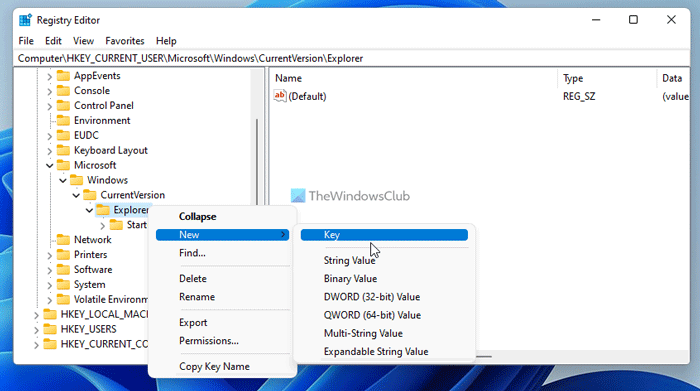
Then, you need to create a REG_DWORD value. For that, right-click on the Advanced key, select New > DWORD (32-bit) Value, and set the name as PersistBrowsers.
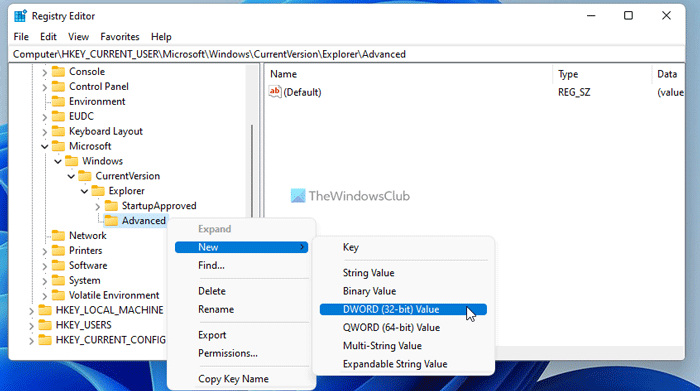
After that, double-click on this REG_DWORD value and set the Value data as 1.
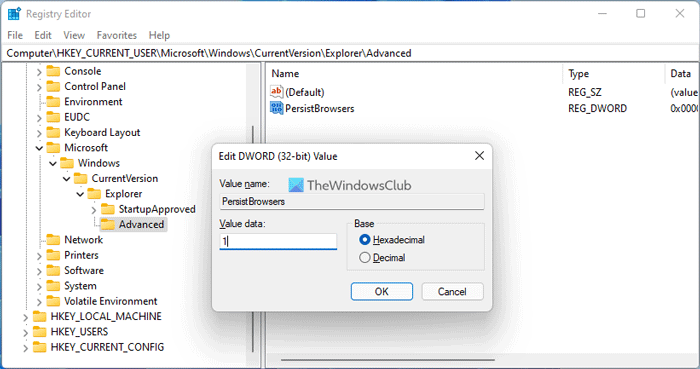
Click the OK button and restart your computer.
However, if you want to disable this feature, you need to set the Value data as 0.
How do I restore a User folder in Windows 11?
If you have accidentally deleted a user folder, open the Recycle Bin and restore the User folder from there (if the folder is available there). If the folder is not available in Recycle Bin, you can use the System Restore to restore your User profile. This action will restore your User folder. If nothing works, a clean installation of Windows will be the only solution for you.
I hope this helps.
