As the name suggests, the Remote Desktop feature in Windows helps us to access another computer from our computer remotely. This feature plays an important role to solve issues on our system, in case any support representative wants to access our computer remotely and fix it. Today, while using this feature, I noticed that I could connect to other computers from mine, but then the Remote Desktop connection cut off automatically. So, I tried to connect to another computer of mine and found the same result.
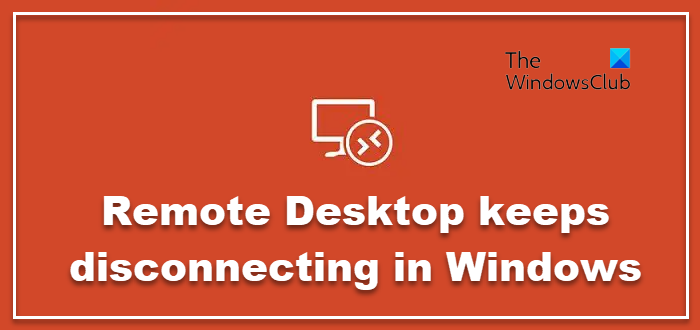
First of all, I ensured that Windows Firewall was switched off to ensure that the Firewall was not the culprit. It did not help. I’ve read somewhere that WiFi printers could also cause the issue while using the Remote Desktop feature, so I disconnected them too but that too did not solve the problem. I came around the following solution and it worked:
Windows Remote Desktop disconnects frequently or automatically
1. Press Windows Key + R; type sysdm.cpl and hit Enter. Switch to Remotetab. Make sure you have selected the options highlighted in the below image:
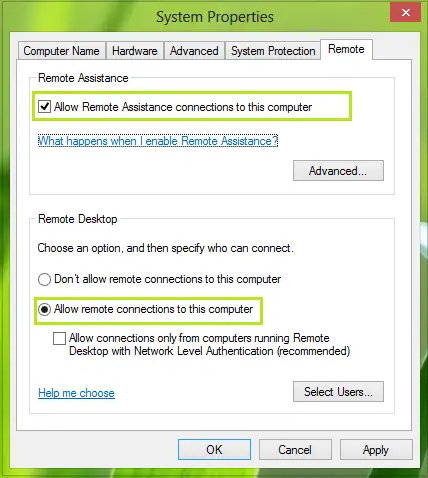
2. Moving on, press Windows Key + R combination, type put Regedt32.exe in Run dialog box and hit Enter to open the Registry Editor.
2. Navigate to the following location:
HKEY_LOCAL_MACHINE\SYSTEM\CurrentControlSet\Services\TermService
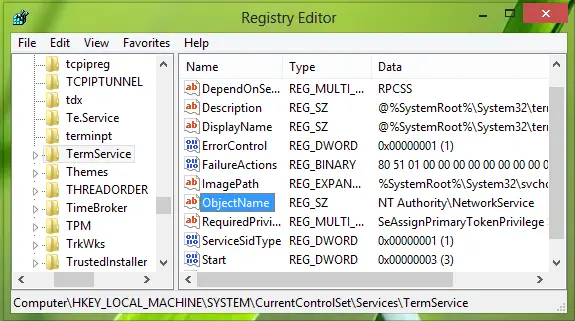
3. In the right pane of this location, look for the registry string (REG_SZ) named ObjectName, if you’re really facing the issue, then this string must have Value data as LocalSystem. Double click on the same string to modify its Value data:
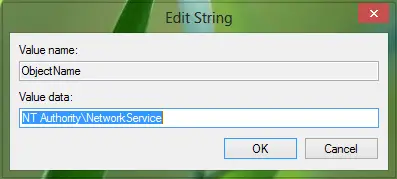
4. In the above-shown box, input the Value data as NT Authority\NetworkService. Click OK then and close the Registry Editor and reboot the machine to get the issue fixed.
I hope the fix helps you. If it does not, you may try the following suggestions:
1] Verify Remote Desktop is enabled
Open the System item in Control Panel. To start the System tool, click Start, click Control Panel, click System, and then click OK.
Open Control Panel > System > Remote settings. Click the Remote tab. Under Remote Desktop, select either of the available options:
- Allow connections from computers running any version of Remote Desktop (less secure)
- Allow connections from computers only from computers running Remote Desktop with Network Level Authentication (more secure)
2] Verify Remote Desktop Services Limit number of connections policy
Open the Local Security Policy and locate the following:
Local Computer Policy > Computer Configuration > Administrative Templates > Windows Components > Remote Desktop Services > Remote Desktop Session Host > Connections Limit number of connections
Click Enabled, and in the RD Maximum Connections allowed box, type the maximum number of connections that you want to allow, and then click OK.
3] Restart Remote Desktop Services
To stop and start the Remote Desktop Services service, follow these steps:
- On the Remote Desktop server, open the Services snap-in. To do this, click Start, point to Administrative Tools, and then click Services.
- If the User Account Control dialog box appears, verify that the action it displays is what you want, and then click Continue. In the Services pane, right-click Remote Desktop Services, and then click Restart.
- Verify that the Status column for the Remote Desktop Services service displays a Started status.
Related posts:
