Most web browsers like Chrome or Firefox offer to save your contact, sign-in, and payment info so you don’t have to enter the details again. This saves time and effort but can become worrisome if not handled properly. If you have any apprehensions regarding this feature, refer to the tutorial to stop your browser from saving your Credit Card information.
Stop browser from saving Credit Card information
We will discuss the methods to stop browsers from saving your Credit Card information in Google Chrome and Mozilla Firefox.
- Stop Chrome from saving your Credit card information
- Stop Firefox from saving your Credit card information
Make sure to make a note of the cards that are already stored in the browser, so you can delete them later with surety that there is nothing else is left.
1] Stop Chrome from saving your Credit card information
Google’s Chrome browser has a built-in Autofill function that automatically saves the form details you enter online, like credit card information. Nevertheless, you can erase this personal data with just a few mouse clicks.
To do so, launch your Chrome browser and click on the Menu (visible as 3 dots).
Next, select ‘Settings’ and scroll down to the ‘Autofill’ section. Under this section, choose the ‘Payment methods’ option.
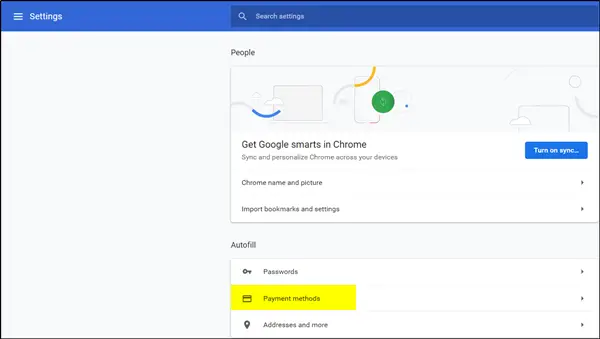
Next, when directed to the Payment Methods page, please choose a method and click the 3 vertical dots adjacent to it.
Finally, to remove your credit card information, select the Remove option.
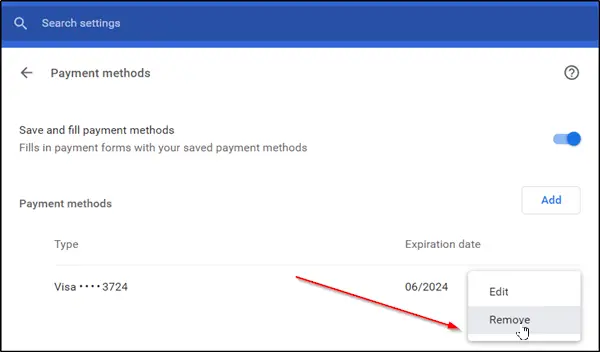
2] Prevent Firefox from saving your Credit card information
Launch the Firefox browser, type about:config, and press Enter. When prompted, with This might void your warranty message, ignore it and press the I accept the risk button.
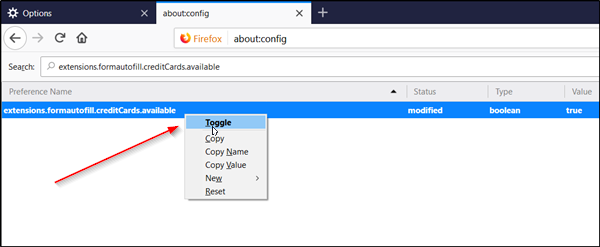
After that, enter the following entry in the search bar –
extensions.formautofill.creditCards.available
To stop Firefox from saving your credit card info, click the entry and select the Toggle (false) option.
You can try this trick and see if it works for you.
This post will show you how to Manage Credit Cards in Microsoft Edge on Windows 11/10.
How do I remove credit card info from Firefox?
Open Firefox and click on the three horizontal lines in the window’s top-right corner to open the Firefox menu. From there, select Preferences or Options, depending on the OS. Once in the preferences or options menu, select Privacy & Security from the left-hand menu and then scroll down to the Forms & Autofill section.
In that section, you’ll see an option to manage saved credit cards. Click on that option, and you can remove any saved credit cards.
How do I remove credit card info from Chrome?
Open Google Chrome and click on the three vertical dots in the window’s top-right corner to open the Chrome menu. From there, select Settings from the menu. Once you’re in the settings menu, scroll down and click on Advanced to expand the menu further.
Next, under the Autofill section, select Payment methods to view your saved credit card information. You can remove any saved credit cards by clicking on the three vertical dots next to the card you want to remove and selecting “Remove” from the dropdown menu.
Leave a Reply