When using Boot Camp Assistant on your macOS, if you receive an error saying — Please format the USB drive as single FAT partition, then this post will help you resolve the problem. Some of the forum users have reported that even though the USB drives were formatted multiple times using the disk utility as FAT, it always got stuck on the screen where one needs to select destination disk.
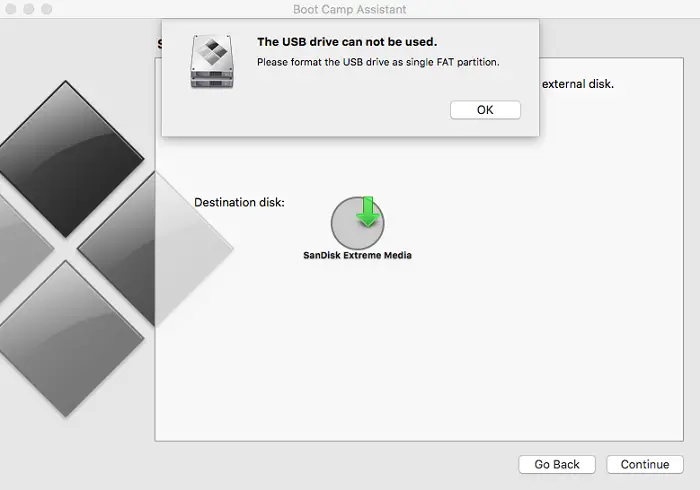
Please format the USB drive as single FAT partition
The problem here is that when formating USB drive using third party utility doesn’t MBR record, which is needed by the Boot Camp Assistant. When formatting a USB drive as FAT, there is no MBR available. So the solution is to format the drive with Master Boot Record or MBR. But before we go ahead, here is one thing you need to check.
- Use Spotlight search to open Disk Utility
- Select the USB drive, and see if you have an action button on top of the utility which says Partition
- If it says anything other than MBR, then we have a problem.
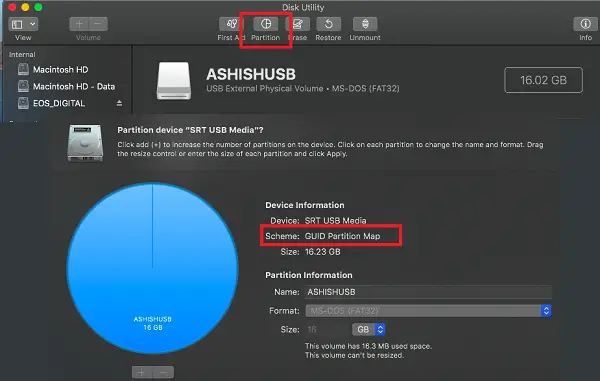
Follow the steps on your macOS to format with MBR + FAT32
1] Note the name of the USB drive, which is connected to the mac. It should be available right on the desktop.
2] Press command and space bar to open the spotlight. Type terminal, and when it appears, press the Enter key to open it.
3] Type diskutil list in the terminal, and press the enter key. You should see an output of all connected drives. One of these will be the USB drive. You can identify it with the name. In my case, I had named it AshishUSB.
/dev/disk4 (external, physical):
#: TYPE NAME SIZE IDENTIFIER
0: GUID_partition_scheme *16.2 GB disk4
EFI EFI
1: Microsoft Basic Data AshishUSB 16.2 GB disk4s1
Carefully note the path of the USB drive, which in my case is /dev/disk4. We will need that in our next step.
4] On the terminal, execute the following command to format the USB with MBR.
diskutil partitionDisk /dev/disk4 1 MBR fat32 ASHISHNEW 16GB
Here is how the output where it creates the partition map and activates it.
- Started partitioning on disk4
- Unmounting disk
- Creating the partition map
- Waiting for partitions to activate
- Formatting disk4s1 as MS-DOS (FAT32) with name ASHISHNEW
- 512 bytes per physical sector
- /dev/rdisk4s1: 31670032 sectors in 1979377 FAT32 clusters (8192 bytes/cluster)
- bps=512 spc=16 res=32 nft=2 mid=0xf8 spt=32 hds=255 hid=2048 drv=0x80 bsec=31700992 bspf=15464 rdcl=2 infs=1 bkbs=6
- Mounting disk
- Finished partitioning on disk4
/dev/disk4 (external, physical): #: TYPE NAME SIZE IDENTIFIER 0: FDisk_partition_scheme *16.2 GB disk4 1: DOS_FAT_32 ASHISHNEW 16.2 GB disk4s1
The last output is what makes the difference. In this output, there are two nodes—DeviceNodes: 0, of type FDisk_partition_scheme, and 1, of type DOS_FAT_32. Since we have used MBR fat32 as a parameter, so we will have MBR instead of GUID.
Now when you run the Boot Camp Assistant again, you will not receive the error — Please format the USB drive as single FAT partition.
We recently talked about creating Windows Bootable USB drive using macOS, and if you face a similar error, now you know what should be done.
Leave a Reply