A poorly configured laptop screen with brightness or contrast settings set too high can strain your eyes. More relaxed settings can make viewing more comfortable, especially if you prefer working at your computer for long hours. ControlMyMonitor from Nirsoft is designed for this purpose. It allows you to view and modify the settings of your monitor from a single interface.
Control My Monitor lets a user tweak various monitor settings, including VCP Features like contrast, brightness, sharpness, red/green/blue color balance, etc., without the need to use the OSD. It works with any monitor that supports DDC/CI.
How to use ControlMyMonitor to change Monitor settings
Using ControlMyMonitor is pretty simple. It doesn’t require installation or additional DLL files. Simply download the compressed file, which is 68KB in size, and run the setup file, ControlMyMonitor.exe.
Upon launching the application, your monitor’s current settings will be displayed on the main screen. If you are running multiple monitors, you can select any from the monitor combo box below the toolbar.
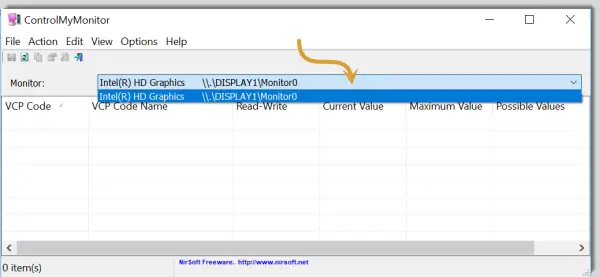
To modify any single entry, simply select it and then double-click the item (or press the F6 key). To enhance or diminish the current value, use the ‘Increase Value’ or ‘Decrease Value’ option visible under the Action menu.
You can also increase/decrease values by using the mouse wheel, according to the selected option in Options -> Change Value With Mouse Wheel. By default, the mouse wheel feature is active when you hold down the Ctrl key.
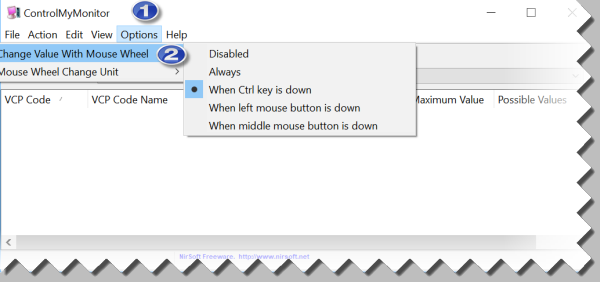
In addition to the normal method, you can launch ControlMymonitor via Command-Line Options
You can use ‘Primary’ as your monitor string in all command-line options if you have only one monitor. You must find a string that uniquely identifies your monitor if you have multiple monitors. To do so, open ControlMyMonitor , select the desired monitor, and press Ctrl+M (Copy Monitor Settings).
Save/Load Config
The lightweight application allows you to export all read/write properties into a simple text file and then later load these properties back to the monitor. You can find the save/load config feature under the File menu bearing the following description ‘Save Monitor Config‘ and ‘Load Monitor Config‘.
You can download the freeware from nirsoft.net.
How do you use ControlMyMonitor?
Using the ControlMyMonitor is not a big deal since it is very easy-to-use software. The best thing is that you can use it even though you use multiple monitors. Another essential feature is that you can save the changes and apply them on all the monitors at once.
Can I control monitor settings from PC?
Yes, you can certainly control monitor settings from a PC. For that, you need to open Windows Settings panel by pressing Win+I. Then, go to System > Display. Next, you must choose the monitor using a multi-monitor setup. Then, you can change all the settings you are given as per your requirements.