Just like Facebook, Skype archives all the chats and call history (not available for Facebook), and stores them locally on your PC. Fortunately, it allows them to delete also. This assumes importance because If your computer is shared or accessed by someone else, private data can fall into the wrong hands and be misused. So, better delete long-stored private chats than repent later!
There are 2 ways via which you can manage your Skype History and thus, your communication.
- Delete History
- Disable History Feature
How to delete Skype History
When using the text option, your message history is saved to Skype forever. Every single message you’ve sent to someone is stored on your computer. Nevertheless, you can take action to delete it. Here’s how!
Open your Skype window, then click on Tools in the menu bar and select Options.
In the left pane, click on “Privacy settings” tab.
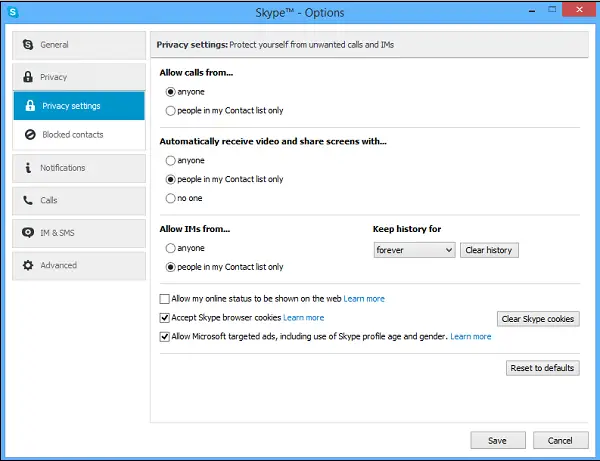
Then, from the right-hand section, select the “Clear history” option.
A dialog box will appear on your computer screen and prompt you to confirm the deleting action.
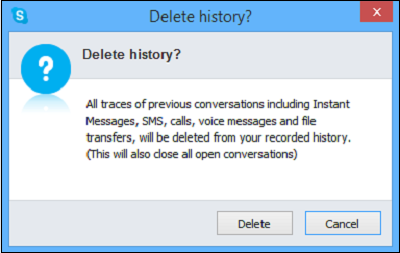
All the recorded history will be deleted. If you agree, click on “Delete” button. This removes the entire history from your device, including instant messages, calls, voice messages, SMS text messages, video messages, and sent and received files. The deleted information cannot be recovered later.
How to disable Skype History feature
Assuming you have opened your Skype account, go to Tools, select Options, and choose Privacy Settings from the left section.
Look for “Keep history for” section on the right. There, click on the drop-down and select “no history”. That’s it. Skype will no longer save any communication details to your computer. Alternatively, you can specify the time limit from the list for how long you would want to keep your Skype conversation history.
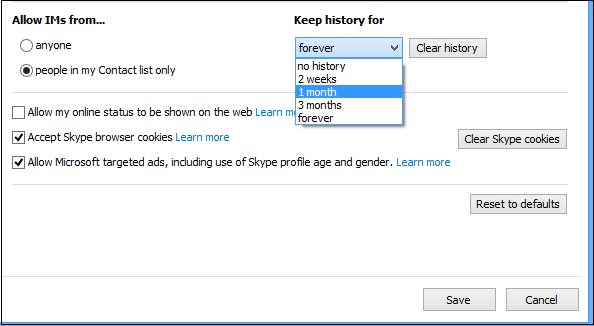
This is how you can manage your Skype history.
I think you need to update your Skype…
http://i.michaelmknight.co.uk/images/2014/02/12/skypesettings.jpg
hi, can you retrieve a skype conversation when you uncheck the saved chat history on the setting of skype and did not manually save any chat conversation?