Password managers like LastPass save you from the hassle of remembering passwords. It manages your login credentials and keeps all important information in a safe and secure vault but there can be occasions where it may fail to work. Here’s what you can do if you find that your LastPass Chrome extension is not working.
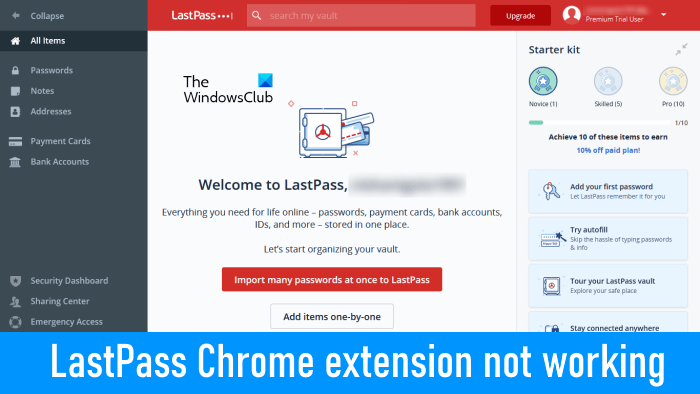
LastPass Chrome extension not working
LastPass works as an auto-pilot for all your passwords over the browser. It’s fast, it’s safe and it’s reliable. However, it could behave oddly at times. If the LastPass Chrome extension is not working on your system, the solutions provided below will help you resolve the issue. But, before you proceed, we suggest you restart your computer, as rebooting the system has worked for many users. maybe it will work for you. If rebooting the computer does not help, you can proceed ahead.
- Check if the extension has been disabled.
- Turn off and turn on the LastPass extension.
- Check Autofill Settings.
- Clear Local Cache.
- Export your vault data.
- Remove and install the extension again.
Using any of these above fixes will help you get back to the things you love most.
1] Check if the extension has been disabled
Chrome lets users disable or turn off an extension that they do not want to use. You can use this feature to disable the extensions instead of removing them from Chrome. The extensions that you turn off in Chrome will not work until you turn on them again. It might be possible that you have disabled the LastPass extension by mistake. Launch the Chrome browser, click Customise and control Google Chrome (visible as 3 vertical dots).
Then, navigate to More tools > Extensions.
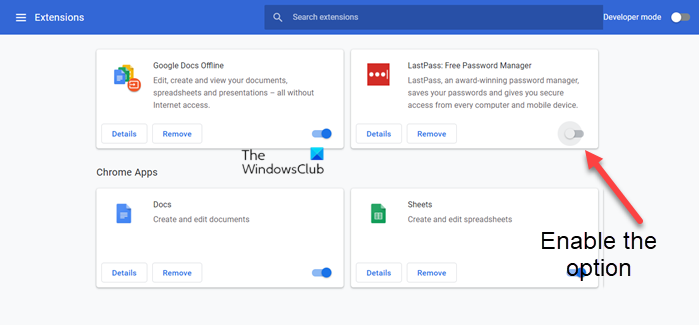
When the Extensions page opens, locate the LastPass extension and check if it is disabled. If yes, enable it by simply sliding the toggle to the On position.
2] Turn off and turn on the LastPass extension
Sometimes, the issues get fixed simply by disabling and re-enabling the extensions. If LastPass is not working, turn it off, wait for a few minutes, and then turn it on again. This should work.
3] Check Autofill Settings
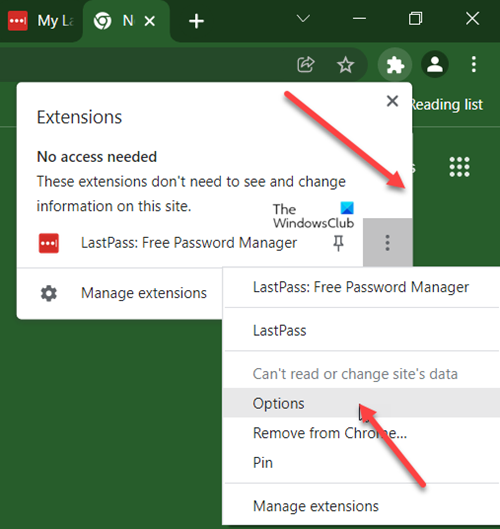
Assuming you have the LastPass extension installed, open the chrome browser and click the Extensions icon. Select LastPass, choose Menu and from the list of options displayed there, select Options.
When directed to a new screen, switch to the General tab under the side panel on the left.
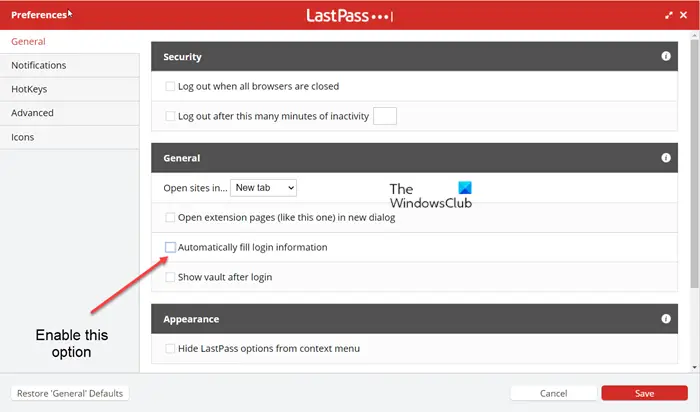
On the right, scroll down to locate the Automatically fill in login information.
If the option is disabled, check the box next to the text description to enable it.
When done, hit the Save button at the bottom to save the changes.
Note – Enabling the autofill option increases the risk of exposing a site’s password if that site has been compromised.
4] Clear Local Cache
Open Chrome, click the extension’s icon in the upper-right corner, choose the Lastpass Pass extension.
From the box that appears, select Account options > Advanced.
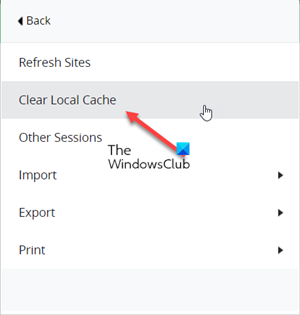
Here, from the list of options displayed, choose Clear local cache.
5] Export your vault data
If the LastPass extension is not working and you still have access to a device that is signed into a last pass vault, try exporting your vault data as a CSV and then create a new account using the correct email and import the exported vault data back in.
In your web browser toolbar, click the LastPass icon and select Open My Vault option.
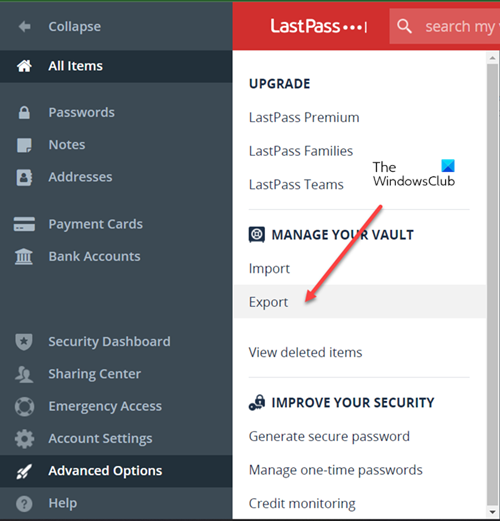
Then, from the side panel on the left, choose Advanced options > Export.
Check your inbox for a Verify export message, then click Continue export in the email to verify.
Return to your Vault, then go to Advanced Options > Export again.
If prompted, enter your Master Password and click Submit.
When the LastPass data is successfully exported, it will be displayed in a web browser page. Copy the contents and paste it into a text editor to save the file locally.
6] Remove and install the extension again
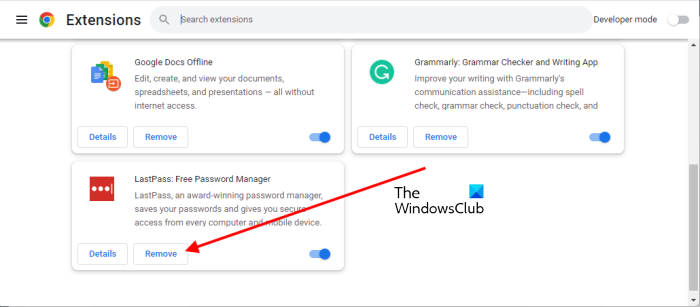
If all the above methods fail to yield the desired results, remove the extension from Chrome and add it again. Enter the login details to check if it works. In many cases, this method works!
Read: How to manage Website Permissions in Chrome.
Why is my LastPass not working?
If you disable or turn off an extension in your web browser, it will not work. This might be the case with you. Check if you have disabled the LastPass extension by mistake. Another cause of the problem is the corrupted cache data. Clear the Local Cache of LastPass in LastPass settings and see if it helps. This article explains some working solutions that will help you resolve the issue.
Can LastPass get hacked?
All the information you store inside LastPass is encrypted. So, if anyone ever manages to hack the LastPass servers, all the person will see is encrypted information. The only way to view or access such information is to get access to your master password, to which only you have access.
I hope this helps.
Read next: Chrome Browsing History disappeared and not showing.