Sortd is a Chrome extension that adds a new visual style to your Gmail. Arrange messy Gmail inbox intro Trello cards and thus improve productivity. In this post we will see how to use Sortd for Gmail extension.
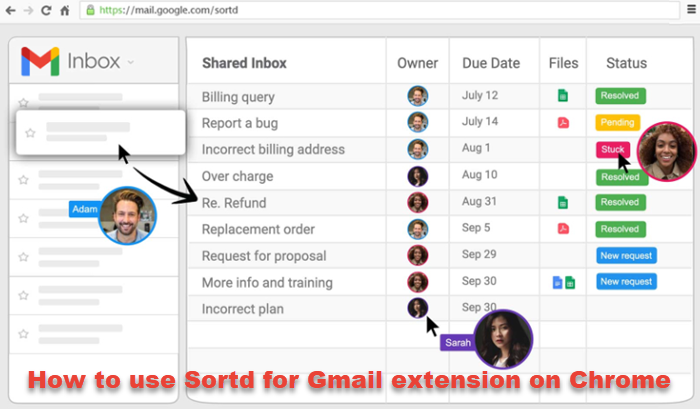
Kanban board is one of the incredible ways of organizing your work. It helps you to visualize your workflow, optimize your work, and keep track of all the important tasks in a single place. Most businesses today use online Kanban boards like Asana, Trello, and many other apps for task management. These apps create a visual board that gives you a quick overview of the To-Do tasks, the tasks which you are currently working and the tasks which are already completed.
Ever wondered if you could use Kanban layouts in Gmail to organize your messy inbox? Well, there are a few productivity apps that would transform your Gmail into a Kanban workspace. Sortd is one such app that helps you to organize your inbox with a simple drag-and-drop workspace easily.
Organize your Gmail Inbox with Sortd
This extension comes in handy when you have dozens of emails in your inbox and you are struggling to prioritize which email needs immediate action. It helps to clean up your inbox and organize it by adding a Kanban board to your inbox. You can choose to keep the important emails and discard the emails that are no longer needed with a simple drag and drop. Sortd transforms your inbox into task management lists and enables you to visually map your workflow. In this article, we explain how to use Sortd browser extension for Google Chrome, with Gmail.
How to use Sortd for Gmail extension on Chrome
Sortd is a Chrome extension that adds a new visual style to your Gmail. It creates a multi-list Trello-like layout with multiple columns that help you to organize emails and tasks in a single workspace. To create your own list, simply drag and drop emails into a list to prioritize your task. You can also rename the column list so that the tool works the way you work.
Although Gmail has an inbuilt framework to organize your emails into starred, Important, promotional and other email categories, this list can get too long and messy over a period of time. Staying on top of all those long lists of emails can be difficult. To overcome this difficulty, you can convert your inbox into Kanban list within Gmail so that you can track all the important emails into a single workspace.
You can drag task-focused emails into To Do column list or you can simply create a column named Follow up and drag the emails into this column to have a quick glance on what you have to work. Sortd app allows you to rename the task management list specific to your work like To Do, Follow up, In progress, Personal, or completed. You can also mark the task as archived, completed, or dismissed and even highlight important emails with color. Sortd helps you to combine important emails into a single task and lets you easily add new emails to any task board. Follow the below steps to create your own Trello-like boards in Gmail.
Once you have installed the Sortd smart skin Chrome extension for Gmail, launch your Gmail and allow Sortd to access your Gmail account. Your Gmail has an option to open in either Sortd mode or Gmail mode. In Sortd mode, Gmail opens the page in a new Sortd dashboard.
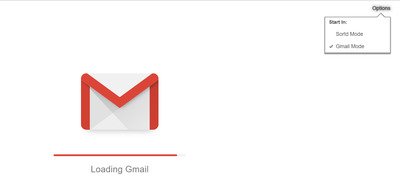
Your inbox is displayed on the left side of the window. Select an email from the inbox, drag and drop it into the appropriate list in the task board to turn them into Kanban cards. Additionally, it lets you drag the emails within the list to prioritize the task.
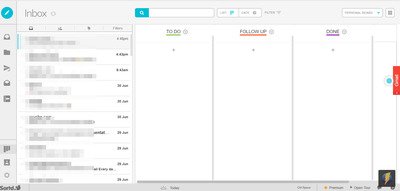
Create columns for your work by selecting the option Add a List from the drop-down menu at the down arrow beside the title. You can create a column titled “To Do” to add emails that need your action immediately. Similarly, you can create another column titled “Follow up” to list an email that needs to be addressed in a couple of days. You can change the subject of the email and add the date when you have to work on it by double-tapping on the email. When the given date comes, simply drag and drop the email to your To Do column list. Create a column titled “Done” to drop all the tasks that are finished.
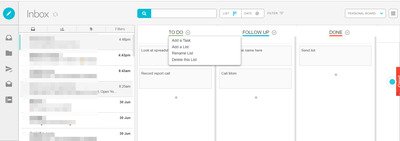
You can rename a column by selecting the option Rename List from the drop menu at the down arrow beside the Title. You can rename a list as Today, Later, completed, quarterly or any title that makes more sense to your work.
You can also add tasks list to the column along with the Gmail list. Click on the + icon at the bottom of the column to create tasks.
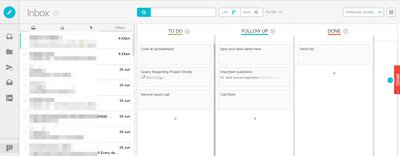
The emails in the list have a checkmark beside them with the option to archive, finish or dismiss the task and email. You can make changes to the tasks as and when needed, and mark the tasks as completed, dismissed, add notes in the notes section of the list or simply highlight the important tasks with color.
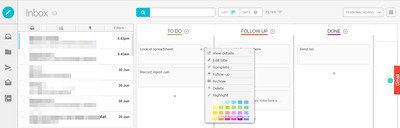
Double-tap the task or email in the list to add notes.
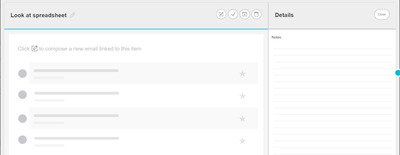
To delete the entire list simply select the down arrow button on the title bar and click the option Delete this List from the drop-down menu.
Sortd allows you to arrange emails and tasks by reminder dates. Click on the Date view to rearrange your lists into Today, Tomorrow, and Soon order.
Sortd is the ultimate solution to clean up your inbox. You can switch between the standard Gmail view and Sortd view as when required.
You can download and install Sortd smart skin Chrome extension for Gmail from chrome.google.com. The basic plan is free forever.
Leave a Reply