Microsoft Edge has a sidebar feature. From this sidebar, users can access several tools, including OneNote, the popular note-taking application.
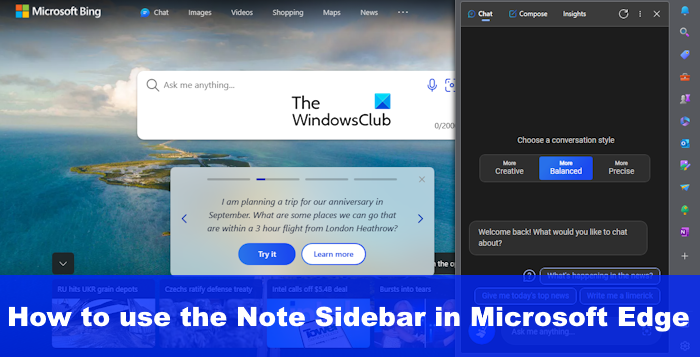
Adding OneNote was a great idea because it allows Edge users to take notes directly within the web browser. There is no need to open the full OneNote program or any other since the tool is available right at your fingertips.
The sidebar is an area on Microsoft Edge that provides the user with access to key tools for use while browsing the web. This post will explain the difference between Edge Bar, Edge Sidebar, and Edge Office Bar.
How to use the Note sidebar in Edge
The note-taking tool is not enabled by default in Edge browser, so we must use the steps here to make use of it. Follow the steps carefully to use OneNote Feed effectively.
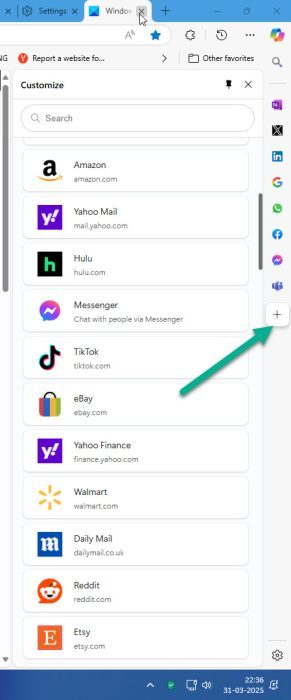
The first thing you should do is launch the Microsoft Edge browser and click on the “+” button at the extreme right.
The Customize panel will open.
Search for OneNote, and when found, click on it to add its icon to the Edge sidebar.
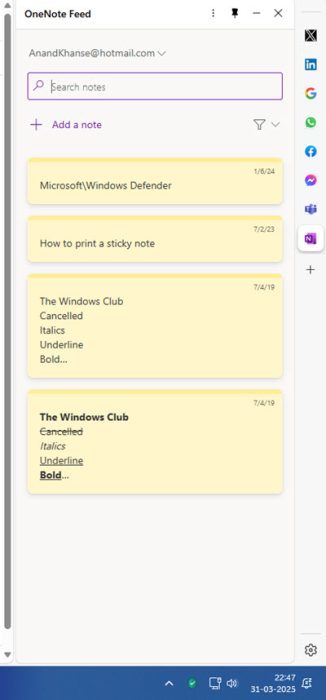
The OneNote Feed will appear. If you wish, you can right-click on the OneNote icon and select Pin to sidebar.
Now that OneNote Feed is up and running via the Microsoft Edge sidebar, it is time to take advantage of its offerings.
In the Edge sidebar, you should see a list of all the notes you’ve previously worked on.
You can click on a note to open it, and start using it.
You can use the search box to search for specific notes.
To create a new note from scratch, click the Add a note option. The text area will appear immediately. From here, you can type your note and insert images.
Like the regular version of OneNote, there is no Save button here. Everything is saved to the cloud automatically, so keep typing without worrying.
To change the color of the note, click on the 3 horizontal dots and then on Change the color.
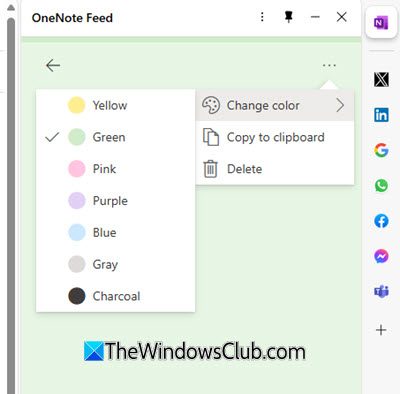
Select the color you want and the notes will be changed to that color.
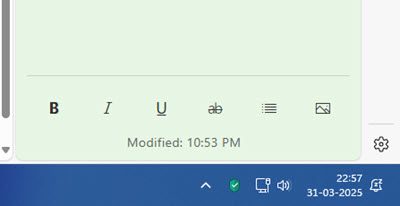
At the bottom, you will see options to format the text and insert images.
We hope you find this small tip useful.
READ: Disable or Enable Video background on Edge New Tab page
Where is the sidebar in Microsoft Edge?
The sidebar in Microsoft Edge is situated vertically along the right side of the browser. If you click one of the icons on the sidebar, an app will load in a pop-up window, for example, the OneNote Feed app.
READ: Turn on and Use Microsoft Edge Free VPN Secure Network Service
How many apps are part of the Edge sidebar?
Many apps can be added to the Edge sidebar, including Microsoft 365, E-Tree, Image Creator, Games, and more. You can also add the apps you want using the drag-and-drop method via the Quick Access panel, which you will see at the top of the sidebar, below thets Search bar.
Leave a Reply