If you are using Firefox, you might have noticed that Firefox has removed the ‘View Image’ option from the right-click menu and replaced it with “Open Image in New Tab”. While this is a better option for some, you can still get the View Image tab in your Firefox if you want.
The option, ‘Open image in New Tab’ will obviously open the image in a new tab, but if you want to view the image in the same tab without closing the main window, you need the ‘View Image’ feature for that.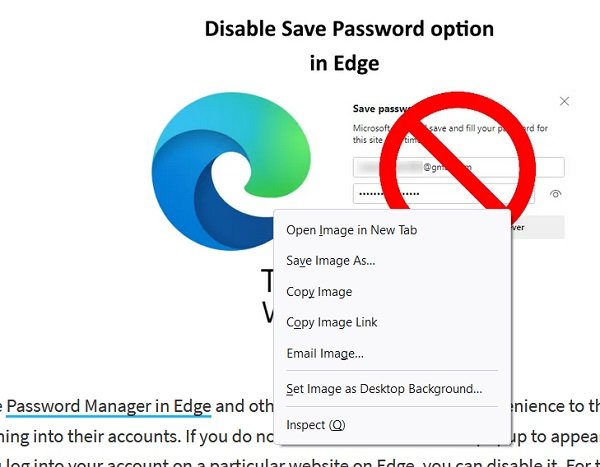
What happened to the View Image option on Firefox?
Although not a very impactful change, in one of Firefox’s updates, they scraped off the ‘View Image’ option that used to appear every time a user would open the context menu by right-clicking on a picture. This option was replaced by a similar ‘Open Image in New Tab’. They both serve to save an image except in the new context menu feature, your picture opens in a new tab so as to allow you to browse through more images. If you don’t like the change, the aforementioned process can help you get the View Image option back.
In this post, we will see:
- How to get the ‘View Image‘ option back in the Firefox context menu.
- How to customize context menu in Firefox browser
- What is userChrome.css
- How to create the userChrome.css file
- How to hide the context menu options using userChrome.css.
How to get View Image back in Firefox Context Menu
To get the ‘View Image’ option back in your Firefox, you simply need to install a small add-on which you can download from mozilla.org.
That’s it!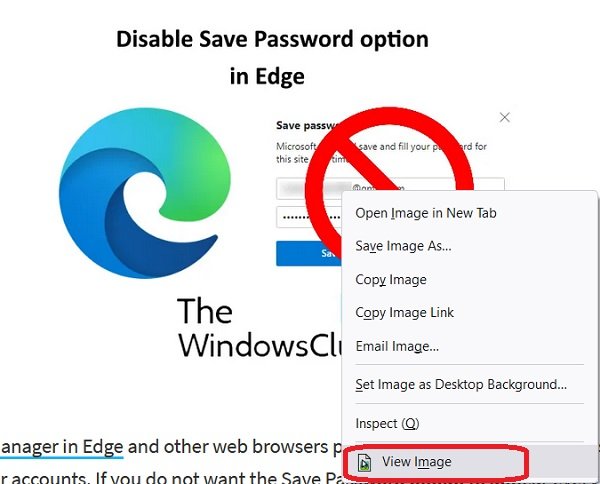
The add-on adds “View Image” in this context menu for images and restores the old functionality of opening the image in the same tab.
The extension also adds “View Video” and “View Audio“, options in a similar fashion.
Some other default actions of this add-on include-
- Left-click to view the image in the same tab.
- Shift left click to view the image in a new window.
- Ctrl left click to view the image in a new foreground tab.
- Ctrl+shift left click to view the image in a new background tab.
How to customize the Context Menu in Firefox
You can customize and hide a few options from the context menu making some changes in userChrome.css. By using some specific CSS codes you can move “View Image” & “View Video” to the top of the context menu, hide the “Open Image in New Tab” context menu, hide the “Open Video in New Tab” context menu entry.
What is userChrome.css
userChrome.css is a style sheet that is very important to Firefox. Every rule created in userChrome.css can change the user interface of your browser and can actually override almost every built-in style rule. Though one cannot change the functional operation of the Firefox browser, you can use it to customize the appearance of your web browser. For example, to hide some items from the context menu, changing the fonts and colors of your browser, adjusting spaces, etc.
How to Create userChrome.css to Hide Menu Options
1] Open “about:support” page in Firefox and click on ‘Profile Folder’. It will open the path in your File Explorer.
2] Open or create the chrome folder; within it create userChrome.css.
3] Open Notepad and paste the given codes.
/* Hides Open Image In New Tab */
#context-viewimage { display: none !important; }
/* Hides Open Video In New Tab */
#context-viewvideo { display: none !important; }
/* Moves View Image to the very top */
menuitem[label="View Image"] { -moz-box-ordinal-group: 0 !important; }
/* Moves View Video to the very top */
menuitem[label="View Video"] { -moz-box-ordinal-group: 0 !important; }
4] Save the file as userCrome.css and close.
5] Now type about:config in the Firefox address bar. Accept the risk and continue, it’s safe.
6] Type toolkit.legacyUserProfileCustomizations.stylesheets in the search box. It is set to False by default, toggle it to true and restart the browser.
7] That’s it. The View Image option will now appear on the top.
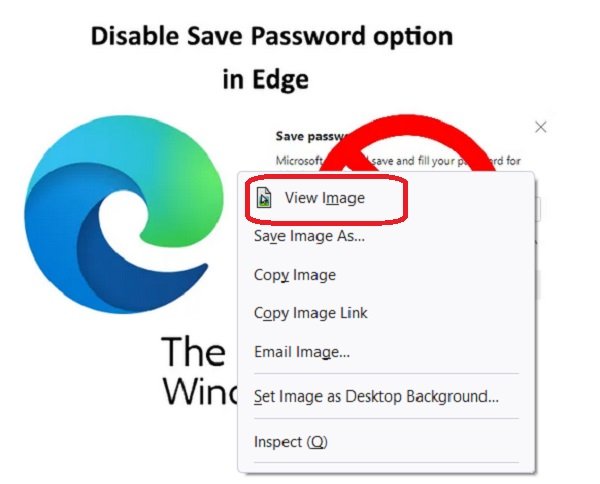
How do I save a picture when right-click is disabled in Firefox?
There are several websites that block users from copy texts or saving images by disabling their right-click button. If a website has such a setting implemented, it runs across browsers. If you’re a Firefox user and want to save a picture from a website that has disabled right-clicks, you can undo that setting. These websites use Javascript for that purpose, so if you disable that, then you’re good to go.
On Firefox, here’s what you got to do:
- Visit Tools > Options
- Click on the Content tab
- From the subsequent settings, uncheck the box that says Enable Javascript
- Restart Firefox and you shall not face the problem anymore
We hope that this post has cleared all your doubts regarding Firefox and its picture-saving context menu options.
Leave a Reply