There is a feature in Micorosft Teams that lets the host of a meeting lock meetings and restrict access to late-comers in Teams. In this guide, we show you how to do it and prevent participants from joining late.
Microsoft Teams has come to the aid of many people during these times, when professional meetings and classes are being held virtually. They all found an answer in apps like Microsoft Teams, which catered to their needs perfectly well. Like a normal office, even the meetings on Microsoft Teams will have late joiners. They disrupt the meeting’s flow and cause inconvenience to the business being conducted during the meeting. The host has a unique feature that allows them to lock the meeting and prevent participants from joining late. Let’s see how we can lock meetings on Microsoft Teams.
How to lock meetings in Microsoft Teams
To get started, open Microsoft Teams on your PC and start the meetings as a host. After the time of joinings has been completed, you need to lock it to avoid late joinings. To do that,
- Click on the Participants icon
- Then click on the three-dot button
- Select Lock the meeting
- Confirm by clicking on Lock
Let’s get into the details of the process.
While you are in a meeting as a host, click on the Participants icon that you see on the top of the meeting.
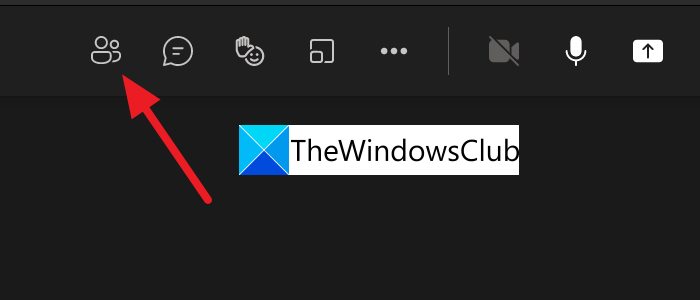
It opens the list of Participants in a right-side tab on the meeting. Click on the three-dot button on the participants tab to see options related to participants. Click on Lock the meeting to lock the meeting you are hosting.
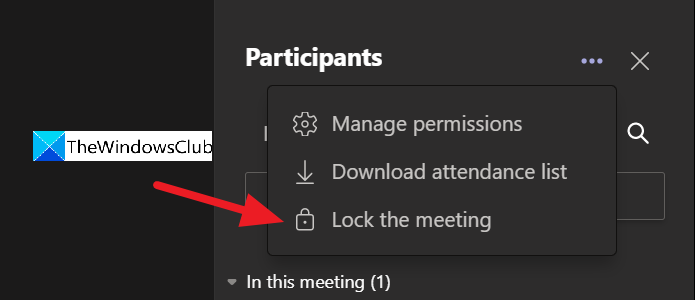
You will see an overlay pop-up to confirm locking the meeting. Click on the Lock button to lock it.
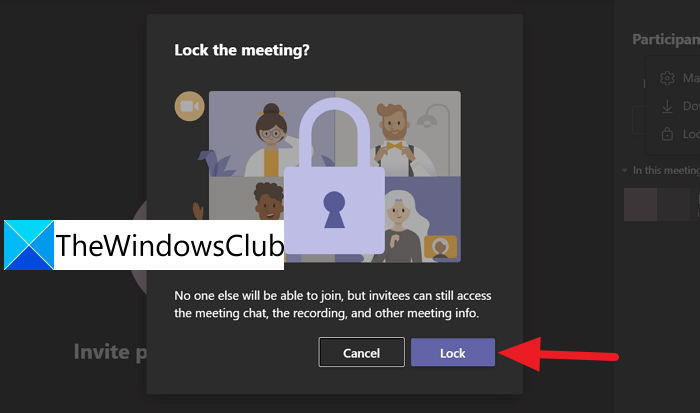
After confirming to lock, it will lock the meeting and you will see a confirmation ‘This meeting is locked. No one can join’ on the top of the meeting window.
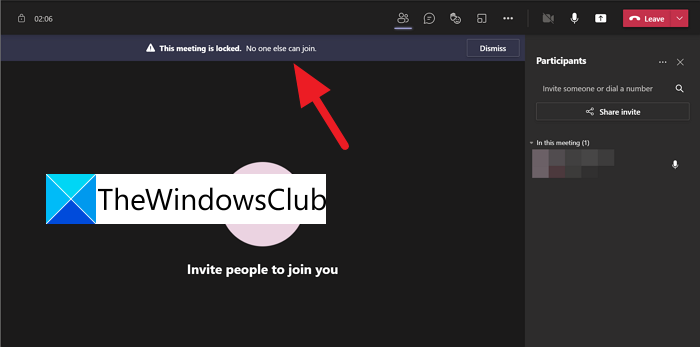
This is how you can lock the meeting to avoid late joining in the meeting on Microsoft Teams. You can unlock the meeting easily the same way you locked it. Click on the three-dot button on the participants’ tab and click on Unlock the meeting.
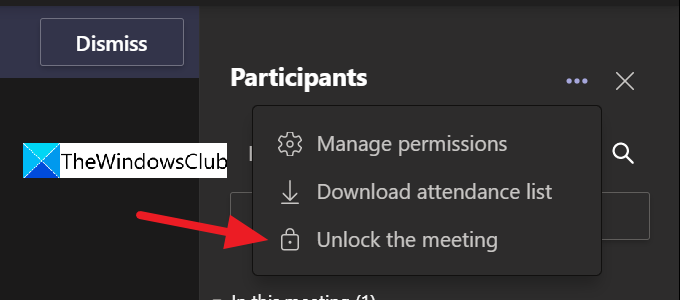
This way, you can lock and unlock meetings on Microsoft Teams easily in a few clicks.
Is there a time limit on Teams meetings?
Yes. There is a 24-hour time limit on Teams meetings. If you have connected to meetings through Meet now on the taskbar of Windows 11/10, its limit is fixed to 8 hours from the start time. Live events on Teams have a time limit of 4 hours from the start time.
How do I lock a meeting in Microsoft Teams?
To lock a meeting in Microsoft Teams, you need to be the host or organizer of the meeting. You will see the participant’s icon on the meeting screen when you click the Participants tab on the right. Then you have to click on the three-dot menu and select Lock the meeting.
Can you put a Teams meeting on hold?
Yes, you can put a Teams meeting on hold at any time and resume it at any time. Everyone in the meeting will be notified when you put it on hold.
Related Read: Fix Microsoft Teams can’t load or send images in chat.