Microsoft has been adding more and more features making Windows 11/10 suitable for more and more people. One of the major features added to Windows to make it super useful for the developer sector of its user base is the addition of BASH shell on Windows. Another such feature that has been on Windows OS for 23 years is IIS or Internet Information Services. Today, we will be talking about some things about it.
Internet Information Services (IIS) is a Microsoft web server that runs on Windows OS. It is used to exchange static and dynamic web content with internet users. You will need to enable IIS first if you want to use it.
Ways to check the installed version of IIS
Today, we will be looking at five methods that will help us to check the version of IIS installed on your computer running Windows 11/10. They are:
- Using the Registry Editor.
- Using the Command Prompt.
- Using the Run Box.
- Using the Control Panel.
- Using Windows Powershell.
1] Using the Registry Editor
Hit the WINKEY + R button combination to launch the Run utility, type in regedit and hit Enter. Once Registry Editor opens, navigate to the following key-
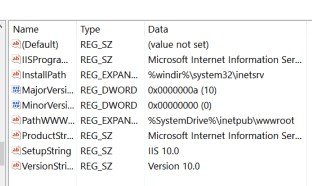
HKEY_LOCAL_MACHINE\SOFTWARE\Microsoft\InetStp\
The value of a DWORD called VersionString, the value will contain the version number of IIS.
2] Using the Command Prompt
To check the IIS status using CMD, hit the WINKEY + X combination and click on Command Prompt (Admin).
Now enter the following command:
%SystemRoot%\system32\inetsrv\InetMgr.exe
It will now open the IIS or Internet Information Services Manager panel.
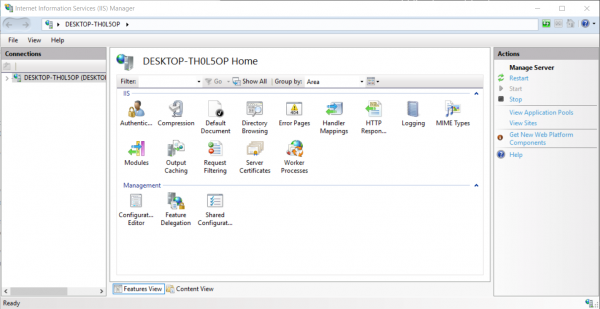
Click on Help on the menu bar and then click on About Internet Information Services.
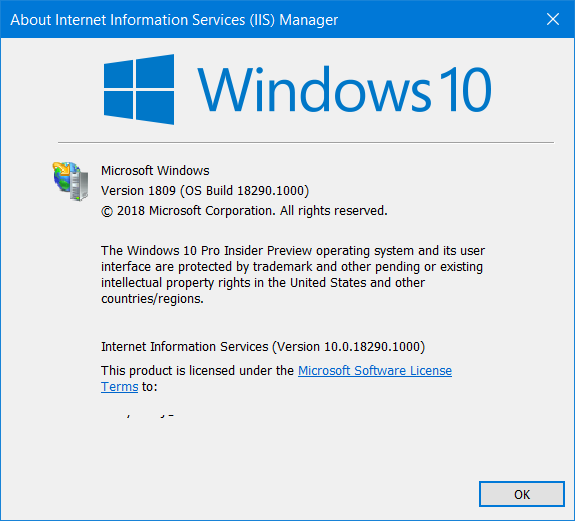
It will bring up a mini window that will have the version number of IIS installed on your computer.
3] Using the Run box
Start by hitting the WINKEY + R button combination to launch the Run utility, type in ‘%SystemRoot%\system32\inetsrv\InetMgr.exe’ and hit Enter.
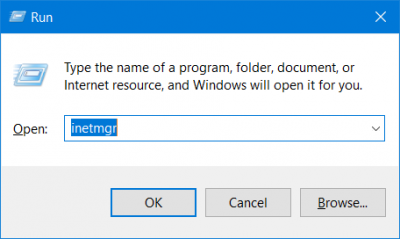
Also, you can enter inetmgr and hit Enter to launch the same IIS Manager and follow the same steps as for the Command Prompt method.
4] Using the Control Panel
Start by searching for Control Panel in the Search box and select the appropriate result or right-click on the Start button and click on Control Panel.

Once the Control Panel opens, select Administrative Tools.
Then select Internet Information Service Manager.
In the menu bar, click on Help and then click on About Internet Information Services.
And with the popping up of the mini window, you will find the version of IIS installed on your computer.
5] Using Windows Powershell
First, open Windows Powershell by searching for Powershell in the Cortana search box and run it with Administrator level privileges.
Then enter the following command,
[System.Diagnostics.FileVersionInfo]::GetVersionInfo(“C:\Windows\system32\notepad.exe").FileVersion
It will look similar to this,

Also, you can type in the following,
Get-ItemProperty -Path registry::HKEY_LOCAL_MACHINE\SOFTWARE\Microsoft\InetStp\ | Select-Object
It will look similar to this,
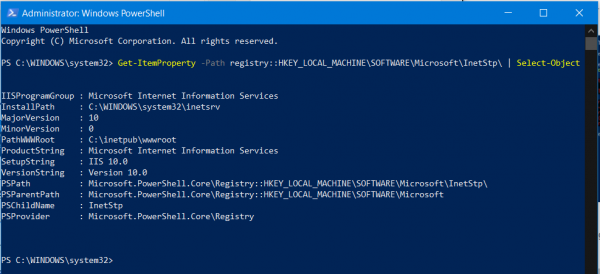
Hence, you will find the version of IIS installed on your computer using Windows PowerShell.
Hope this helps!
Leave a Reply