Have you noticed a padlock icon right next to the address when you open a website in Microsoft Edge browser (Chromium)? It means the site is secure. It is also called the Secure website or HTTPS or HyperText Transfer Protocol Secure. They have become more and more common. It’s no more about if the payment method is secure, but now it means data coming from the website to your browser is secure. In this post, we will show how you can know whether to trust a website on the new Microsoft Edge.
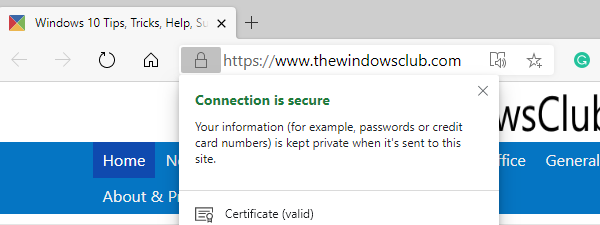
How to know if you can trust a website on Edge browser
Just before we deep dive, this is the same across browsers. Most of the browsers now warn about insecure websites if they don’t see an SSL certificate or have issues with it.
So the straightforward method to know if you can trust a website on the Microsoft Edge browser is to look for the lock icon next to the address. If you see the “Not Secure” before the address or padlock as red or has a red line strike through, it means that it’s not secure and you should not trust it at all.
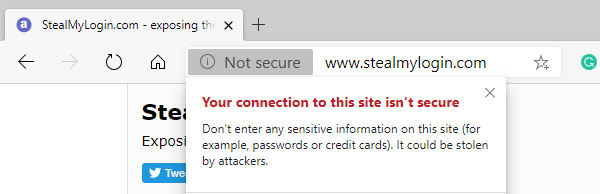
What does visiting a secure site mean
- All data that goes between you and the website is secure. No third-person can intercept and read that data. It is crucial when you are creating an account on the website or submitting a form through the contact page and so on.
- It also means that whatever data you see on the website is authentic. I remember that we used to talk about HTTPS for payment gateways to understand that it is secure and it’s a legit site.
- You can click on the lock icon to understand more about the website. For example, when you visit this page and click on the lock icon, you should see details like
- Connection is secure
- Certificate details show who owns the certificate, when it will expire, who verified it and so on.
Green Lock vs Gray Lock
When HTTPS was not standard, browsers used to highlight a secure website with a green lock. That’s, not the case anymore. Any site which has implemented HTTPS now displays Gray lock. However, for some websites, you may still notice a green padlock.
When Microsoft Edge or any other browser displays a green lock means that Microsoft Edge considers the website more likely to be authentic. It is possible because of the Extended Validation (EV) certificate. To get this certificate, one has to go through a more rigorous identity verification process.
However, this is phasing out, and I don’t see websites like PayPal, Microsoft and any other having Green lock anymore.
Conclusion
The best way to figure out if a website is safe is to identify if it has the lock. If the browser doesn’t display lock and instead places “Not secure” it means that your data or the data on the website is not safe and authentic.
When you click on Not Secure, the browser will display that site is not secure. It also warns you to stay away from entering any data on the website if it asks for it. In the absence of a certificate, any hacker can perform a man-in-the-middle attack.
Lastly, a secure site you visit often maybe now marked as not secure by the browser. It can happen in two cases. Either the website has removed its certificate or the certificate has expired. Maybe someone has bought the website and removed everything from it. In any case, do not trust the website with your personal data no matter how urgent it is.
How do I know if a website is trusted sites in Edge?
To know if a website is trusted or not in the Edge browser, you need to open the site and click on the lock icon in the address bar. If it displays Connection is secure, you can rely on the message. However, if it shows Your connection to this site isn’t secure, you should not use this website unless or until you know it personally.
How do I see site permissions in Edge?
To see the site permissions in Edge, you need to open the website and click on the lock icon first. Then, head to the Permissions for this site section. Here you can find all the permissions given to the specific site.
Leave a Reply