A common issue is the “Server not found – Firefox can’t find the server” error on Firefox. Many users have reported that they encounter this error while trying to load a website on Firefox even though the website opens fine with other browsers. If you are facing the same problem, read this article for the resolution.
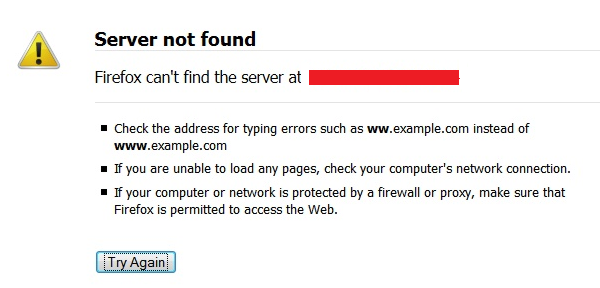
What does the Server not found error mean?
At a basic level, the Server not found error means that the Firefox browser (or any other browser) can detect the server of the website, but is unable to find the required information. However, when we look at the details, this error could mean a lot of things depending on whether it is browser-specific or system specific. As far as the server of the website is working fine, the issue is probably with the network connection as discussed in this article.
What is the cause of the Server not found error on Firefox?
This error could be browser-specific or system-specific. In causes include DNS inconsistency, bad IPv6 settings, malware, etc. These causes need to be tackled at both the browser and system/network levels. The most common causes of the problem are as follows:
- If the issue is specific to Firefox, it could be caused by malware or virus.
- A hyper-protective anti-virus or Firewall can cause the error.
- Domain name Server inconsistency.
- Disabled instance of DNS client service.
- VPN or proxy interference.
Fix Server not found error on Firefox
In case you face the same problem with other browsers, you would need to power-cycle the modem-router-computer. If the Server not found error is specific to Firefox, try opening other websites to isolate the issue further.
- Check if the website works on other browsers
- Temporarily disable Firewall and anti-virus programs on your system
- Use proper antivirus and anti-malware software to clean the system
- Delete the cookies and cache files
- Remove any proxy settings for Firefox
- Disable DNS prefetching
- Disable IPv6 in Firefox
- Troubleshoot Wi-Fi connection and network issues.
Let us resolve the Server not found error on Firefox by trying the following solutions sequentially:
1] Check if the website works on other browsers
If the Server not found error occurs while trying to open a website on the Firefox browser, then the first approach should be to check whether the website is working with other browsers or not. If it doesn’t work with other browsers, then the issue is with the network and the system, else it is specific to Firefox.
2] Temporarily disable Firewall & anti-virus programs on your system
The Windows Defender Firewall and anti-virus programs on your system can blacklist genuine websites, and that is a common problem. To isolate this cause, try disabling the Windows Defender Firewall and the antivirus program on your system temporarily. If this helps, whitelist Firefox for the anti-virus program or Firewall.
3] Use proper antivirus and anti-malware software to clean the system
Many viruses are known to block certain websites. If the Server not found error is specific to Firefox, try cleaning the system of viruses and malware before attempting anything else. You can use Malwarebytes for removing malware.
4] Delete the cookies and cache files
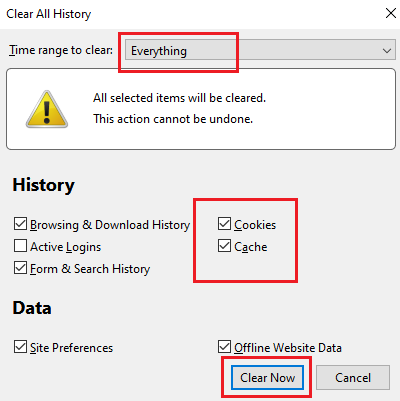
The cache files store information related to webpage sessions offline and help in loading the webpage faster when you open it again. However, if the cache files are corrupt, they will prevent the associated webpage from opening properly. The resolution to this problem to delete the cookies and cache file, the procedure of which is as follows:
- Click on the Library button on Firefox and select History > Clear Recent History.
- Change the time-range to everything and check the boxes associated with Cookies and Cache.
- Hit Clear now to erase the cookies and cache files for Firefox.
5] Remove any proxy settings for Firefox
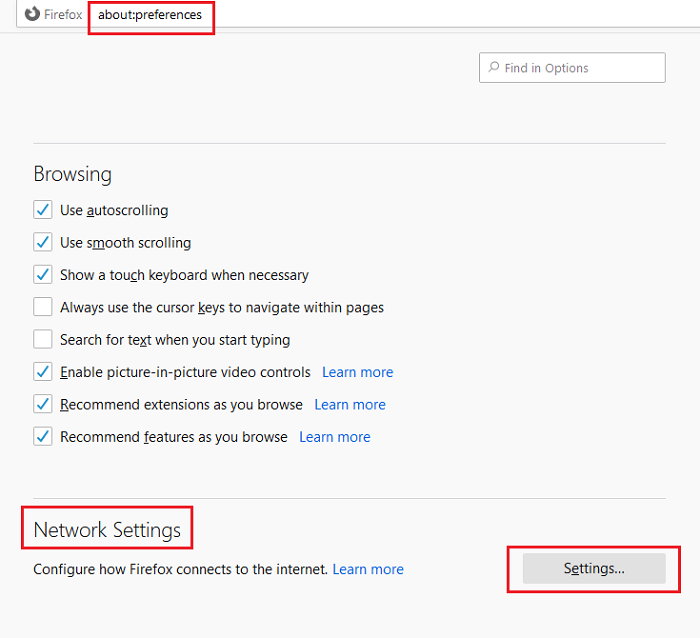
Proxy settings on Firefox can limit access to certain websites. The procedure to remove proxy settings is as follows:
- Open the address about:preferences on the Firefox address bar.
- Scroll down to Network Settings in the General panel.
- Shift the radio button to No proxy and hit OK.
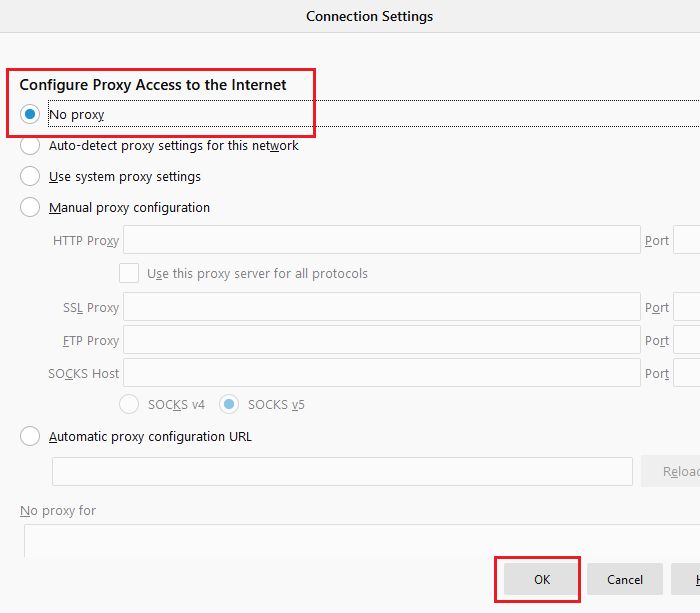
6] Disable DNS prefetching
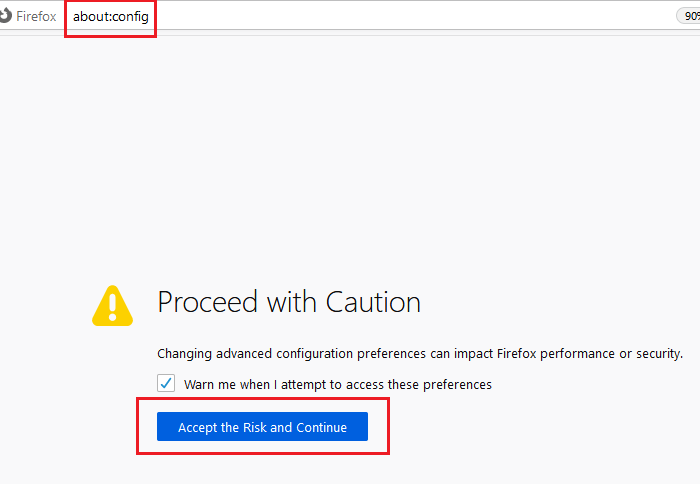
DNS prefetching helps in speeding up the loading of websites. However, it is known to cause problems while loading websites on browsers. The procedure to disable DNS prefetching is as follows:
- Open about:config on the Firefox address bar.
- Select Accept the Risk and Continue.
- Search network.dns.disablePrefetch in the search bar.
- Change the preference value of the value from false to true using the toggle button.

7] Disable IPv6 in Firefox
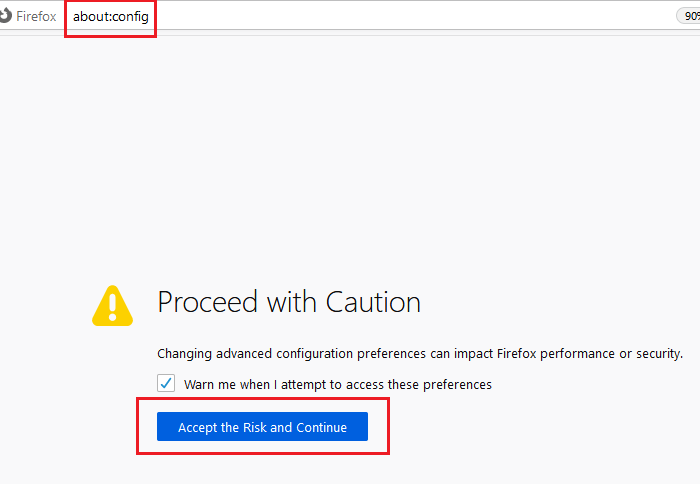
IPv6 is enabled for Firefox by default. However, this is known to cause network-related problems while trying to access websites on the browser. To disable IPv6 for Firefox, use the following steps:
- Open about:config on the Firefox address bar as in Solution 4.
- Select Accept the Risk and Continue.
- Search for network.dns.disableIPv6 in the search bar.
- Use the toggle button to change the preference value from false to true.

8] Troubleshoot Wi-Fi connection and network issues in your Windows computer
If your system is not connecting to the internet properly, then the problem is most probably with the network. This means you would have to try vast sequences of troubleshooting Wi-Fi related problems and Internet problems. If you can run the internet properly after the troubleshooting, try checking if it fixes the error for Firefox.
I hope it helps!
Leave a Reply