The Xbox One gives the user the ability to attach an external hard drive. This is important for those who have no interest in pulling down the Xbox One to replace the internal hard drive. At times, the external hard drive may get corrupted. In this post, we will see how to fix a corrupted External Hard Drive on Xbox One.
Fix corrupted Xbox One External Hard Drive
It is much easier to add an external hard drive to store hundreds of games, apps, or whatever else is supported. There are multiple ways to fix this problem and were going to discuss the ones that make sense rather than a bunch of random solutions.
- Check if the Xbox One recognizes the drive
- What if the drive has not been detected?
- Adjust the power management for the storage if you’re in instant-on mode
- Some other things you can try
- Format the hard drive
1] Check if the Xbox One recognizes the drive
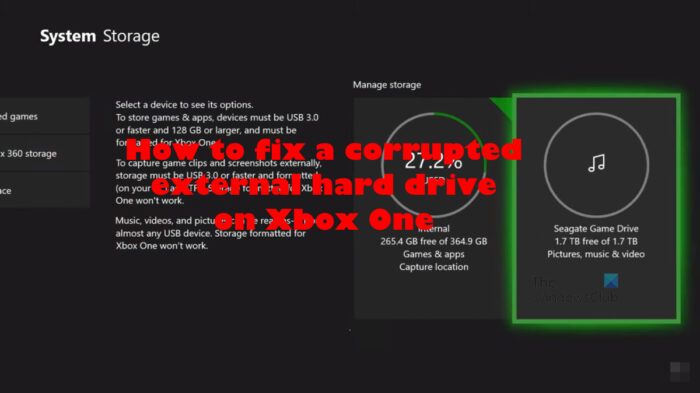
Before we begin though, we must determine if the problem lies with the Xbox itself, or the hard drive. To do this, please unplug the hard drive from the Xbox One and plug it into your computer. If the hard drive works, then the issue is linked directly with the Xbox. However, if the hard drive fails, we need to drop it back into the Xbox and format it.
- Press the Xbox button on the controller to fire up the Guide.
- Next, you must select Profile & System.
- Then choose Settings > System.
- After you’ve done that, please select Storage Devices.
If the hard drive is listed, your console has detected it, so things should be fine.
2] What if the drive has not been detected?
In a situation where the drive has not been detected, then the best course of action right now is to ensure all recent updates have been installed to the Xbox One.
- Again, please press the Xbox button to launch into the Guide.
- Navigate to Profile & System.
- From there, go ahead and select Settings.
- You must go to System > Updates.
- If you see the words, Update Available, then there are updates for installation you need to attend to.
- After installing the update, return to the Settings area.
- Finally, go to System > Storage Devices, and see if your hard drive appears on the list.
3] Adjust the power management for the storage if you’re in instant-on mode
If the above solutions have failed to work accordingly, then we suggest adjusting the power management.
- Press the Xbox button on the controller to fire up the Guide.
- Go to Profile & System > Settings.
- Next, you are required to navigate to General > Power Mode & Start-up.
- From this area, then, you must confirm the Power Mode is set to Instant-on.
- After the confirmation, uncheck When Xbox is Off, Turn Off Storage.
- Restart the Xbox One console.
- Return to the Settings area promptly.
- Finally, go to System > Storage and check to see if the hard drive appears on the list or not.
4] Some other things you can try
Before we talk about the nuclear solution, we must first try these other options that could work despite being very basic.
- Unplug and reconnect the hard drive.
- Connect the drive to a different console.
- Turn off the console and power it on again.
- Check the official website for the hard drive manufacturer for support.
5] Format the hard drive
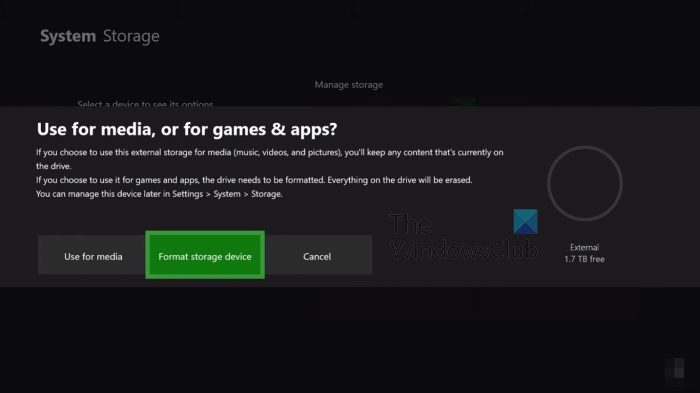
Finally, we need to format the entire drive. Doing this will delete all contents on the drive, which is why we view this solution as nuclear. The option to take when everything else has failed.
- Open the Setting menu on the Xbox.
- From the left panel, select System.
- After that, please go ahead and choose Storage.
- You should now see Storage Options.
- Please click on it, then select Format.
- Follow the instructions on the screen.
- When the formatting procedure is done, select the OK button.
Check now to see if the hard drive is working correctly.
Read: How to change language in Xbox 360, Xbox One, Xbox Series X/S
Why did my external hard drive stop working on Xbox one?
Your external hard drive is probably no longer working on your Xbox One due to corruption, or maybe the drive has not been connected properly. We suggest unplugging the drive from the USB port, then plugging it in again to see if things will change for the better.
What hard drive can I use for Xbox One?
The Xbox One is like a computer in many respects, which means it will support most hard drives today, including solid-state drives. As long as the drive supports USB 3.0, users should have few problems. However, you will have to set it up using the Xbox Console so it can manage according to its format, and requirements.
