This post features solutions to fix 0x87D00607 SCCM Application Installation Error. The error indicates a problem with the application installation process. The complete error message reads:
Unable to download the software
There was a problem downloading the software. You can try starting the installation again, or if the problem continues, the information shown in the section below can assist your helpdesk in troubleshooting. Click OK to return to Software Center.
The software change returned error code 0x87D00607 (-2016410105).
Fortunately, you can follow some simple suggestions to fix the error.
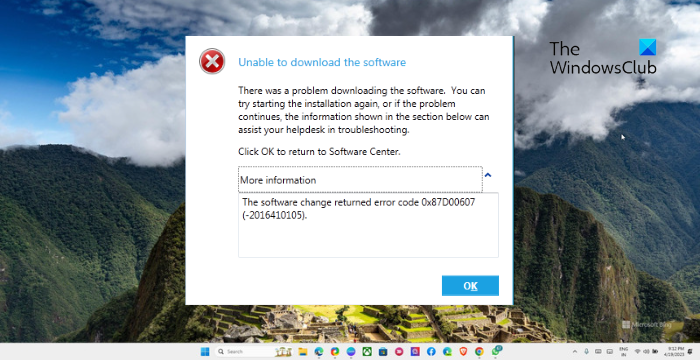
Fix 0x87D00607 SCCM Application Installation Error
To fix the 0x87D00607 SCCM Application Installation Error, modify boundary group settings and use Microsoft Edge as your default browser. Other than that, follow these suggestions:
- Change the default browser
- Check Network Connectivity
- Use HTTP for Client Connections
- Enable Use this boundary group for site assignment in the ConfigMgr Console
- Check if source files of the Package/application are blocked
- Allow SCCM ports through Windows Defender Firewall
Now let’s see these in detail.
1] Change the default browser
Before making any changes to your system, check if Microsoft Edge is set as the default browser. Doing so can help fix the 0x87D00607 SCCM Application Installation Error. Here’s how you can change your default browser.
2] Check Network Connectivity
Next, check if the network connection is stable and accessible. Also, check if the cable connections and if the network share location is accessible. Perform a speed test to check the speed of your internet connection. If the speed is less than the plan you’ve opted for, restart the modem/router or contact your service provider.
3] Use HTTP for Client Connections
The SCCM Application Installation Error 0x87D00607 can also occur if the client connections protocol is misconfigured. This is because clients are required to connect via the HTTPS protocol. Here’s how you can configure these settings correctly:
- Open System Center Configuration Manager and expand Site Configuration.
- Select Servers and Site System Rules and click on Management Point under Site System Roles in the right pane.
- Here, select HTTP and save the changes.
- Wait for a few minutes and see if the error’s fixed.
4] Enable Use this boundary group for site assignment in the ConfigMgr Console

Another reason that may cause the SCCM error 0x87D00607 is misconfigured boundary groups. These need to be configured properly with the IP of the client’s machine. Here’s how:
- Launch the ConfigMgr Console and navigate to the following path:
Administration\Overview\Hierarchy Configuration\Boundary Groups
- Right-click on your Boundary group and navigate to the References tab.
- Check the box beside Use this boundary group for site assignment under Site assignment.
- Now, add the site server under the Site system servers.
- Click on Apply and then on OK to save the changes.
5] Check if source files of the package/application are blocked
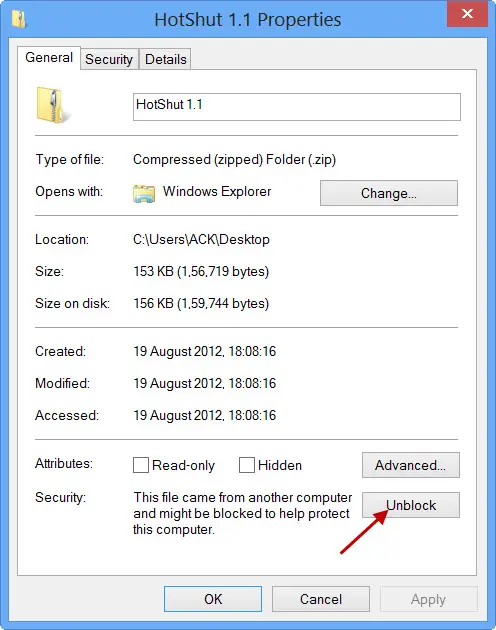
The SCCM Application Installation Error 0x87D00607 can also occur if the package’s source files or the application are blocked. Here’s how you can fix it:
- Navigate to the folder with the source file.
- Right-click on the source file and select Properties.
- In the Properties window, make sure the box beside Unblock is unchecked.
- Click on Apply and then on OK to save the changes.
6] Allow SCCM ports through Windows Defender Firewall
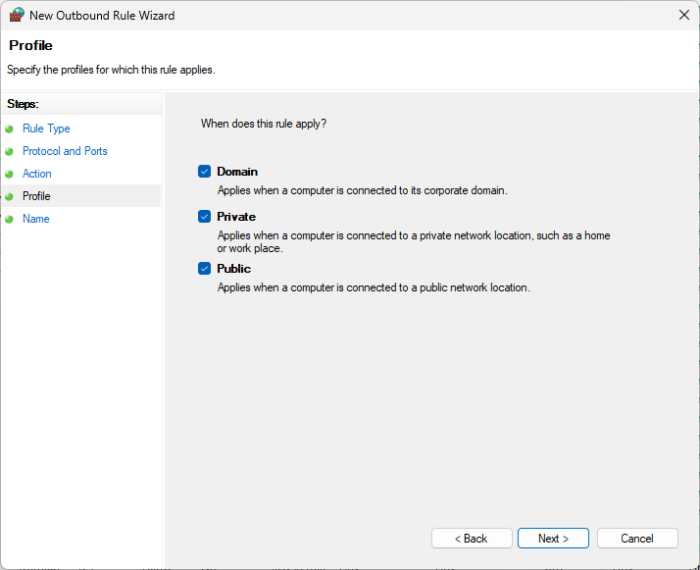
Windows Defender Firewall can sometimes block the ports required by the SCCM. If that’s the case allowing the ports through Windows Defender Firewall may help. Here’s how:
- Click on Start, search Windows Defender Firewall and hit Enter.
- Select Outbound Rules in the left pane and click on New Rule under Actions.
- Click on Port under Rule Type and select TCP.
- In the Specific Remote Ports box, enter 3268, click Next and select Allow the Connection option.
- Next, select Domain, Private, Public and click on Next.
- Once done, name the rule as required and click on Finish.
Read: Folder Redirection Group Policy not applied when using SCCM in Windows
I hope these suggestions help you.
How do I fix error code 0x87D00607?
To fix the error code 0x87D00607 SCCM Application Installation Error, use HTTP for Client Connections and modify boundary settings in ConfigMgr Console. However, if that doesn’t help, consider changing your default browser.
What is the error code for application deployment in SCCM?
The error codes for application deployment in SCCM can vary depending on the issue encountered during deployment. Some of the issues include incorrect application install commands and server errors on the client’s computer. However, the most common error codes are 0x87D00607, 0x87D01106, 0x87D00325, etc.
Leave a Reply