I use Group Policy Editor to configure many settings on Windows 11 or Windows 10. Recently, when I tried opening it from the Run prompt or directly through the Control Panel, I received an error stating—Failed to open the Group Policy Object on this computer. You might not have the appropriate rights — unspecified error. If you get the same error, here is how you can quickly fix the issue and gain access to the Group Policy Editor.
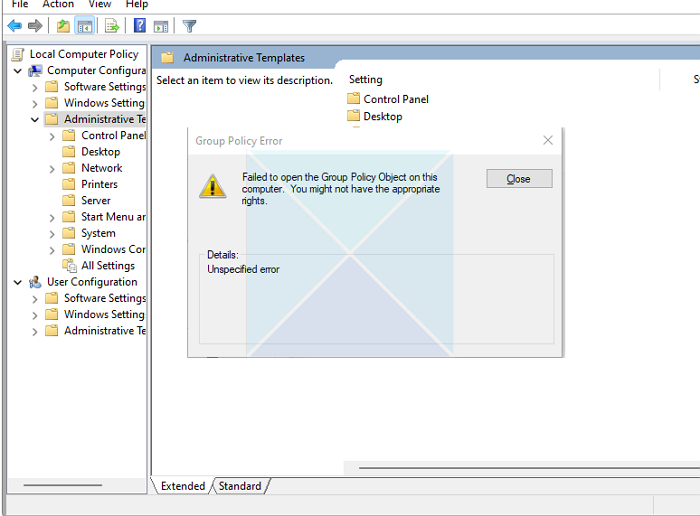
Failed to open the Group Policy Object on this computer
The message was surprising because I had not changed anything that could have resulted in the error message. When I navigated to C:\Windows\System32\GroupPolicy, it had all the policies intact, but the Group Policy Editor wasn’t working. So here is what I did to resolve the issue. Make sure that your user account has Admin privileges.
1] Recreate Machine Folder
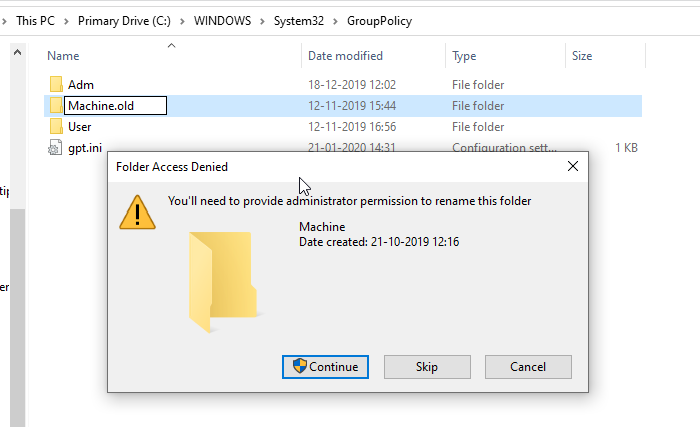
- Set Windows to show hidden files and folders
- Navigate to the Group Policy folder
- Select the Machine folder, and press F2 to rename it
- Rename Machine to Machine.old
- It will prompt for admin permission.
- Click on the Continue button.
- After the folder is renamed, open Group Policy Editor by typing gpedit.msc in the Run prompt and pressing the Enter key.
- Group Policy Editor will launch without a problem.
- Return to the C:\Windows\System32\GroupPolicy folder; you should see a new Machine folder.
- Now, whatever changes you will make will be available in this folder.
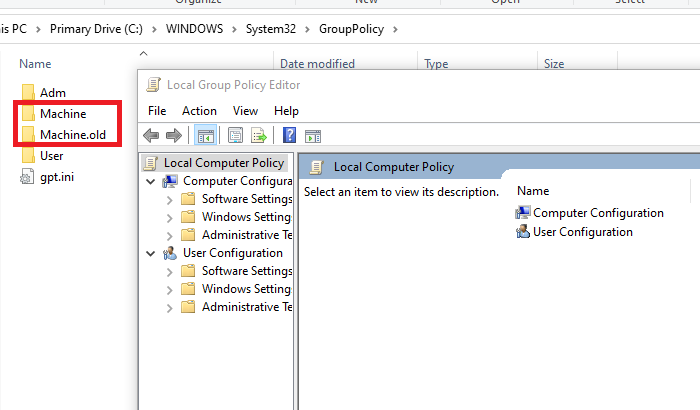
Read: Computer policy could not be updated successfully,The processing of Group Policy failed.
2] Delete Machine Folder
There is one more way to fix this. You can delete all the files inside the Machine folder instead of renaming it. When you relaunch the policy editor, Windows will automatically recreate the required files.
The reason behind Failed to Open Group Policy Object error
After going through Microsoft and Technet forums, I noticed some users reporting about the same, and one of them shared about the corruption of Registry.pol with Event ID 1096. The file stores Registry-based policy settings, which include Application Control Policies, Administrative Templates, and more. There was a log in the Event Viewer which pointed towards this corruption. The description stated:
The processing of Group Policy failed. Windows could not apply the registry-based policy settings for the Group Policy object LocalGPO. Group Policy settings will not be resolved until this event is resolved. View the event details for more information on the file name and path that caused the failure.
It affirms the user’s report, and you can delete the Registry.pol file available inside the Machine folder and relaunch the Group Policy.
I hope this helps you resolve the error.
Now read: How to reset all Local Group Policy settings to default in Windows 11/10.
Why is Group Policy not on my computer?
Only the Professional and Enterprise versions of Windows operating systems have the Group Policy Editor, which includes GPEDIT.MSC as a component. If you encounter an error related to the Group Policy Editor, the first step should be to check the Windows version. It is important to note that the Home editions of both Windows 10 and 11 do not come with a group policy editor.
How do I reset my Group Policy?
The only way to reset the Group Policy on Windows is to delete the GroupPolicyUsers and GroupPolicy folders in the System32 folder. To do this, use the RD /S /Q command on the Windows Terminal, followed by the path. Once you reboot, Windows will recreate those folders and add the fault policies for the PC.