In this article, we will describe the possible solutions for Error 0x81000036, Windows could not find backup devices. Some Windows 11/10 users have reported that they received an error 0x81000036 on their system during an attempt to create a system image backup. When this error occurs, the following message appears on the screen:
Windows could not find backup devices on this computer. The following information might explain why this problem occurred:
(0x81000036)
Close Windows Backup and try again.
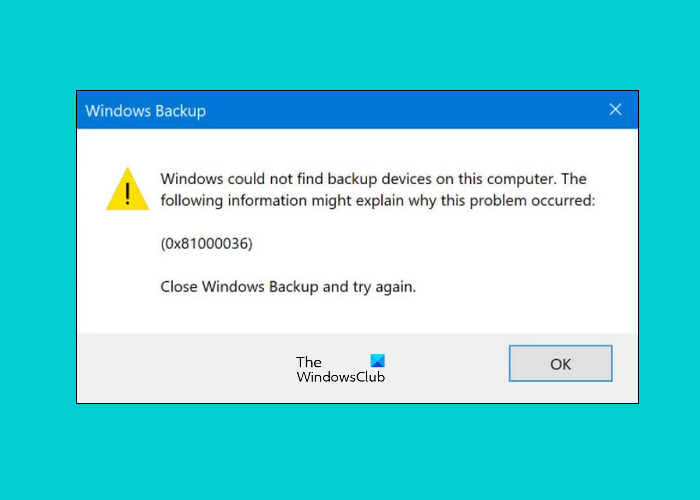
Error 0x81000036, Windows could not find backup devices
If you are receiving Windows Backup Error 0x81000036, the following solutions may help you:
- Disable Windows Sandbox.
- Disable Hyper-V.
- Turn Off the USB ports temporarily.
1] Disable Windows Sandbox
According to the feedback of many affected users, the error 0x81000036 got fixed on their system when they disabled Windows Sandbox. You can also try this method and see if it helps.

The steps to disable the Windows Sandbox in Windows 10 are listed below:
- Launch Control Panel.
- Go to “Programs > Programs and Features.” If you do not find this option on your system, simply type “Programs and Features” in the search bar of the Control Panel.
- Now, click on the Turn Windows features on or off option on the left pane. This will open a new window.
- In the Window Features, deselect the checkbox adjacent to the Windows Sandbox feature.
- When you are done, click OK to save the changes.
Restart your computer. If this method does not fix the error on your computer, try the next solution.
2] Disable Hyper-V
Hyper-V is another culprit of this issue. If you have enabled Hyper-V on your system, consider disabling it and see whether it solves the issue or not.
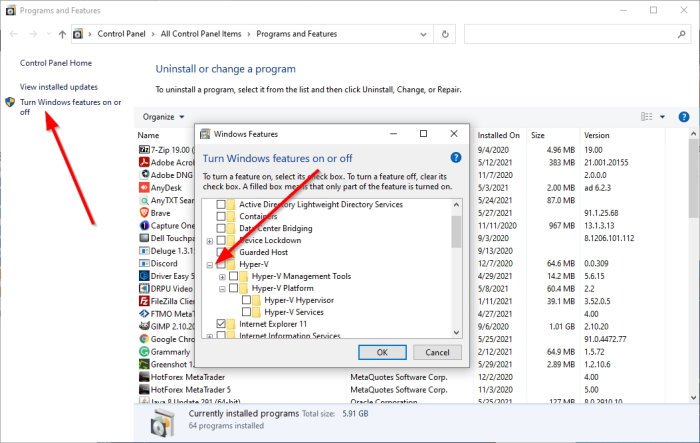
The steps to disable Hyper-V on Windows 10 are as follows:
- Launch Control Panel and go to “Programs > Programs and Features.”
- Click on the Turn Windows features on and or off on the left side.
- De-select the checkbox adjacent to the Hyper-V feature to disable it.
- Click OK to save the settings.
- Reboot your computer.
3] Turn Off the USB ports
If none of the above methods helped you, try to disable the USB ports temporarily and then create a system image backup.
Many users have found this method helpful. Maybe it will work for you too.
Hope this helps.
How do I fix a Windows backup error?
To fix a Windows backup error, first ensure that the Backup and Restore feature is enabled in the Control Panel. Check for sufficient disk space and verify that the Volume Shadow Copy service is running.
How do I repair Windows Server backup?
To repair Windows Server backup, open Services from the Administrative Tools menu. Locate the Windows Server Client Computer Backup Provider Service. If it isn’t started, right-click and select ‘Start.’ Also, ensure the Windows Server Client Computer Backup Service is running.
Related posts:
Leave a Reply