SSL or Secure Socket Layer error generally occurs when the browser cannot establish a secure connection with the website. Problems with the website’s SSL Certificate or its configuration may be responsible for the above error since the causes may lead to a mismatch between the website server and the browser settings on the client side. This post will see how to resolve the ERR SSL KEY USAGE INCOMPATIBLE error on Chrome or Edge.
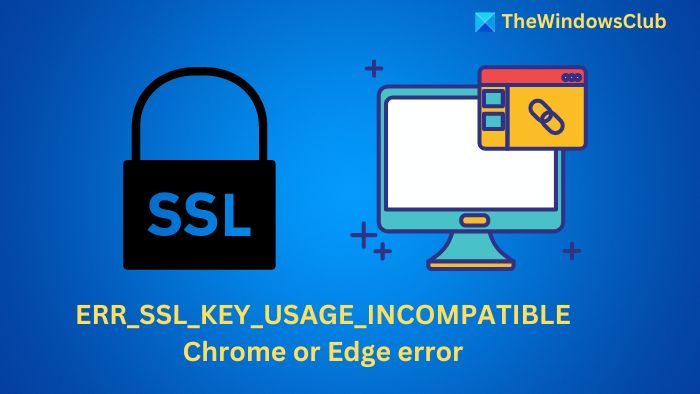
Why does SSL or Secure Socket Layer error show up?
Changes in SSL certificate and web hosting: Recent changes made to the web host or a newly installed SSL certificate can affect the browser’s ability to trust and verify the website’s identity if installed incorrectly, leading to the error.
Website name missing in certificates: A web browser cannot verify a website’s identity if the name (also known as the Common Name) is missing from the SSL certificate. Hence, such situations may lead to the error.
Mismatch in the encryption protocol: If the server supports a protocol that the client cannot recognize or vice versa, the browser may not be able to establish a secure connection with the server and thereby display the error.
SSL certificate expiry or revoke: An expired SSL certificate leads to failure to verify the website’s identity. The issuing authority may also revoke certificates for security concerns. In both cases, a secure connection between the client and the server cannot be established, resulting in an error.
Firewall or antivirus settings: If firewalls are set to be overly cautious, they can mistakenly block valid certificates or SSL traffic. Antiviruses, too, may interpret authentic SSL connections as possible threats and display the error.
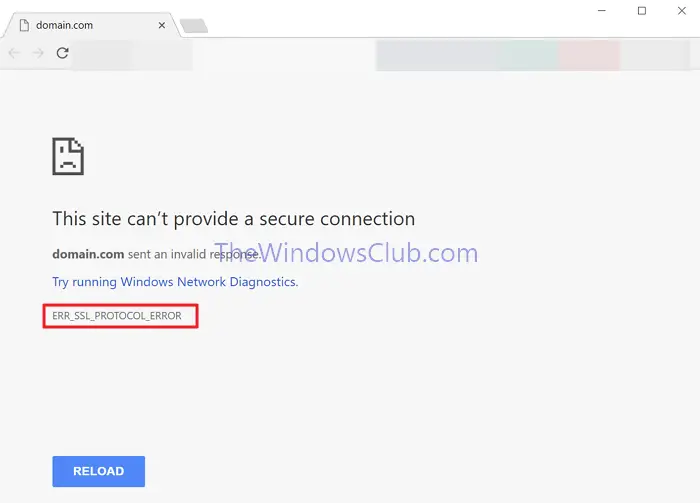
Fix ERR_SSL_PROTOCOL_ERROR in Chrome or Edge
Checking the SSL configuring and making necessary changes in the browser settings can help us resolve the issue as detailed below:
- SSL certificate installation
- Clear SSL State
- Clear cache and cookies
- Reset Hosts file
1] SSL certificate installation
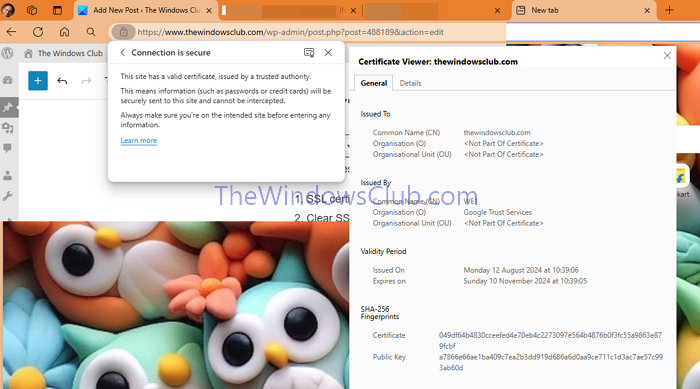
Since the primary reason for the error concerns SSL Certificates, the first step to resolve the problem would be to check if the certificate has been installed correctly. To check if the certificate is properly installed:
- Open the website and check for the padlock icon on the left side of the address bar.
- If the padlock icon appears, the website’s SSL certificate is installed and functioning correctly.
2] Clear SSL State
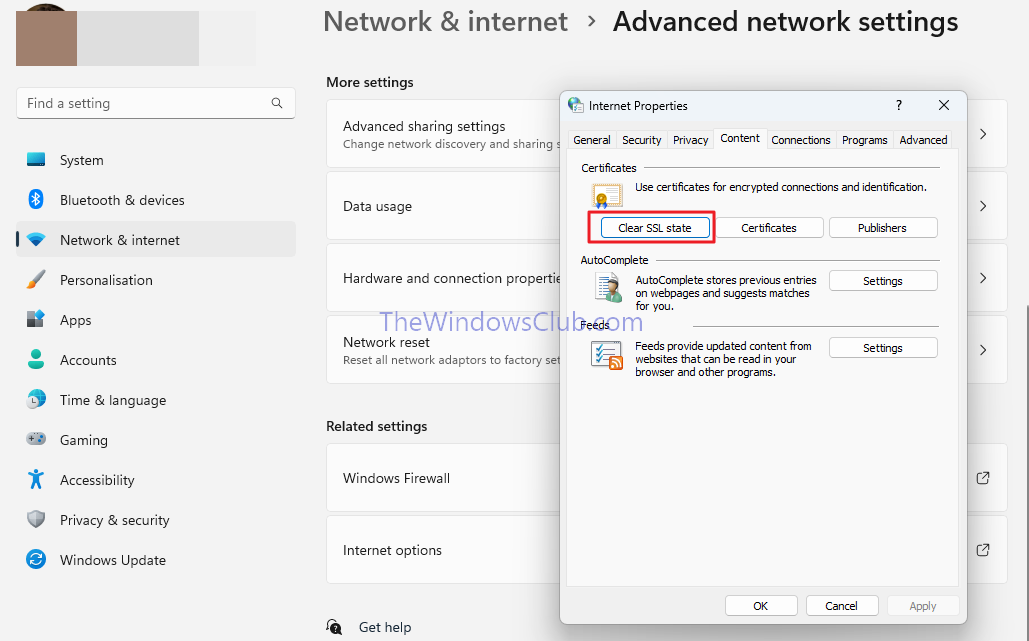
When opening a web page on the browser, the connection between the client and the server involves various parameters and settings, collectively called an SSL state. However, they may get corrupted over time due to software conflicts, errors, and network fluctuations. Hence, re-initializing the same can help establish a successful connection between the browser on the client end and the web server. To do so,
- Open the Settings app, and navigate to Network and Internet > Network and Sharing Centre.
- Click on Internet Options at the bottom left.
- On the Internet Options window, click on the Content tab, and under the Certificate section, click on the button Clear SSL State.
3] Clear cache and cookies
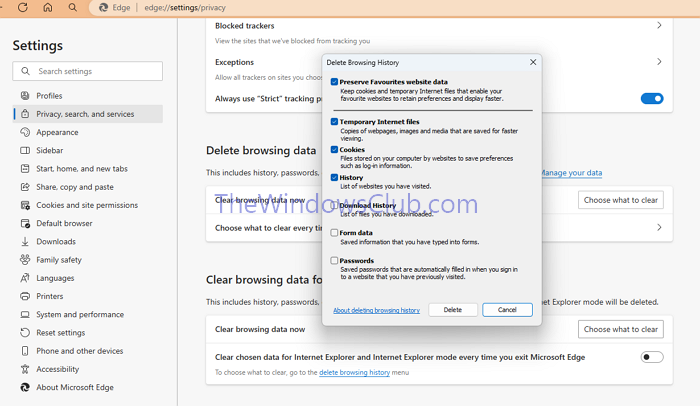
Old or outdated SSL Data in the browser cache and cookies can also be responsible for the connection failure. Hence, clearing the cache and cookies can resolve the error. To clear the cache and cookies of the browser:
- For Google Chrome, click the three dots at the top left corner and select Delete Browsing Data > Clear Data.
- For Microsoft Edge, click on the three dots at the top left corner and select Settings > Privacy and Security > Choose what to clear > Clear.
4] Reset the Hosts file

The Hosts file is the text file that maps the domain names to IP addresses. If the file is corrupted, DNS resolution might not happen properly, leading to the SSL error.
Resetting the Hosts file back to default will cause the browser to revert to the default DNS settings, thereby establishing a successful connection.
TIP: You can use PowerToys to edit the host file.
How do I avoid ERR_SSL_PROTOCOL_ERROR?
Apart from the suggested DNS solution, the only thing you need to do is keep your browsers updated. Browsers usually ensure that they get a new certificate when the site offers one.
How do I disable the SSL Error?
Browsers offer to suppress SSL errors, but you should not do that. SSL ensures websites are safe and guards you against fraud and malware.