Previously, I posted about tracking user activities for Windows in WorkGroup mode. Today, I learned that the Local Administrator account is disabled by default, of course, in WorkGroup mode. The settings made in WorkGroup mode are different from those of the Active Directory Domain. So, the procedure to enable a built-in administrator account in Windows 11/10 Enterprise or Pro requires a different approach.
An administrator account is in the hierarchy to manage all the activities of a system. Since the local administrator account is disabled by default, we need the user who is part of the default administrator group to enable it. He can easily allow a built-in administrator account using the steps illustrated below:
Activate Local Administrator Account in WorkGroup Mode
1. Press Windows Key + R combination, type put lusrmgr.msc in Run dialog box, and hit Enter to open the Local Users and Groups snap-in.
2. In the Local Users and Groups window, click Users from the left pane, then right-click the Administrator in the center pane. Select Properties.
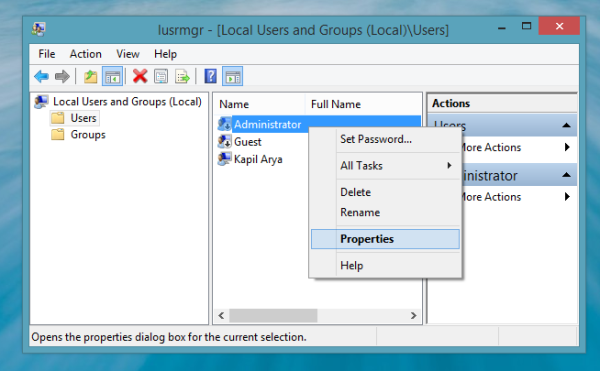
3. In the Administrator Properties window, uncheck the option Account is disabled. Click Apply followed by OK.
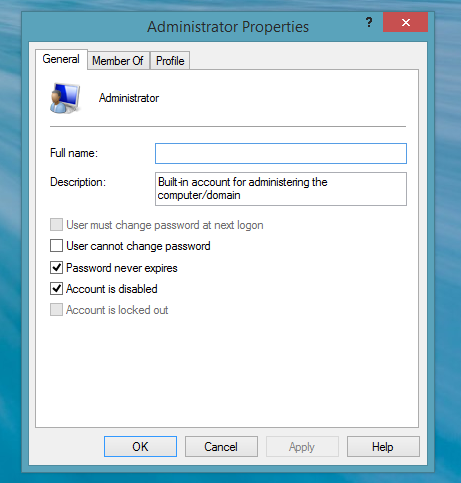
4. Again right-click on Administrator and select Set Password in the following window:
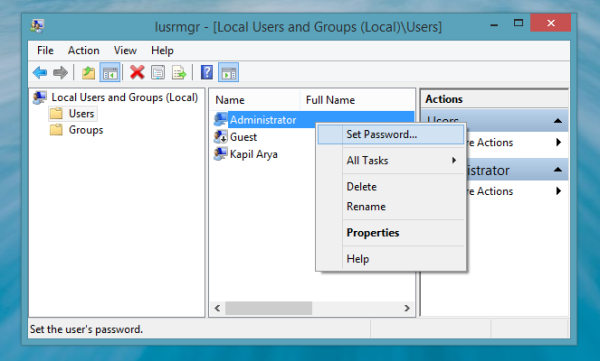
5. Now click Proceed in the following window:
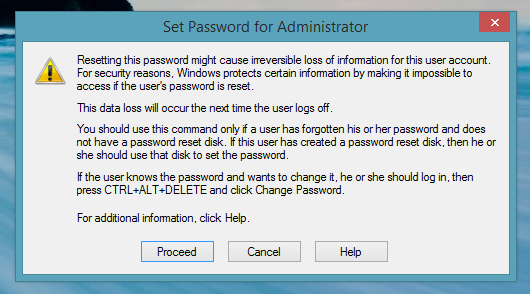
6. Finally, input a strong password in the following window. Click OK.
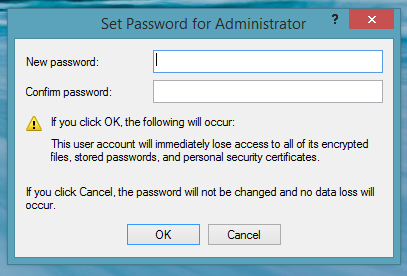
In this way, the built-in administrator account is activated. You should notify the administrator about the change you’ve made to the system.
I hope you find the article useful!
Related: Enable Administrator Protection in Windows 11. You will have to turn on the Admin Approval Mode with Administrator protection setting in GPEDIT.
Also read:
- How to create a new hidden Administrator User Account
- How to delete the inbuilt Administrator Account
- How to rename built-in Administrator Account in Windows.
I tried it but a window came up which said it could not be done in my edition of Windows 8. Mine is neither Pro nor Enterprise so I guess that’s why. I hope someone comes up with a TweakUi program that will do it. Thank you for your work!
^^ We tested it on Windows 8.1 Enterprise Edition and it worked fine. You must be running pro or enterprise build to follow this tutorial :)
Finally, an answer that works! Thanks!
whatever i try, it says access denied :( can’t switch to the administrator account, and can’t even do anything that requires administrative right anymore, it doesn’t even ask for a password
Every single thing I try to do, Win 8.1 wants the Administrator password, I NEVER entered one! Now what can I do? Step number 1 here, as soon as I click to RUN, it wants the password. NOTHING is working. This is Windows 8.1, NOT windows 8
I NEVER made an Administrator password! When I click on Windows Key + R, it ask for the password. There i9s NONE! Ok, mental midget, now what? NOTHING works without the password, NOTHING!
the command prompt in 8.1 DEMANDS the administrator password. I NEVER made one! So, mental midge, now what?
^^ Please read the condition mentioned in the article:
“in order to enable it, we need user who is the part of default administrator group”
There is no local users and groups section for me
I’m having same problem – no local users & groups section, can’t run as admin, can’t switch my act to admin, can’t enable UAC, etc. Have you gotten help yet?
Problem similar to other posters. The guidelines given above do not work with Windows 8.1.
I have 8.1 Basic (Home – NOT RT, Pro, or Enterprise) Edition and when following directions above, when I attempt to RUN: lusrmgr.msc, it tells me that access feature does not work with Windows 8.1, and to go in through the Control Panel. But there is no “Local Users and Groups” when I go in to check it the normal way.
And when I checked my “users” status, there are only two: Myself (indicated as Administrator), and Guest which was blank. And if I attempt to change my logon, it says I cannot “change FROM Admin to Standard User unless I first create another Admin.”
So this tells me I am already logging in as Admin, yet there are numerous files I still cannot open, or delete, etc.. due to lack of Admin approval / authority / etc… And I have changed permissions everywhere it allowed me to, to FULL CONTROL. So if I am already God, who am I still answering to????
^^ I have already mentioned that this would work only for Pro and Enterprise editions as far as LUSRMGR is concerned. You may try to create a new admin account and see if it sort your problems :)
Hi have you had any luck with this please?
There are other ways to access this same panel for people with versions of Windows 8/Windows 8.1 that do not properly open lusrmgr.msc:
1. You can open an explorer windows by clicking the folder icon in your Quick Launch/Start Bar at the bottom of the screen. Once Explorer is open, right-click ‘This PC’ and click ‘Manage’. This requires administrator rights. This gives you access to a wide variety of MMC snap-ins, one of which is ‘Local Users and Groups’. You can enable the Administrator account from here.
2. You can also access the same MMC snap-in by pressing WINDOWS+R on your keyboard (open the Run… dialog box) and enter the command ‘control userpasswords2’. This gives you further control, via MMC snap-ins, of User data/profiles.
Hope that helps!
oh dear.. the point here is that a number of normal users are trying to access their system as administrator and you provide an answer that needs administrator privileges……lord help us….
There are two key requirements for accessing the Local Users and Groups snapin (lusrmgr.msc):
1. You must be logged in with an account that has Administrator privileges.
Check out your User Account in the User Accounts tool in the Control Panel if you are not certain that you have Administrator privileges.
2. You must have either the Pro or Enterprise version of Windows 8/8.1. While the Home version does indeed have the Local Users and Groups snapin installed, it is disabled, and displays the message “This snapin may not be used with this edition of Windows 8/8.1. To manage user accounts for this computer, use the User Accounts tool in the Control Panel”
The actual Administrator account is never visible in the User Accounts tool in the Control Panel of the Home version.
Unless you can meet both conditions, just give up.
none of these are working for me. please help. urgent. I don’t have permission to access my hard drive. and all these solutions still get stopped with acess denied. i acidentally denied my self permission while i was trying to share my drive. now locked myself out.
windows 8
Then you could state that in the title or beginning of the article. :)
run command prompt (Admin)
type: net user administrator /active:yes
then hit enter
the Administrator user should now show up in Control Panel (User Accounts)
i try this and it doesn’t work, it says the command is succesful but when i try to logon the administrator account is again deactivate
to clarify; this works for win8.1 home edition,
go to Control Panel-User Accts-UserAccts-Manage another account &be sure the account you logged in with looks like this;
whaterveryouracctnameis
Local Account
Administrator
Password Protected
if you don’t see the word Administrator under Local Account, edit your account by clicking on it, click Change account type,
and change from standard to administrator, reboot, login and now you should see the word Administrator under Local Account for your Login
go to desktop, the taskbar has a windows icon at the bottom left corner of the screen,
right click it and select “command prompt (Admin)”, not the plain “command prompt”,
a black DOS Command Prompt window pops up, then type;
net user administrator /active:yes
(making sure you have a space after net, after user, after administrator) and hit enter
I get The command completed successfully,
type exit to close the pop-up box,
go to Control Panel-User Accts-UserAccts-Manage another account and I finally see the Administrator Account,
I click it to create the password.
then reboot to logon with it and it WORKED!
to clarify; this works for win8.1 home edition,
go to Control Panel-User Accts-UserAccts-Manage another account &be sure the account you logged in with looks like this;
whaterveryouracctnameis
Local Account
Administrator
Password Protected
if you don’t see the word Administrator under Local Account, edit your account by clicking on it, click Change account type,
and change from standard to administrator, reboot, login and now you should see the word Administrator under Local Account for your Login
go to desktop, the taskbar has a windows icon at the bottom left corner of the screen,
right click it and select “command prompt (Admin)”, not the plain “command prompt”,
a black DOS Command Prompt window pops up, then type;
net user administrator /active:yes
(making sure you have a space after net, after user, after administrator) and hit enter
I get The command completed successfully,
type exit to close the pop-up box,
go to Control Panel-User Accts-UserAccts-Manage another account and I finally see the Administrator Account,
I click it to create the password.
then reboot to logon with it and it WORKED!
Same here, this version of windows 8.1 does not allow me to set up an admin log in. I must use the Control Panel to set up User Accounts>
Thanks Peter. It worked!
bt admin does not open this totally blocked then to how to reset admin
when i try it..it says the following error while attempting to set the password for user administrator…
access denied
am having problems with my audio service is disabled and its askin admin password to enable it i don’t even know the password
i cant even run command prompt as admin cause it asks password…can u guys help me please
By CMD Its showing access denied and by GUI -Manage another account no showing
Unfortunately i have lost my admin rights and the administrator has been disabled. whenever i want to do any thing it requires to type admin password but it does not show the box where to type the admin password. Plz help
thanx it worked… great help
None of these ideas work…you can’t get into the Administrator account because you don’t have access to it and any of these approaches will simply tell you ACCESS IS DENIED.
Iam not able 2 open cmd in administrator account.
Awesome…….
it worked peter…..
In my computer,I made administrator account and user account.I set both accounts with different. But I made from Admin account not to get full access to user account. I want to know that can I delete my administrator account from user account which does not get full access.Please tell me
I’m using Windows 8.1 pro and I did follow all the steps up until I tried to unchecked the box of “Account is disabled”. I got a message like “access denied”. Please help.
Incorrect instructions for Windows 8.1