Windows 11/10 will display Enhanced Notifications about malware detection & remediation and all the activities that it is carrying out on your computer. The idea is to keep you informed at all times about the health status of your Windows PC, and you will see them pop up from the bottom right side of your screen. In this post, we will show you how to Turn On Notifications for Windows Defender in Windows Security in Windows 10.
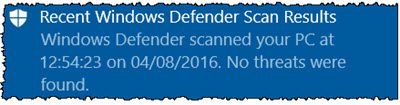
If you were to open the Action Center, you would be able to see them there too.
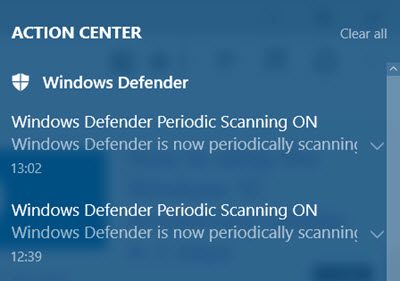
These notifications also appear when manually triggered and scheduled scans are completed and threats are detected.
Turn On Notifications for Windows Defender

If you wish to turn on the Windows Defender Notifications on your Windows 10 PC, do the following.
- From the Start Menu, open Windows Security
- Select Virus and threat protection in the left side
- Under Virus and threat protection settings in the right side
- Click Manage Settings
- On the page which opens, scroll down till the end
- Locate Notifications heading
- Click Change Notification Settings.
Here you will see settings to:
- Get informational notifications
- Recent activity and scan results
- Threats found
- Files or activities that are blocked
- Account protection notifications
- Problems with Dynamic Lock.
Mind you, even if you were to disable it, you would still get critical notifications about your system health that need your attention.
This feature is offered only when Windows Defender is enabled and is running as your main real-time security software.
How do I see Windows Security notifications?
To view Windows Security notifications, open the Windows Security app, click on ‘Settings’ at the bottom left, and select ‘Manage notifications’. Here, you’ll find categories such as ‘Virus & threat protection,’ with notifications that inform you without necessarily requiring immediate action.
How do I turn Windows notifications back on?
To turn Windows notifications back on, click the Start button, then go to Settings > System > Notifications & actions. Here, you can toggle on notifications for individual apps or adjust system-wide notification settings to control what alerts you receive and how they appear.
