If you have installed Windows 11/10, you will notice that the upgrade comes with deep OneDrive integration. The upgrade includes seamless File Explorer, Document Save, and Camera Roll integration just to give users a fairly quick way to save files to the cloud. Having said that, OneDrive integration lacks configuration options.
While you can always turn off OneDrive Syncing, if you do not use OneDrive at all, you can remove or uninstall OneDrive or disable its integration.
Follow this tutorial to learn how you can do it.
Disable OneDrive integration in Windows 11/10
Using Group Policy Editor
Disabling the service requires access to the Group Policy editor. If your version of Windows has the Group Policy Editor, press Win+R in combination to bring up the ‘Run’ dialog box. In it, type gpedit.msc, and hit Enter.
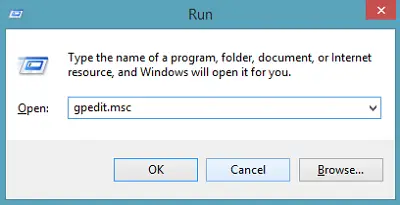
From the Local Group Policy Editor that shows up, navigate to the following path:
Local Computer Policy\Computer Configuration\Administrative Templates\Windows Components\OneDrive
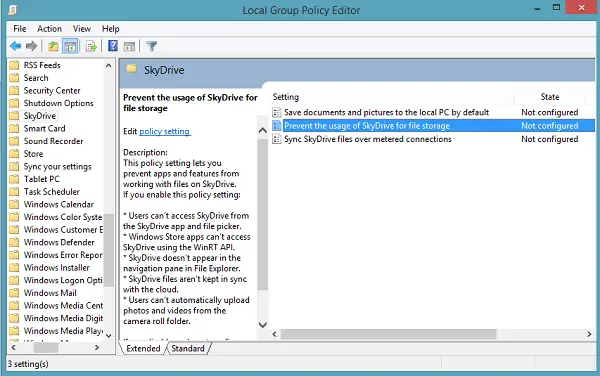
Then double-click on Prevent the usage of OneDrive for file storage policy setting. Select Enabled and click Apply/OK.
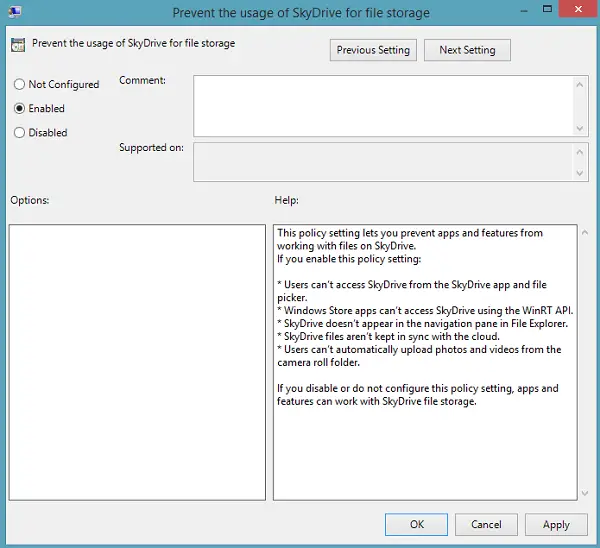
Do note that when you enable this policy setting, you won’t be able to access your OneDrive files from the OneDrive app. The SkyDrive node will go away from the Explorer left navigation pane. File syncing will stop!
Furthermore, the changes applied will prevent apps and features from interacting with Microsoft’s cloud storage service including:
- Inability to upload photos and videos from the camera roll folder.
- Users’ inability to access SkyDrive from the SkyDrive app and file picker.
- The inability of Windows Store apps to access SkyDrive using the WinRT API.
Should you wish to reverse the changes, simply select Not Configured. After its done, all your apps and features will start functioning again, and the SkyDrive folder will appear once again in File Explorer.
Using Registry Editor
If your version of Windows does not have the Group Policy Editor, you can use the Registry Editor to disable OneDrive integration. Type regedit in Start Search, right-click on the result and select Run as Administrator. Now create the following key, if it does not already exist:
HKEY_LOCAL_MACHINE\SOFTWARE\Policies\Microsoft\Windows\Skydrive
Create a new DWORD and name it DisableFileSync. Give it value 1 to disable OneDrive. To enable OneDrive, delete or give it value data 0.
I hope this helps!
See this post if you want to completely uninstall OneDrive from Windows – using CMD as well – and this one if you receive This device has been removed from OneDrive message.
