In this post, we will see how to disable Send To OneNote from the startup in Windows OS and how to remove the Send To OneNote context menu entry. While OneNote is a very popular application, there are many who may not use some of its features. If you do not use Send To OneNote, you may want to remove it.
Disable Send To OneNote in Windows
The Send to OneNote Tool gets installed when you install Microsoft Office. If you open it, you will see the following.
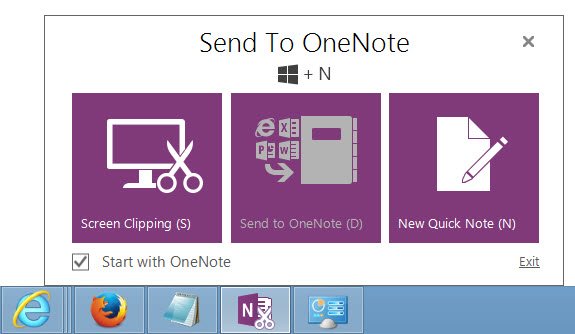
You can uncheck the start with the OneNote option. This should stop the tool from making an appearance every time you start OneNote.
If you find that this is not helping much, you can do the following too.
Open OneNote > File > Options. Now under Display, uncheck the Place OneNote icon in the notification area of the taskbar.
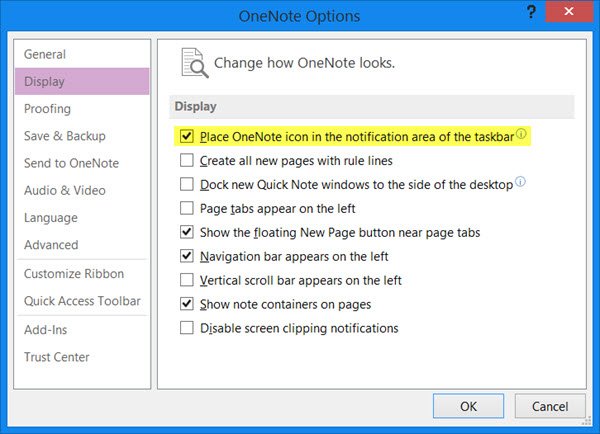
This should definitely help!
You should know that if you do this, the Show the clipping panel keyboard shortcut (Win+N) and Take a screen clipping shortcut (Win+S) may not work.
You may want to also check out if the shortcut of the Send to OneNote Tool is placed in the Startup folder whose path is as follows:
C:\Users\username\AppData\Roaming\Microsoft\Windows\Start Menu\Programs\Startup
If you see it, you can delete its shortcut here.
Remove Send To OneNote from context menu
Some of you may also want to remove the Send To OneNote context menu item, if you never use, and if it bothers you.
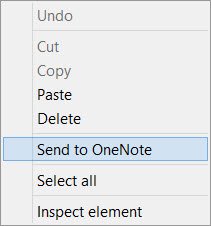
If you want to remove it, create a system restore point first and then open regedit and navigate to the following registry key:
Computer\HKEY_CURRENT_USER\SOFTWARE\Microsoft\Internet Explorer\MenuExt\Se&nd to OneNote
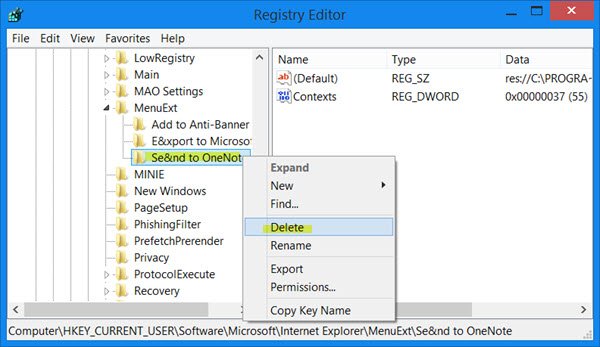
Right-click on Send to OneNote and select Delete.
Exit the Registry Editor.
Check this post if Send to OneNote is not working.
Why would you even have OneNote on your computer if you’re just going to remove it’s usefulness?
Thanks for another great post, I never used this feature. Its nice to reclaim some space in my notification area.
You will be surprised to hear that there are many who do not use this and hence this tutorial is for them. :)
Glad to be of help. :)
On my Windows 8.1 registry, there is no registry key MenuExt where you specified:
HKEY_CURRENT_USERSoftwareMicrosoftInternet Explorer
In fact searching the whole registry for MenuExt turned up blank. Any ideas?
Unfortunately, although I can stop the annoying prompt appearing at startup, every time I install an Office update, Microsoft puts it back. Presumably they think they have the right to change user settings without permission.
I don’t have One Note installed but have “Send to One Note” on the task bar and it reappears every time I start Windows
Thank you!!!
When you’ve done all of those things, and uninstalled One Note completely, and it still pops up on start up, do you have any other suggestions? Thanks in advance.