While people are loving Windows 8, it may still take time however for people to get over Windows 7 and its classic start menu. They are loving Windows 8 and at the same time missing Windows 7 and the interface to which they were used to. If you are one such user, no worries, here is how to get back the classic Windows 7 start menu in Windows 8 and how to disable the so-charming Windows 8 Metro UI.
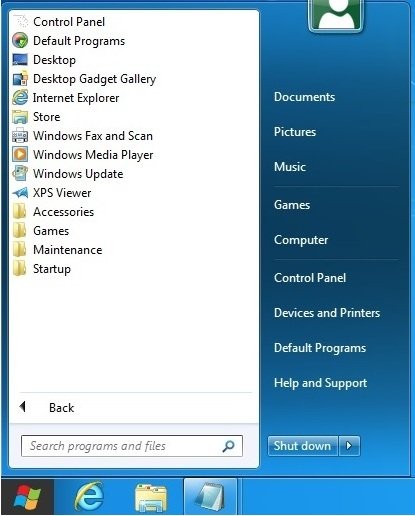
Disable Metro U I& Get Classic Windows 7 Styled Start Menu
Type Win + R to invoke the Run dialog box and Type REGEDIT in the Run dialog box to open the registry.
Navigate to this path in the registry:
HKEY_CURRENT_USER\Software\Microsoft\Windows\CurrentVersion\Explorer
Double-Click on RPEnabled.
Change the value of RPEnabled from 1 to 0 in the Value data box and click ok.
Log off and log on again to see the changes in effect.
Now Metro UI will be disabled and the good old classic UI will be back. To get back Metro UI just changes the value of RPEnabled from 0 to 1 in Step 4.
It is believed that Microsoft will be giving the start menu in later builds but suppressed in the developer preview so as to make developers used to this new UI.
Changes to the registry are always risky, make sure you have your backup plan ready in case you mess up.
I have read that this is dangerous because when it disables all new features (including Explorer’s Ribbon) it also breaks the login screen, so users (I’m guessing those that are using a Live ID, but there’s a chance I’m wrong) cannot log in and have to reinstall. Sinofsky himself said in a comment at Building Windows 8 NOT to use this.
I use a Live ID to Sign into Windows 8 and though I personally don’t have a use for Disabling the Metro UI, which I Love btw, I tested and didn’t have an issue with it working. :)
You could also rename C:WindowsSystem32shsxs.dll to shsxs.old