If you want to enable or disable hyperlink warnings for Office programs such as Word, Excel, PowerPoint, Outlook, etc., you can follow this step-by-step guide. It is possible to turn on or off link verification or external link warnings in Microsoft 365 apps using Trust Center settings, Group Policy, and Registry Editor.
The blacklisted sites, as per Bing and Google, are generally considered harmful links as far as Office components are concerned. But sometimes, you may get false positives and the Office may display a harmful link warning. If you would like to disable the hyperlink warnings alert feature, this article will show you how to do it.
Disable Hyperlink Warnings in Office programs
Manual Method
1. Open any Office program, and click File.
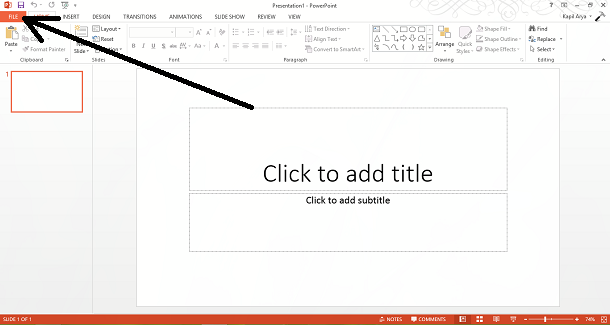
2. Now from the left pane, click Options.
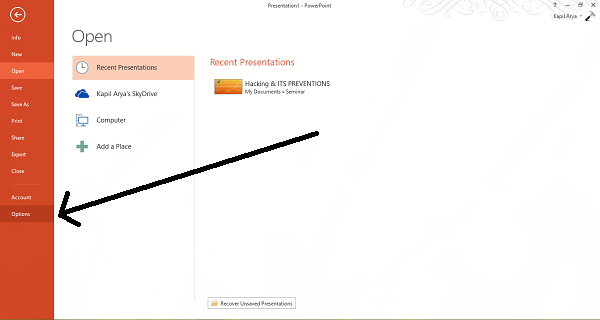
3. Moving on, now in the following window, firstly select Trust Center and then click Trust Center Settings.

4. Finally, in the Trust Center window, uncheck the option Check Microsoft Office documents that are from or link to suspicious Web sites to Disable suspicious hyperlink warnings. Click OK.

In this way, you will have successfully disabled alerts for harmful site links. Now let’s see another way to do this.
Using Registry Editor
1. Press Windows Key + R combination, type put Regedt32.exe in Run dialog box and hit Enter to open the Registry Editor.
2. Navigate to the following location:
HKEY_CURRENT_USER\Software\Microsoft\Office\15.0\Common\Security
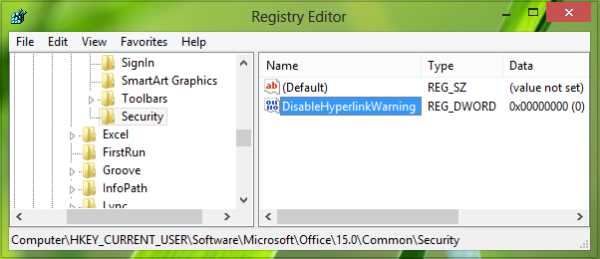
If it does not exist, create it.
3. Now in the right pane of this location, create a new DWORD using Right-click -> New -> DWORD Value. Name this newly created DWORD as DisableHyperlinkWarning. Double click the same DWORD to modify:
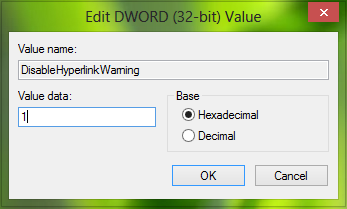
4. In the above-shown box, input the Value data as 1 to disable suspicious hyperlink warnings or 0 to enable them (default setting). Click OK. You may close the Registry Editor and reboot to get results.
Using Local Group Policy Editor
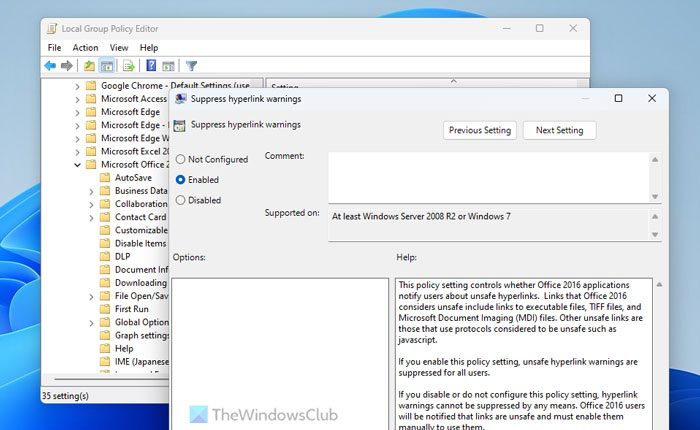
If you want to enable or disable hyperlink warnings for Office programs using Group Policy, follow these steps:
- Press Win+R > type gpedit.msc > hit the Enter button.
- Go to: User Configuration > Administrative Templates > Microsoft Office 2016 > Security Settings.
- Double-click on Suppress hyperlink warnings.
- Choose the Enabled option to turn off warnings.
- Choose the Disabled option to turn on warnings.
- Click on OK.
Read: How to change default browser when opening hyperlink in Excel
How do I turn off hyperlink warning messages in Office?
To turn off hyperlinks warning messages in Office apps, you can use the in-built Options wizard. Open the Trust Center settings panel and go to the Privacy Options. Remove the tick from the Check Microsoft Office documents that are from or link to suspicious Web sites checkbox and click the OK button.
How do I turn off link verification in Word?
To turn off link verification in Word, click on the File > Options. Go to the Trust Center settings panel and switch to the Privacy Options. Next, find the Check Microsoft Office documents that are from or link to suspicious Web sites option and remove the tick. Click the OK button to save the change.
This did not work
You have to first open/create a “Security” subkey inside common and place the dword value there. I’m running 64 bit windows and it worked when I selected “New 32 bit dword/value.”
See: http://www.pptfaq.com/FAQ00587_Security_warning_message_when_clicking_a_hyperlink-_-files_might_harm_your_computer-.htm
^^ Thanks for pointing out :) Updating the post as per:
http://support.microsoft.com/kb/829072
It doesn’t work I have done extactly what you have written and checked many times. This is just poor service on the part of Microsoft.
Manual Method does not Work :-( :-(
Registry does! thx. a lot for this.
Stupid Robert, let me tell u
manual method does work after u done all the steps above, save your powerpoint and exit
open your powerpoint again and clik the linked icon.
microsoft powerpoint seurity notice will no appear anymore.
Kapil – thanks for the information. However I tried *both* methods and I still get the message. I’m running Office 2010, but the setup seems the same. Strangely, I don’t get the message on my desktop but do get it on my laptop, even though I’ve verified that the registry settings are exactly the same. Any ideas why this should be?
Thank you! I am running 2013 on a Surface Pro 3. Similar instructions on other sites did not work. I followed your instructions and it worked.
This doesn’t work. Both video and presentation are in my hard drive and making a link to the video from the PPTX shows the security warning. I made the video myself so it is not any untrusted download.
This suck MS.
This does not work. I have attempted this may times with Office 2010, 2013, and 2016. This occurs after installing VLC Media Player and allowing it to associate with windows media file types. Even if you re-associate the file type of the hyperlinked file it does not get rid of the warning. This is the case even when the location of the folder and hyperlinked files are in a trusted location. Microsoft needs to know that this makes presentations look horrible and unprofessional.
This works for me when tested using a known safe link in an Outlook 2016 message