Firefox is a popular web browser with lots of features and add-ons. If you are an IT administrator and want to restrict Firefox add-ons or extensions from being installed, Windows 11/10 offers a Group Policy setting that allows you to do so. Here is how to disable add-on installation in Firefox using Group Policy Editor or Registry Editor.
The Group Policy Editor is an essential component in the Windows operating system that allows you to do various things easily. From enabling or disabling various features to customizing the appearance, you can do everything with the help of Group Policy Editor. By default, you cannot customize Firefox from Group Policy Editor. However, if you are using Firefox v60+, you can manage various settings of Firefox right from Group Policy Editor. Before that, you need to integrate Firefox into Windows Group Policy.
How to add Firefox in Group Policy
There is an open-source policy template available on GitHub that helps you integrate Firefox settings in Group Policy. Download the Policy Template for Firefox from here. After downloading it, extract the ZIP file contents, and you should find a folder called windows.
Open the Windows folder and copy firefox.admx and mozilla.admx files. Next, navigate to this path:
C:\Windows\PolicyDefinitions
Here C is your system drive. Alternatively, you can press Win + R button and enter this in the command box:
%systemroot%\PolicyDefinitions
In the PolicyDefinitions folder, paste the firefox.admx and mozilla.admx files.
After that, open the windows > en-US folder. Here, you should find two files called firefox.adml and mozilla.adml. Copy these two files and paste them here:
C:\Windows\PolicyDefinitions\en-US
For a detailed read see this post – How to integrate Firefox with Windows Group Policy.
Disable add-on installation in Firefox using Group Policy
After carrying out the steps mentioned above, you can now do what is needed. To allow or block add-on installation from websites on Firefox using Group Policy Editor, follow these steps-
- Search for gpedit.msc in the Taskbar search box.
- Click on the individual result.
- Navigate to Addons in Computer Configuration.
- Double-click on the Allow add-on installs from websites setting.
- Choose the Disabled option.
- Click the OK button.
Open Group Policy Editor. Press Win + R, type gpedit.msc and hit the Enter button. Next, navigate to this path:
Computer Configuration > Administrative Templates > Mozilla > Firefox > Addons
Here you will get a setting called Allow add-on installs from websites. Double-click on this option and select Disabled.
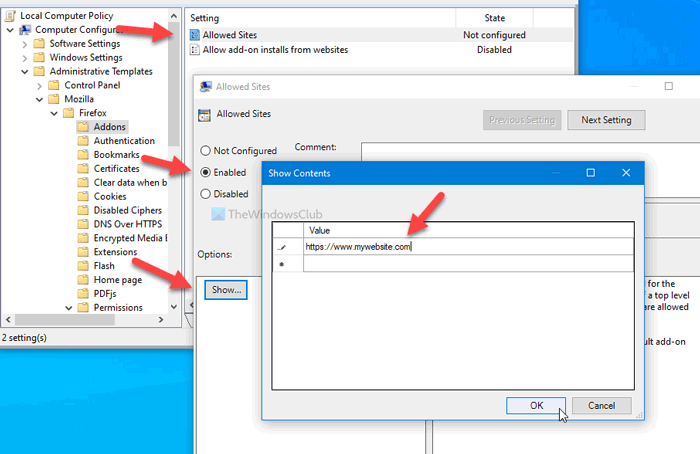
Now, whenever you try to install an add-on you will see this error message:
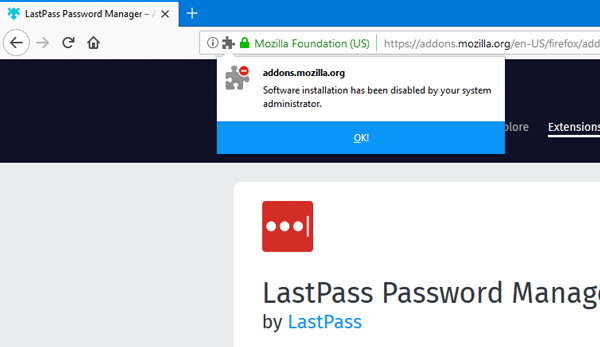
That’s all!
Prevent Firefox from installing extensions from websites
To prevent Firefox from installing extensions from websites using Registry Editor, follow these steps-
- Press Win+R.
- Type regedit and hit the Enter button.
- Click on the Yes option.
- Go to Policies in HKEY_LOCAL_MACHINE.
- Right-click on Policies > New > Key.
- Name it as Mozilla.
- Right-click on Mozilla > New > Key.
- Name it Firefox.
- Right-click on Firefox > New > Key.
- Name it as InstallAddonsPermission.
- Right-click on it > New > DWORD (32-bit) Value.
- Name it as Default.
Press Win+R, type regedit, press the Enter button and click on the Yes option to open the Registry Editor on your PC. After that, navigate to the following path-
HKEY_LOCAL_MACHINE\SOFTWARE\Policies
Right-click on Policies > New > Key, and name it as Mozilla. Then, right-click on Mozilla > New > Key, and call it as Firefox.
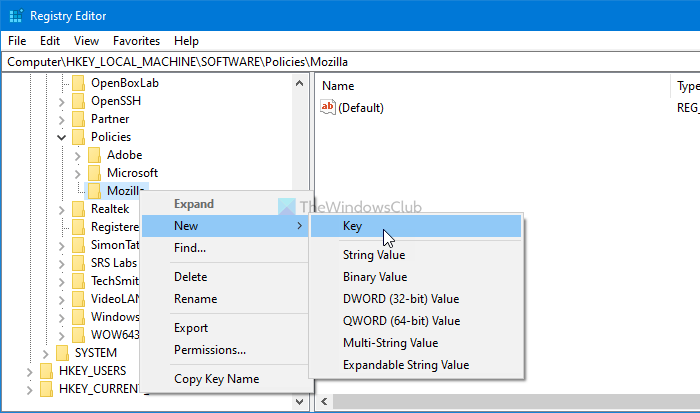
After that, right-click on Firefox > New > Key, and name it as InstallAddonsPermission.
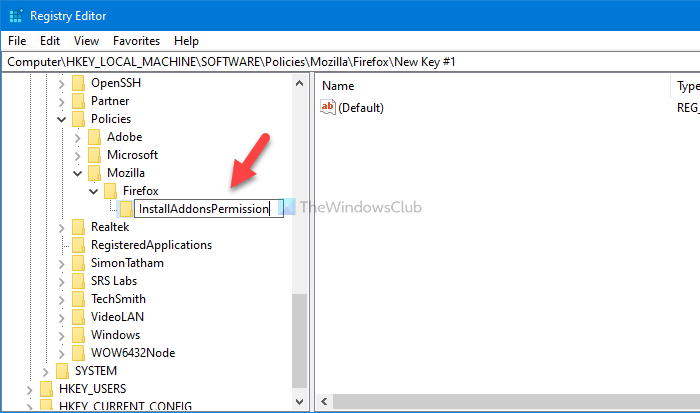
In the InstallAddonsPermission key, you have to create a REG_DWORD value. For that, right-click on it, select New > DWORD (32-bit) Value, and name it Default.
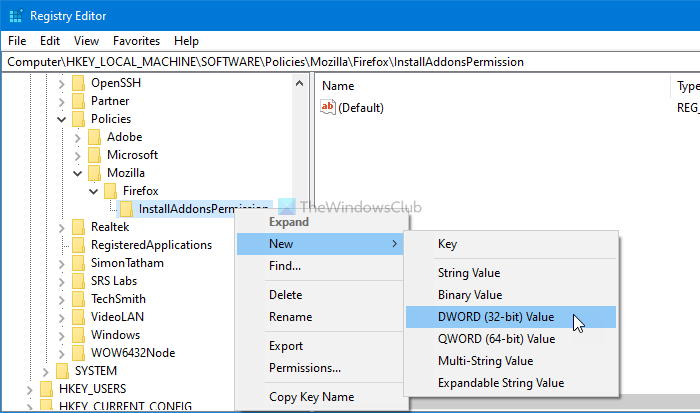
By default, it comes with a value data of 0, and you have to keep it to prevent Firefox from installing extensions from third-party websites.
Like the GPEDIT method, you can use Registry Editor to allow a specific website to offer extensions to the Firefox browser. For that, you have to create a key under InstallAddonsPermission and name it as Allow.
Then, right-click on Allow > New > String Value, and name it as 1.
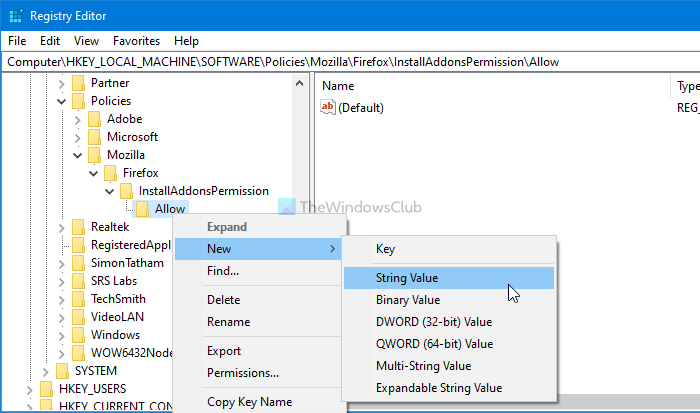
Double-click on 1, and set the Value data as the website URL.
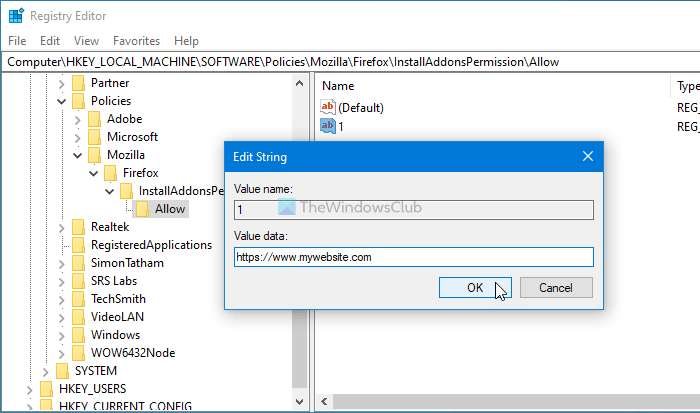
Click the OK button to save the change.
Hope you find this tip useful.
Leave a Reply