If you want to customize Windows 11 or change different options but don’t know where those settings are located, you can use Wintoys. It is one of the best free Windows modification applications that you can download from the Microsoft Store. From checking your startup apps to managing your privacy, this app can help you with almost everything.
Wintoys lets you customize and manage Privacy in Windows 11
Wintoys has five sections with a Home screen that displays information about your system, hardware, apps, processes, services, hardware consumption, etc. The other five sections and options are as follows:
Apps
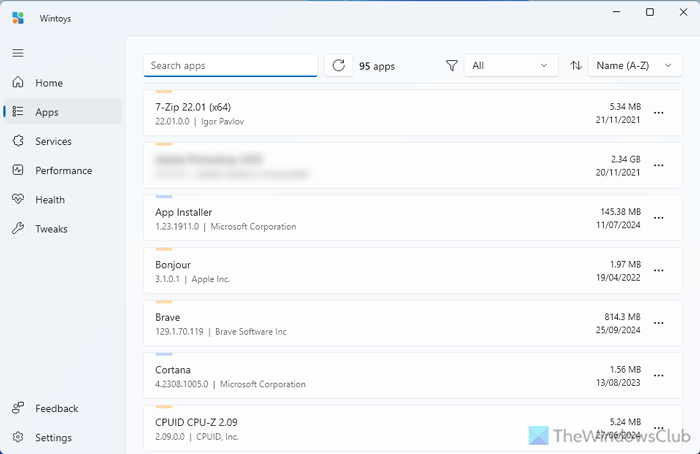
This panel is similar to Windows Settings > Apps > Installed apps. In it, you can find all the installed apps that you can modify or uninstall. However, the important thing is that you can find an option called Browse that opens the location where you installed the app.
Services
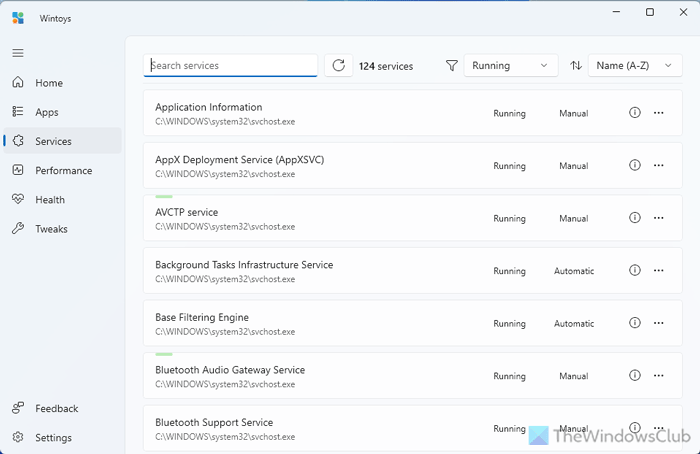
It is a combination of Task Manager’s Services and Processes panels. In other words, you can find all the running services and processes. The best thing is that you can find more information and turn off a process if required.
Performance
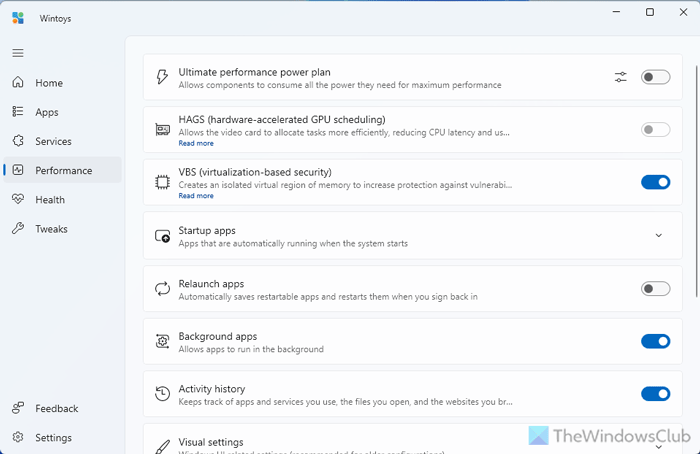
The Performance tab has several options to enable and manage performance power plans, hardware-accelerated GPU scheduling, VBS, background apps, etc. You can also manage startup apps, enable or disable transparency, turn on or off Game mode, Superfetch, background recording, etc.
Health
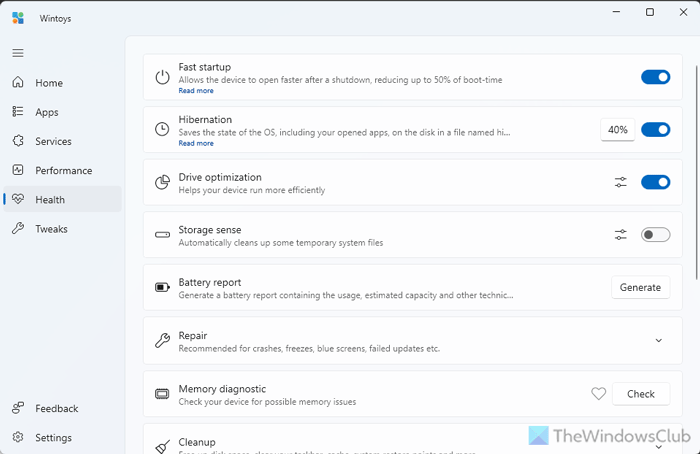
As it denotes, it improves the health of your computer. For your information, it comes with these options:
- Fast startup
- Hibernation
- Drive optimization
- Storage sense
- Battery report
- Memory diagnostic
- Cleanup
- App updates
You can enable or disable many more options as per your requirements.
Tweaks

The Tweaks tab has seven different options:
- Desktop: You can enable or disable various desktop icons.
- Start menu: Enable or disable Bing search results, autoinstall suggestions, account information, etc.
- File Explorer: Show or hide file extensions, system items, preview pane, etc.
- Privacy: Turn on or off different privacy options such as location, telemetry, error reporting, camera indicator, etc.
- Ads: If you want to disable advertisements, this tab is for you.
- System: Enable or disable Clipboard history, God mode, Snipping with print screen, etc.
- Spotlight images: You can download and find spotlight images.
How to download and use Wintoys in Windows 11
You can download Wintoys from the Microsoft Store. Once it is installed, you can open the app, navigate to a tab, expand a section, and toggle the button to turn it ON or OFF.
To uninstall it, go to the Apps tab, click the three-dotted button of the app, and select the Uninstall option.
Also read: Ultimate Windows Tweaker for Windows 11
How do I change the privacy settings in Windows 11?
To change privacy settings in Windows 11, you have mainly two options. You can use Windows Settings. For that, go to the Privacy & security section and check the options given to you. Alternatively, you can download and use Wintoys, which is a free application available on Microsoft Store. You may also take a look at our list of Windows Privacy Tools & Fixers that help you further harden your privacy.
Read: Best Free Microsoft Store Apps to Customize Windows 11.