Microsoft’s Edge browser seems to have gotten a new lease of life with the Chromium engine. This version of the Edge browser supports Chrome extensions and offers native Chromecast streaming. Most of us use Chromecast to cast or mirror our laptops to the TV. This way, one can view movies and other content on regular TV and thus eliminate the need for buying a Smart TV.
Chromecast is one of the popular components of TVs nowadays. It is manufactured by Google and is used to play media from our other devices, like Android phones, to our TVs wirelessly. And it is not just casting a device’s screen; it is all about running a miniature version of the app on the TV using that Chromecast and then playing that media in a full-featured player that can even be controlled by the device you are playing it from. This makes it an excellent option to work in the living room, where the whole family or group consumes digital content.
How to use Chromecast on Microsoft Edge browser
The Chromecast feature on the new Edge browser is hidden or not activated by default. You need to change two flags to enable Chromecast support on the Edge browser. This article will tell you how to enable Chromecast on the Edge browser.
Before you begin:
- Make sure that the Chromecast is plugged in properly
- Ensure that the Chromecast is connected to the same network as your Windows 10 PC
- Both Chromecast and Edge browsers are updated to the latest version.
1] Enable Chromecast on the Edge browser
Fire up the Edge browser and type the following
edge://flags
This is similar to enabling flags on the Chrome browser. The flag page will open and display all the available flags. With the help of the search bar, type and search for the following flag-
#load-media-router-component-extension

Open the dropdown and Enable the flag.
We need to change one more flag to add the Chromecast feature on the Edge browser. Search for the following flag-
#views-cast-dialog

This time around, open the flag and Disable it.
After changing the status of both flags, you must restart the Edge browser.
2] Cast Chromecast from the new Edge browser
Since you have already changed the value of two flags, you can now use the Edge browser with Chromecast.
To cast content from Edge to Chromecast, follow the steps outlined below-
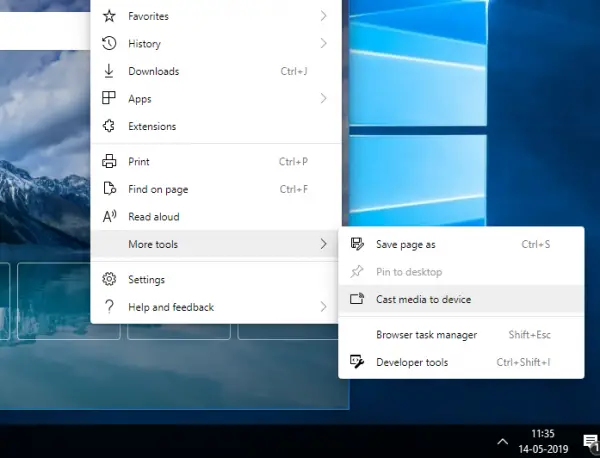
Go to More Tools > Cast media to device. The Chromecast icon will appear next to the URL bar (similar to the Chrome browser)
Edge will automatically search for the Chromecast device
Cast your favorite TV show from Edge browser and enjoy!
Conclusion
It is essential to know that the previous version of the Edge browser didn’t support Chromecast. The latest version is based on the Chromium engine, and thus you can easily cast your content to Chromecast. I have learned from experience that the casting is the same as the one you get in the Chrome browser.
TIP: You can add Chromecast support to Firefox with Fx_cast extension
Why is Chromecast not showing up?
If the Chromecast option is not showing up in the browser, it means the feature is disabled. You need to ensure it’s enabled, and then you can search for Chromecast compatible device where you can stream.
Why is my Cast button not showing up?
The appearance of the Cast button might not be visible because of problems with network connection, casting devices that are not compatible, outdated software, app incompatibility, or restricted network settings. Ensure both devices are connected to the same Wi-Fi network, update the device’s firmware, and use supporting casting apps.