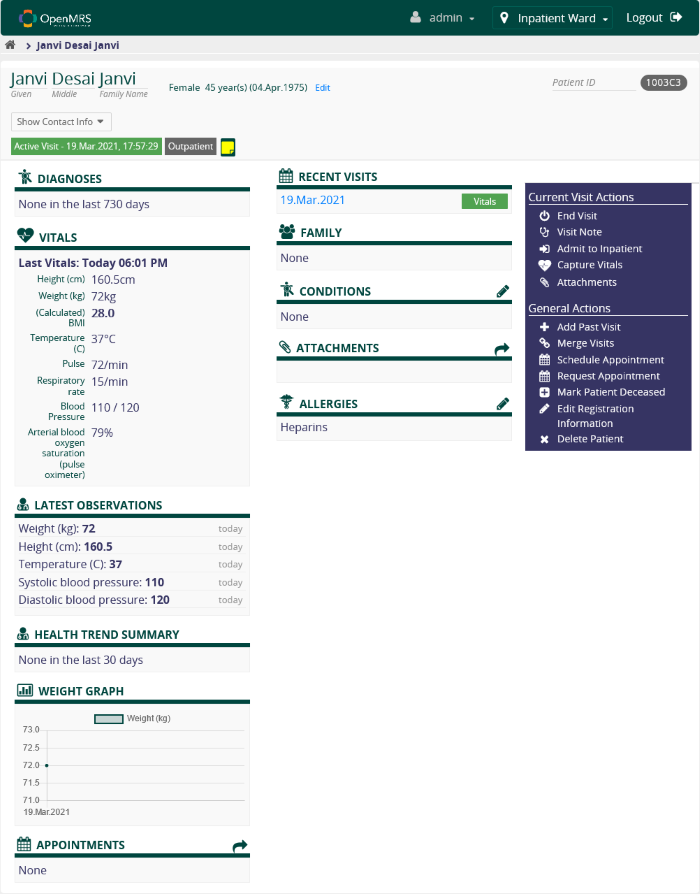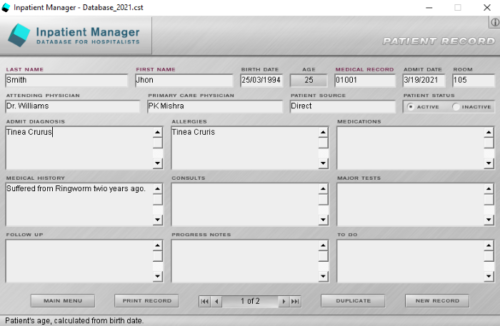In this post, we will see some of the best free hospital management software for Windows. These free patient management software come with many features that help manage the medical records of patients. You can also upload patients’ medical reports to their profiles and also schedule appointments. Some of these software also allow you to upload the patient’s medical reports and other data.
Free Hospital Management software for Windows 11/10
In this article, we have compiled a list of five of the best free patient and hospital management software for your Windows computer:
- OpenMRS
- Patient Tracker
- Inpatient Manager
- Clinic Manager
- PatientsBox
Let’s have a look at the features they offer.
1] OpenMRS
OpenMRS is an advanced hospital management software for windows that comes with a pool of features. To use OpenMRS, you should install JAVA on your computer system. The software is downloaded in a zip file. So, extract it first. Now open the extracted folder, where you will find two more zip files that you have to extract. When you are done, simply double-click on the openers-standalone executable jar file and select the first option (demonstration mode). The software takes some time to launch depending on your computer’s processor. To login to OpenMRS, use the default username “admin” and password “Admin123“. Now, click on any of the 6 options and click on Login.
Once you are logged in, you can change the default password. For this, hover your mouse on “admin” and click on the “My Account” button. Here, you will find the “Change Password” option. To access the advanced profile settings, go to “System Administration > Advanced Administration > My Profile > Change Login Info.” Here you can also change your username and create a security question to make your account more secure.
It lets you create multiple patients’ profiles. To create a new patient profile, first, go to the dashboard by clicking on the OpenMRS icon on the top left corner of the screen. Now click on the “Register a Patient” button and proceed by filling in the required details. For each patient, the software generates a new ID automatically. You can use this ID to search the patient record later. However, you can also search a patient’s record by entering his/her name. For each patient, you will get several options, like:
- Adding past visits.
- Scheduling appointments.
- Adding information regarding medical health conditions and allergies.
You can select the type of allergy from the available list or select “Other” to add different allergy types. You can also select the degree of severity of the allergy. To add medical details to a patient’s profile, first, you have to start the visit. You can also attach medical reports to a patient’s profile.
OpenMRS also lets you create multiple user accounts and set their roles in your hospital.
2] Patient Tracker
![]()
Patient Tracker is a free Microsoft app that you can install from the Microsoft Store. You can add multiple patients’ records to the app. For this, click on the “Plus” icon in the “Recent Patients” tab and fill in the required details. You can also add a photograph to each patient’s profile. The app also lets you select the category according to the case you received, like an emergency, intensive care, neonatal recovery, O/P observation, semi-private, telemetry, etc.
After adding a patient’s information to the database, click on his profile to add medical details. Let’s see what you can add to a patient’s profile:
- Diagnosis Details: You can use this tab to add a detailed diagnosis report of a patient.
- Prescriptions: You can add medical prescription details to your patient’s profile. Search for the medicine you want to recommend your patient and select it. You can also prepare a schedule for medications.
- Medical Background: Here, you can add a detailed medical history of the patients. Many different sections are available here, like allergies, surgeries, family history, dental, smoking, etc.
- Lab Reports: You can also attach laboratory reports to the patients’ profiles. Supported formats to upload the reports are JPG, JPEG, and PNG.
- Vital Sign Assessment Details: Here, you can add details like the patient’s BP, temperature, weight, pulse, etc.
3] Inpatient Manager
Inpatient Manager is a free hospital management software, which you can use to create multiple patient records. To use the software, first, you have to create a new database on your PC or laptop. For this, click on the “New DB” button at the bottom of the software. Now, click on the “New Record” button to add a patient’s record to the database. You can add the following details to each patient’s profile:
- Patient’s complete name and date of birth
- A medical record number (patient’s ID)
- Allotted room number
- Admit diagnosis, allergies details, medications, medical history, etc.
The software automatically calculates the patient’s age after entering the date of birth. You can also duplicate and print any patient’s record. However, the print feature did not work for me, which might be because I did not have a printer. There is no need to save the patient’s record because the software has an autosave feature. A search feature is also available, using which you can find any patent’s data in the record. To search a patient’s record, you have to enter either his name or the medical record number. You can export the entire database as a text file.
4] Clinic Manager
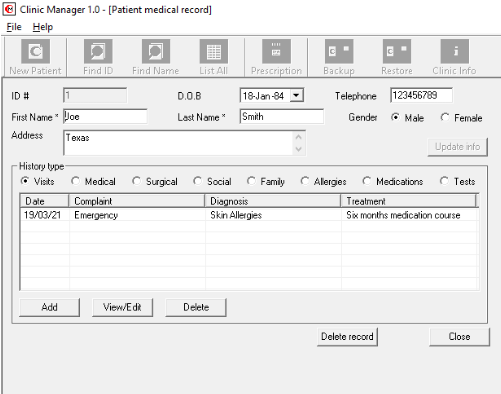
Clinic Manager is one more free hospital management software on this list. This software also comes with a lot of features. The “Clinic Info” option on the toolbar lets you enter your clinic information. Every time you enter a new patient’s information, the software automatically generates a unique patient’s ID. This ID helps you search the patient’s record from the database. You can also search the paten’s record by entering his name.
The “Visits” section of the software lets you add patient’s medical information like blood pressure, body temperature, pulse rate, respiratory health, musculoskeletal health, neurological health, etc. In addition to this, you can also add some more details to the patient’s profile, like:
- Medical history
- Surgical reports
- Family medical history
- Allergy reports
- Prescribed medications
- Medical test notes
You can also issue a medical prescription to a particular patient directly from the dashboard. The software also lets you print a particular patient’s medical record. You can find the “Print” option in the “File” menu. The Clinic Manager also has options to restore and backup databases.
5] PatientsBox
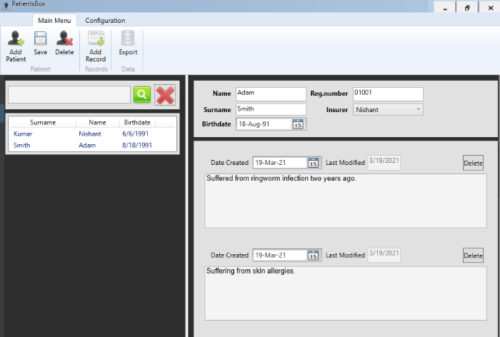
PatientsBox is a basic patient management software. Hence, it can only be suitable for small-scale hospitals or clinics. In this software, you cannot create more than one profile. When you launch the PatientsBox for the first time, you have to create a password. Please remember this password, as you have to enter it every time you launch the software. Adding a patient to the database is very easy. Simply click on the “Add Patient” button and fill in the basic details like his name birth date and registration number. Now, click on the “Add Record” button to add other details of the patient like his medical history, diagnosis report, etc. You can add multiple records to a single patient. The software also displays the date you last modified the patient’s record. When you are done, click on the “Save” button to save all the details.
You can give a unique registration number to each patient. This registration number is useful to find the patient record from the database. You can search a patient’s record from the database only by entering his first name or last name. I tried to search a patient’s record with the registration number, but it didn’t work. It lets you export the patient’s report in HTML format.
Do note that the software does not create a shortcut on the desktop by itself. Therefore, you have to create a shortcut after installing it. For this, type PatientsBox in the Windows search box. Now, right-click on it and click on “Open File Location.” This will open a new window, where you will find the shortcut. Copy the shortcut and paste it on your desktop. You can also launch the software directly from the Start menu.
We hope that you liked the article. Install these free hospital management software on your computer system and say goodbye to the “Pen n Paper” methodology.