Windows Hello is one of the best features of Windows 11/10. This feature a user to access their computer in a secure way using various biometric methods like Face scanning using an infrared camera and fingerprint sensors.
Windows Hello is getting better with each update to the operating system. However, to make the login process faster, the operating system unlocks the computer as soon as it detects the correct biometric input. But this feature might not be liked by everyone. This is so because the lock screen provides a good amount of at-a-glance information without much hassle and that too with attractive backgrounds from Bing. However, there is a way by which one can disable this feature and keep the user on the lock screen even when the user is authenticated to login to their device.
Automatically dismiss the lock screen if Windows recognizes your face
First, you need to check if your device supports Windows Hello.
To do that, right-click on This PC.
Select Manage.
It will open the Computer Manager.
On the middle panel, check if you have a list item called Biometric Devices.
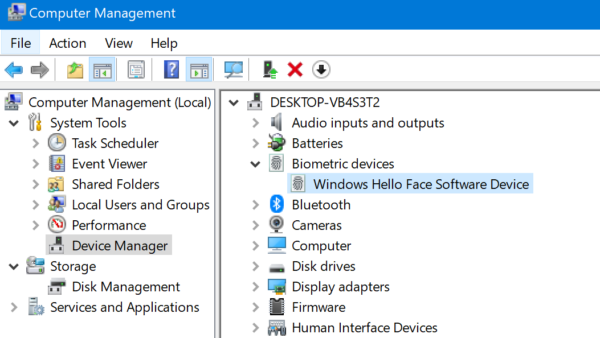
If you do, your computer supports Windows Hello otherwise it does not.
Now, if it does and you wish to enable or disable the automatic dismissal of Lock Screen if Windows recognizes your face open Windows Settings.
In Windows 11, open Windows Settings.
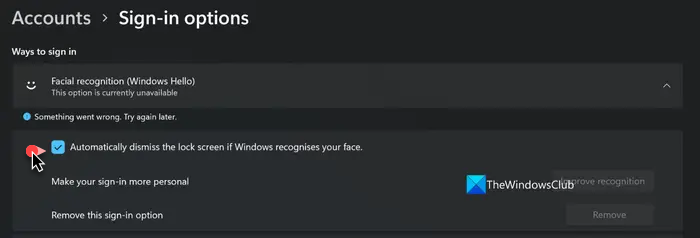
Navigate to the following path: Accounts > Sign-in options.
Select the respective option of your Windows Hello authentication method.
There will be a toggle that says: Automatically dismiss the lock screen if Windows recognizes your face.
If you turn that Off, Windows will no longer unlock your screen as soon as you are authenticated.
And if you turn that On, Windows will unlock your screen as soon as you are authenticated.
In Windows 10, you will see this setting here.
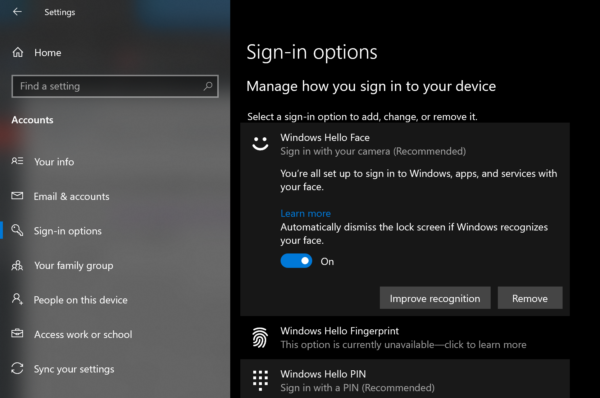
This setting will be seen only if you have set Facial recognition for login.
To do this with the help of Registry, open REGEDIT and navigate to the following key:
HKEY_LOCAL_MACHINE\SOFTWARE\Microsoft\Windows\CurrentVersion\Authentication\LogonUI\FaceLogon
Identify the SID for your user account and set the value of AutoDismissOn as follows:
- 1: Turn on Automatically Dismiss Lock Screen when Face is recognized
- 0: Turn off Automatically Dismiss Lock Screen when Face is recognized
TIP: See what you can do if this Automatically dismiss the lock screen if Windows recognizes your face feature is NOT working on Windows.
Leave a Reply