Windows users can now control data usage by configuring a wired network connection as ‘metered.’ This has come in handy for people who are on a limited data plan. One of the cons of this feature is that it prevents updates or apps from downloading or installing. Auto upgrades are also affected. This can make your system vulnerable and might also affect your speed. Windows 11/10 allows Windows Updates to be downloaded automatically over Metered Connections via Windows Settings, Group Policy, or Registry. Let us see how to do it.
Allow Updates to be downloaded automatically over Metered Connections
1] Via Windows Settings
Windows 11
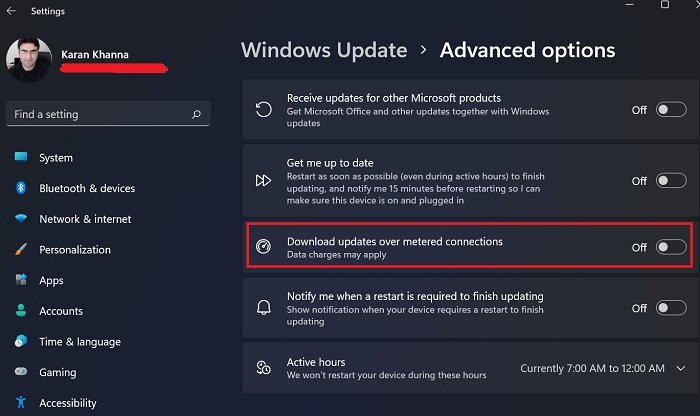
With Windows 11, the Windows Updates totally changed the position. It was excluded from the Update and Security menu and given a separate menu. The procedure to allow Windows Updates to be downloaded automatically over Metered Connections in Windows 11 is as follows:
- Right-click on the Start button and select Settings.
- In the Setting menu, go to the Windows Update tab on the list on the left-hand side.
- In the right pane, click on Advanced options.
- Here, you would find an option that reads Download updates over metered connection.
- The toggle switch would let you allow or disallow Windows Updates to be downloaded automatically over Metered Connections. ‘
Windows 10
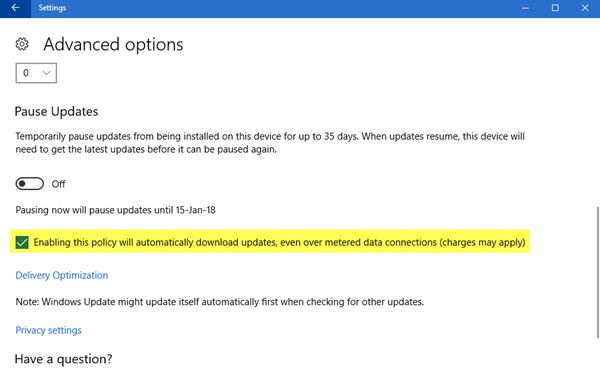
Open WinX Menu and select Settings.
In Settings, you need to navigate to Update & Security and then go to Windows Update, and under that menu, click Advanced options.
Next, you need to go to the Advanced options menu. In the next window, you need to, select Enabling this policy will automatically download updates, even over metered connections (charges may apply) option.
Restart your system.
2] Using Registry Editor – Windows 11/10
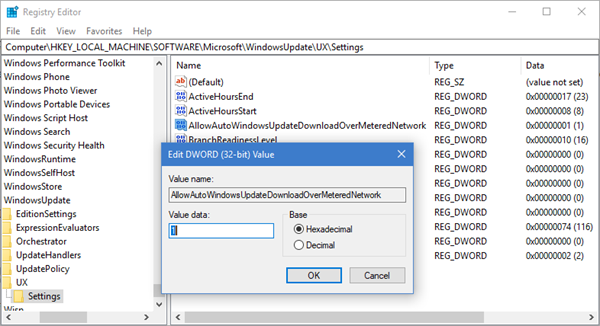
Press Win + R and type regedit in the Run dialog box. This will open the Registry Editor.
Navigate to the following registry key:
Computer\HKEY_LOCAL_MACHINE\SOFTWARE\Microsoft\WindowsUpdate\UX\Settings
In the right pane, locate AllowAutoWindowsUpdateDownloadOverMeteredNetwork and set its value to 1.
Reboot to let the changes come into effect.
3] Using Group Policy Editor – Windows 11/10
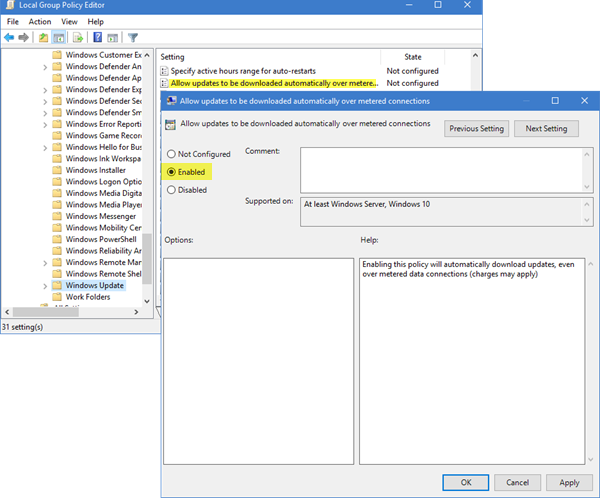
If you need to make these changes to company managed systems, it would be better to use the Group Policy Editor. Here’s the procedure for the same:
Run gpedit.msc and hit Enter to open the Group Policy Editor.
Navigate to the following setting:
Computer Configuration > Administrative Templates > Windows Components > Windows Update
On the list of policies on the right-hand side, double-click on “Allow updates to be downloaded automatically over metered connections.”
Enabling this policy will automatically download updates, even over metered data connections (charges may apply)
Select Enabled and click on Apply and the OK button.
Why don’t Windows Updates download over a metered connection by default?
Windows Updates are necessary, but for a person who has a limited data network connection, it wouldn’t be the best idea to permit Windows Updates unmonitored. The reason is that Windows Updates use a lot of data. You might lose all your limits over a couple of updates.
Windows is aware of this and thus it disallows Windows Updates over metered connections by default.
Why are Windows Updates so important?
If you are wondering whether or not to leave Windows Updates from happening forever to save data, here’s the thing. Security updates are very important for the system and avoiding the same could leave your computer vulnerable to cybercriminals and hacking. I am sure that you don’t want that to happen, so at least let the security updates pass through.
Hope this helps!
Leave a Reply