In today’s post, we will see how to add items to Win+X Menu in Windows 11/10. As an example, we will add Shutdown, Restart options to WinX Power User Menu in Windows 11/10/8.
The Power User menu is also called as WinX menu or Win+X menu or Windows Tools menu. It pops up by when you press WinKey+X shortcut or when you right-click in the Start. You can add any shortcut you frequently use to the Power User menu, but we will focus in this post on learning how to add Shutdown and Restart options. The same method can be used for adding other applications shortcuts too. Since adding shortcuts to Power User Menu is not a routine procedure, so we will try to understand a bit more.
How to add items to Win+X Power Menu on Windows 11/10
Please create a restore point before trying – just in case something goes wrong.
Power User Menu or WinX Menu
If you see the Power User Menu closely, it has three groups of tools separated by a Separator. Their shortcuts are stored in folders. We will see where it is. But first, ensure that you can view the Hidden files in Windows File Explorer. From File Explorer, click the View tab from the toolbar and check the ‘Hidden items’ checkbox.
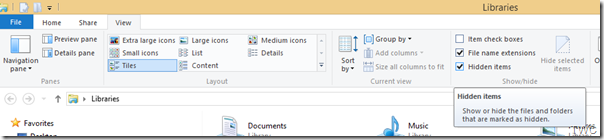
Now in File Explorer, go to C:\Users\UserName\AppData\Local\Microsoft\Windows\WinX , where <UserName> is your account name.
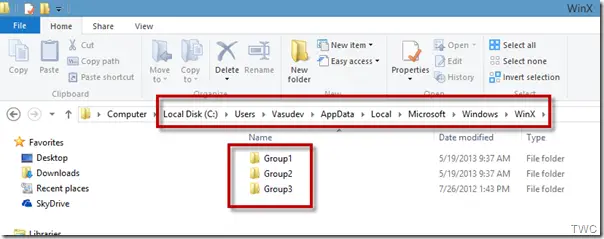
Or you can just copy %LOCALAPPDATA%\Microsoft\Windows\WinX\ in File Explorer address bar, and press Enter to go directly to the WinX Folder.
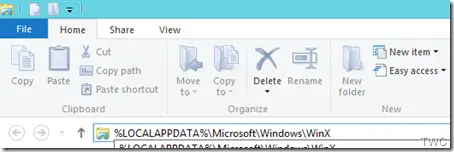
You will be able to see that it has three subfolders Group1, Group2, and Group3. And if we see the contents of each Group:
Group 1 has these contents:
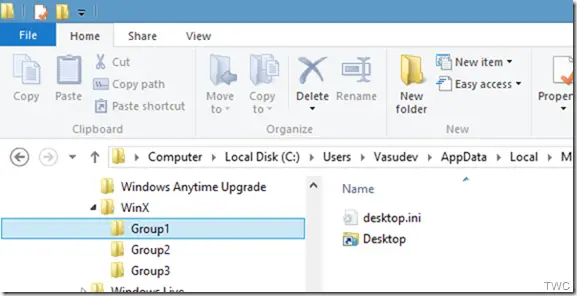
Group 2 has these contents:
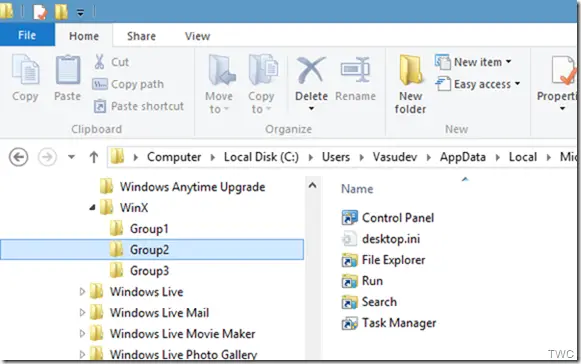
And Group 3 has these contents:
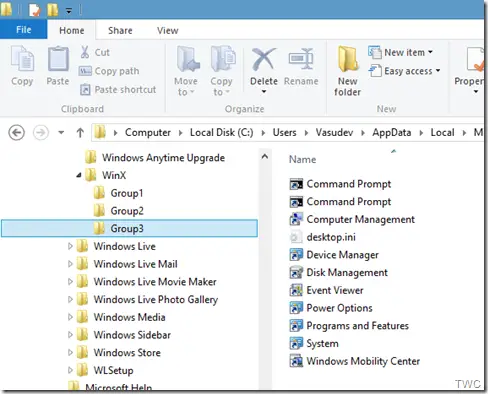
You can make out the Power User menu shortcut and the corresponding items in the respective groups. So looking at the Power User menu, you’ll notice that these groups correspond to these three groups separated by a separator. The entries on the menu are run by clicking shortcuts (.lnk) files present in each Group folder.
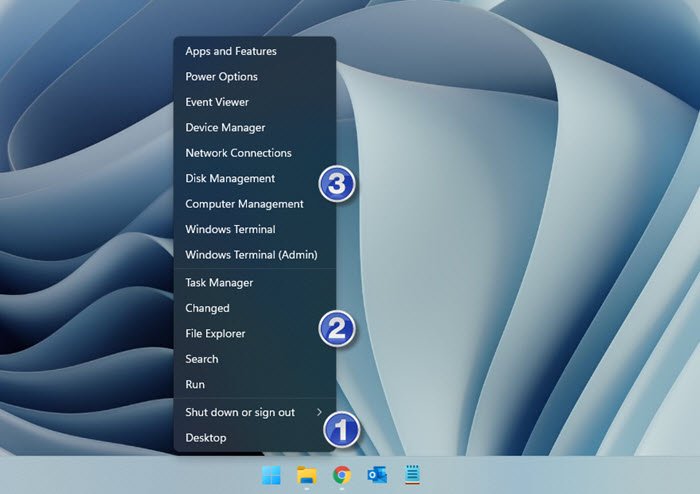
You can arrange these shortcuts by moving them from one group to the other. You can also create new group naming it as Group 4 and move some of these shortcuts.
Read: How to show Control Panel in WinX Menu.
Add Shutdown, Restart options to WinX Menu
Now note one thing, if you think you can place shortcuts to Shutdown and Restart in a new group, you cannot just do it. You can’t add new shortcuts or manipulate the existing ones. I think Microsoft doesn’t want the user to meddle with this menu, overcrowding it with shortcuts or users trying to make it another kind of Start Menu, which is absent in Windows. Even if you add a shortcut to a new group, they won’t simply show. Microsoft adds only approved shortcuts. It uses some hashing algorithm to approve. For this approval, one can hack some related core system files, but it’s not a good idea.
Download Hashlnk tool
So the Within Windows blog has created a tool that marks the shortcut as approved. You can download the Hashlnk tool from github.com.
Now we will start the steps to create Shortcuts for Shutdown and Restart. For this, we will use the Shutdown.exe, Windows Shutdown, and Annotation Tool present in C:\Windows\System32\ directory. Right-click on Shutdown.exe and click on Create shortcut.
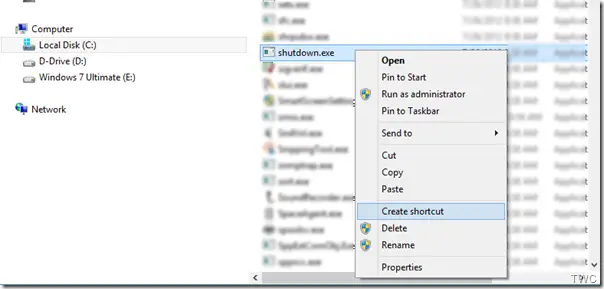
Windows will ask to place the shortcut on the desktop, say Yes.
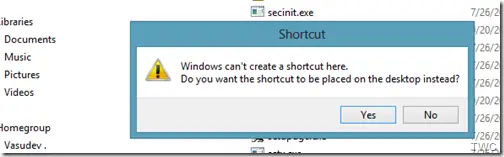
Now from the Desktop, right-click the shortcut and select Properties to open the Properties window. Modify the Target by adding ‘ /s /t 0 ‘ at the end as shown. Rename the Shortcut as Shutdown.
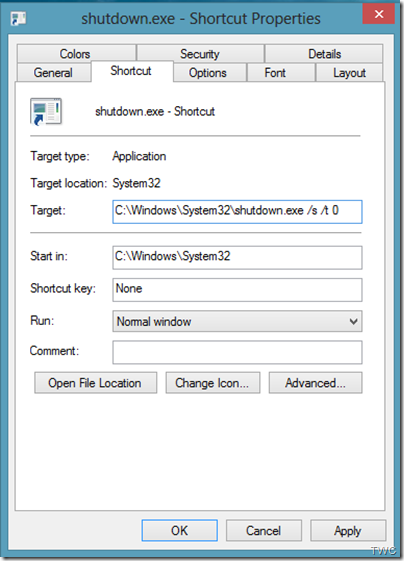
Similarly, create another shortcut of Shortcut.exe file and modify in Target by adding ‘ /r /t 0 ‘ in the end, as shown below and rename the shortcut as Restart.
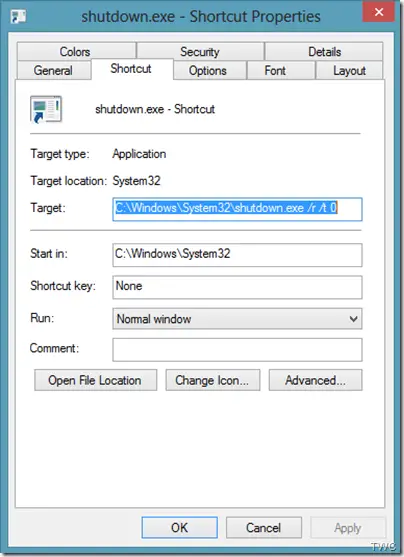
Actually, we have modified the parameters according to various options of the Shutdown command. You can view them at the command prompt by issuing Shutdown /? .
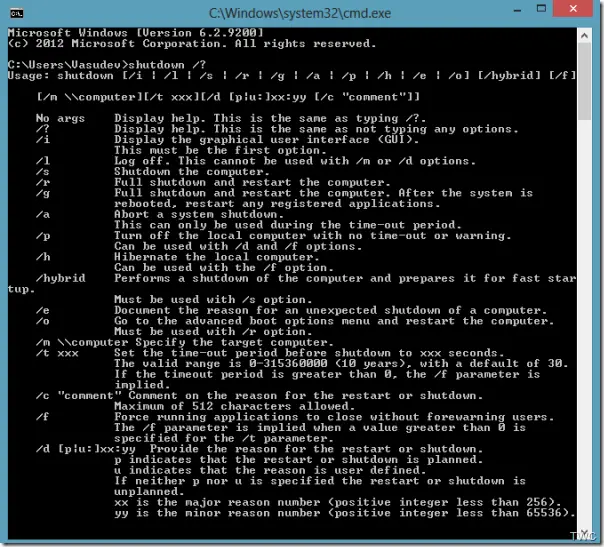
Now we have both the shortcuts ready – for Shutdown and Restart. These shortcuts will have .lnk file extension. Now we will use the Hashlnk tool to get these shortcuts approved. So move these shortcuts to the folder containing the unzipped Hashlnk tool.
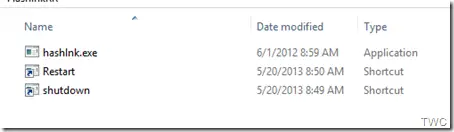
Now from the folder press Shift and right-click this folder to get the option ‘Open command Window here’ to get the command prompt in that folder.
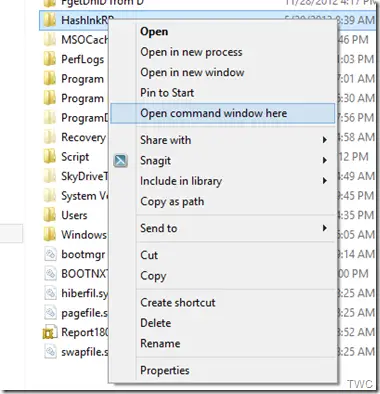
Now issue the command hashlnk shortcutname.lnk (Replace shortcutname with whatever is the name of the shortcut, here we have Shutdown.lnk and Restart.lnk). If all goes well, you’ll see the message as shown below.
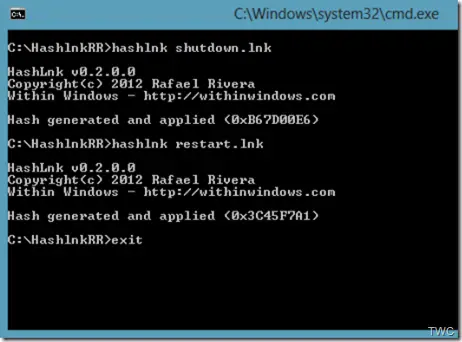
Now move these shortcuts to %LOCALAPPDATA%\Microsoft\Windows\WinX\ after creating a new folder Group 4 there. So now you have a new folder Group 4 along with Group 1, 2 and 3. Group 4 contains our created and approved shortcuts for Shutdown and Restart.
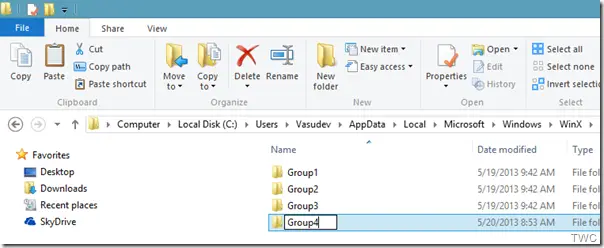
If you view the WinX menu now, these new shortcuts won’t be shown. You will have to restart your PC for them to appear. After restarting you can see the contents of our created Group 4 and its shortcuts – Shutdown and Restart (Tip: Instead of restarting your PC, you can open Task Manager, Right-click on Windows Explorer process and click on Restart).
You will now And now you can Shutdown, Restart Windows using these shortcuts in Power User menu.
Add any shortcut to WinKey+X Power User Menu
And that’s how you can add more options to WinX Power User Menu. You can add your frequently used app’s shortcuts too in this way. As mentioned earlier, be careful and create a system restore point first before you start tweaking.
Hope this works for you.
Did you know that you can even rename items in the Win+X menu of Windows?
