Free unlimited storage, automatic backup and some of the useful editing effects make the Google Photos app one of the worthwhile apps for managing your pictures on your favorite Android device. Yes, Google Photos natively works best on Android devices, where it’s also most used. However, not many users are aware that they can actually use Google’s photo-storing service on Windows desktops, as well. In this post, we will share a tip to enable you to add Google Photos to the Photos App in Windows 11/10.
Add Google Photos to Windows Photos App
Google Photos is a photo gallery from Google that stores your photos and videos to Google Drive. So, if you have Google Drive app installed on your PC, good! If not, download the app to enable you to add Google Photos to Windows 10 Photos App.
Also, enable the ‘Sync’ feature of the app so you can choose which folders are synced to your desktop or PC. Now launch ‘Google Drive’ app, hit the ‘Gear’ icon visible in the upper right-hand corner and choose the ‘Settings’ option under it.
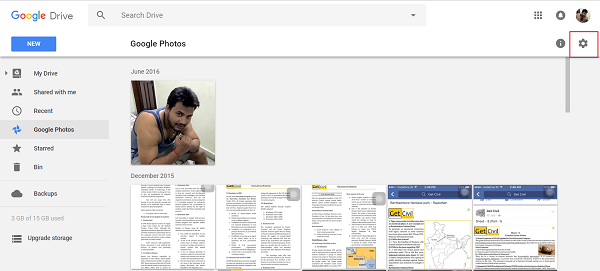
Next, when the settings window opens, scroll down to find ‘Create a Google Photos folder’ option and enable it. Wait for a few minutes as the Google Photos folder gets added to your Google Drive. Make sure that you have selected ‘Google Photos folder’ as one of the folders if you’ve enabled selective sync option in Google Drive on your PC or a Desktop.
Having done this, open the Windows 10 Photos App and navigate the mouse cursor in the upper right corner of the app window.
Hit the 3 dots menu and select settings option available under it. Thereafter, scroll down to the ‘Sources’ section and click ‘Add a folder’ option.
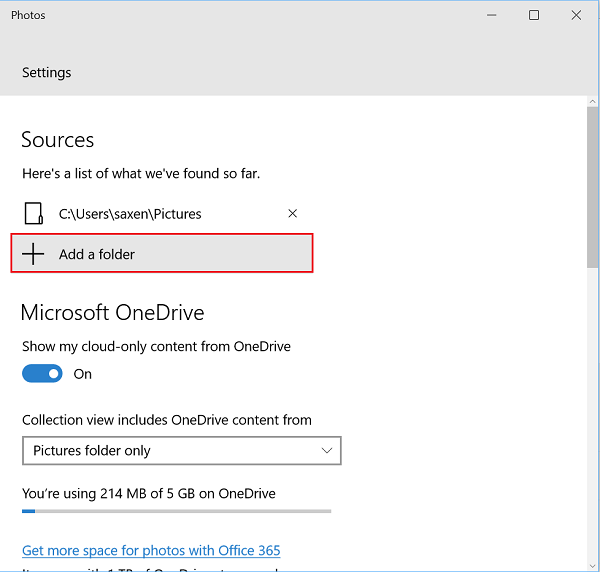
Now, from the Select Folder window, choose ‘Google Photos’ folder visible under Google Drive folder.
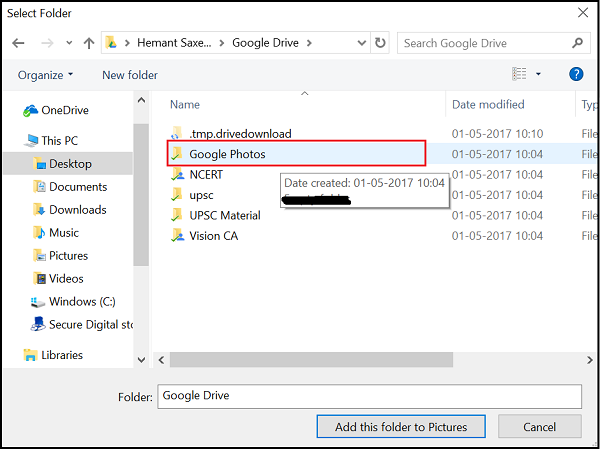
Finally, click ‘Add this folder to Pictures’ and wait for few minutes for the folder to populate.
Now all your Google Photos will appear under Windows 10 Photos App!
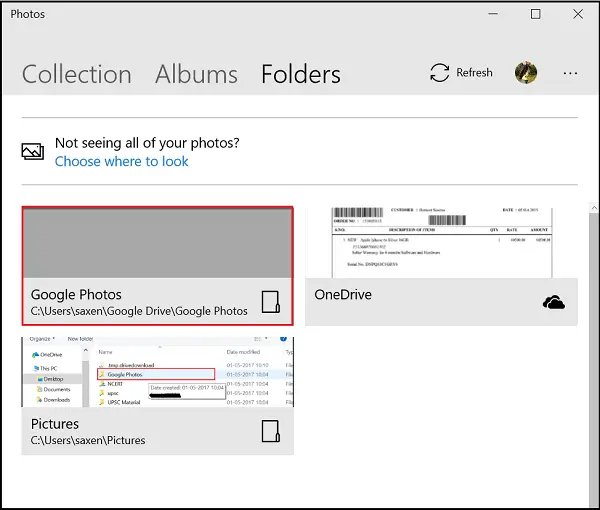
Syncing the Photos from GDrive to the desktop will download all the photos and videos stored on the cloud, to your hard drive, and some people may not have high capacity storage options on phones and PCs, so keep this in mind.
Now read: Best Google Photos tips and tricks to edit images.