In this article, we’ll discuss how to reboot the system into BIOS or UEFI Firmware Settings. Windows 11/10 is designed to have a really fast boot time. In fact, it’s too fast to interrupt. Most of the decisions happen during the boot and are over in the first 2-3 seconds itself. These 2-3 seconds include the time allowed for firmware initialization and POST (< 2 seconds). In SSD-based UEFI systems, the “F8 window” is always visible for less than 200 milliseconds. Because of this Microsoft had to find out alternative ways to boot into BIOS or UEFI Firmware Settings.
In Steven Sinofsky’s article at MSDN, he addressed this problem and how they came up with a fix for this problem.
We ultimately solved these problems with a combination of three different solutions. Together they create a unified experience and solve the scenarios without needing to interrupt boot with a keystroke:
- We pulled together all the options into a single menu – the boot options menu – that has all the troubleshooting tools, the developer-focused options for Windows startup, methods for accessing the firmware’s BIOS setup, and a straightforward method for booting to alternate devices such as USB drives.
- We created failover behaviors that automatically bring up the boot options menu (in a highly robust and validated environment) whenever there is a problem that would keep the PC from booting successfully into Windows.
- Finally, we created several straightforward methods to easily reach the boot options menu, even when nothing is wrong with Windows or boot. Instead of these menus and options being “interrupt-driven,” they are triggered in an intentional way that is much easier to accomplish successfully.
Each of these solutions addresses a different aspect of the core problem, and together they create a single, cohesive end-to-end experience.
Access UEFI Firmware settings on Windows
In this article, I’ll show how to access that menu.
- In Windows 11, open Windows Settings > System > Recovery.
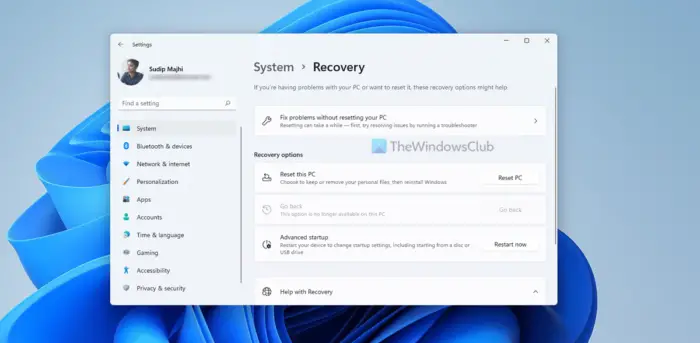
- In Windows 10, open Settings > Update & Security > Recovery > Advanced startup. It looks as follows:
- While rebooting it will take you to Advanced Start-up screen, there click on Troubleshoot.
- Under Advanced options select UEFI Firmware settings.
Now it should take you to the BIOS you need.
Sometimes I wonder why we need to go through these processes to get to the BIOS, it’s a little too much. Well, we asked for a fast boot time, and we got it. So it’s a small price to pay for a great performance.
How do I enter UEFI BIOS in Windows?
To enter the UEFI BIOS in Windows 11, you need to use the Windows Settings. Press Win+I to open the Windows Settings panel and go to System > Recovery. Then, head to the Advanced startup section and click on the Restart now button. Your computer will restart into the UEFI BIOS automatically.
Why are there no UEFI firmware settings?
If your motherboard doesn’t support UEFI, you cannot find anything related to this functionality. Although it is present on almost all the latest motherboards, you may not find the same if you have an old motherboard. However, you can try to boot your PC into UEFI BIOS using the aforementioned method to be confirmed.
Well, if you know any other alternative options do let us know.
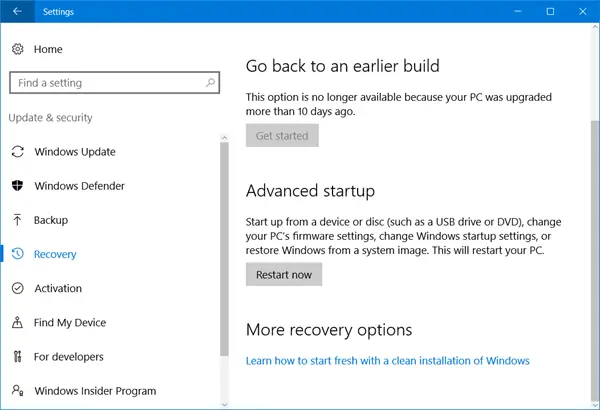
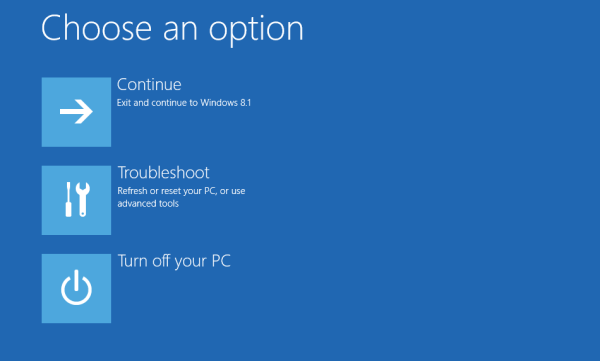
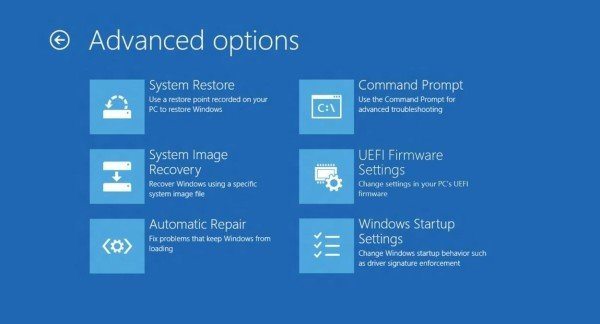
Good
Thanks for the great article, but it’s odd – right when I arrive at the “Advanced Options” screen, I don’t have a UEFI Firmware settings…? Maybe I missed it, but I was following your article, step by step.
The ironic part of the story though, is that I am trying to get my BIOS to Legacy, so I can reboot, have my keyboard and mouse seen, so I can then downgrade to Windows 7. 8 isn’t horrible, but it is average to poor IMO. 7 is what I like, and I hope 9 is the best of 7 and 8.
I also followed these steps (I have 8.1 installed) and do not see the UEFI Firmware settings.
I tried the same and unable to see the UEFI firmware setting. Some suggested to disable the hibernation, I did that but still doesn’t help. Anyone know the correct way of doing this? I need to boot from my DVD. Thank you.
I recall a shortcut: press “Shift” while clicking on “Restart”. This takes you directly to the Advance Start-up screen. Now, I need to find where I read about that shortcut.
Yes – That option has been mentioned here : https://www.thewindowsclub.com/startup-settings-windows-8 :)
I have experienced the same problem regarding the display of UEFI in “Advanced Settings”. From other posts I assume its because my motherboard predates the UEFI inclusion. When using F2 during Start-up, I get a screen prompt for a password/unlock key with a hint number. I have tried all my passwords without success and I think that going this route may access my computers BIOS. Can anyone help WRT where I can find the password or how to proceed? Thank you
When I restart my computer from the Advanced Startup and then hit restart. I choose Troubleshoot/Advanced options/UEFI Firmware Settings and restart, the computer beeps about 6 times and restarts, the computer is on, but the monitor goes to sleep.
I use a Dell PC it was update to windows 8.1 today and I am wanting to downgrade it. However, I can’t even move using my keyboard arrows key on the menu, I;m pretty sure my keyboard is working perfectly. How do I use the bios menu then?
I think to access UEFI in windows 8.1. you should convert your MBR to GPT first… check it whether your file system is MBR or GPT
I don’t have a UEFI firmware settings in my advanced options
TweeleDee, did you get an answer to your question? I also experience the sleeping monitor.
in the the last step i have them all but UEFI Firmware Setting.what to do now?i want BIOS.pls help
“In SSD-based UEFI systems, the “F8 window” is always (only?) visible for less
than 200 milliseconds. Because of this Microsoft had to (really!) find out
alternative ways to boot into BIOS or UEFI Firmware Settings.”
This is complete nonsense. Instead Windows could monitor user input during the startup process. Very simple to interrupt and restart the boot process when F8 is pressed, and display the Startup Options menu.
Implementing a new BIOS system, requires all OEMs, systemboard manufacturers and computer support professionals to adapt. Adding a new layer of support complications throughout the IT industry is far more complicated, expensive and intrusive then a simple change in the Windows startup code. (example: remotely walking a user through changing BIOS settings to have a system boot from a CD/DVD requires significantly more effort and time).
Another argument for the new UEFI BIOS is security. A BIOS password satisfies this need. Toshiba’s BIOS password implementation is arguably as difficult (impossible?) to circumvent. Shorting out the CMOS battery on Toshiba systems does not reset the BIOS password. Though there may be other advantages to UEFI BIOS implementations, making the BIOS subordinate to the Windows operating system is unnecessary.
This may be Microsoft’s expressed rational, but I can’t believe anyone not completely technically challenged would believe this profoundly ignorant explanation. Microsoft developers understand this timing issue can be easily resolved with minor changes. If Microsoft propagates this nonsense, they must be hiding ulterior reasons.
U can use cammand line
Shutdown /r /o
It will automatically restart to advance boot menu
Interesting, shutdown r /o does get me into a different menu with advanced options, but if I click on the bit that lets me get into the BIOS the PC shuts down but nothing happens. I have tried all evening to get into my BIOS without success. Win 8.1 64 bit sucks. I can’t do any of the stuff I did simply in XP, even sys restore does nothing. I only upgraded to a higher spec intel i5 pc 64 bit for video editing which it does fine, but trying to add a new internal hard drive , simple job, but need to access the BIOS, seems impossible. Absolutely crazy?
I get to the restart screen in recovery but then get a blank screen. I’m wondering if as I saw on another forum the boot screen isn’t compatible with my graphics card? Saw this on another forum …
Then I realized GTX 660 is clearly not compatible with UEFI, so I removed it and installed original OEM card. Then selected UEFI setting in windows 8.1 to disable secure boot and enable legacy setting in BIOS. Then I reinstalled GTX 660, and phantom display disappeared. …..
No EUFI option under advanced startup menu in Win 8.1 Pro 64-bit…WTH?
Not at all.
And pcnis eufi already. This is a huge “bad” on M$. Theybshouldballow it either way and retain the answer if you select bios availability from the begging of install if Win8.
meant to say, PC is EUFI already but Win 8 has taken it over and no EUFI option in advanced, “shift” key restart and shutdown not working. THIS BLOWS and no one seems to know an answer. Unplugging the harddrive isn’t practical whatsoever…anyone?
i have laptop. when i boot using windows 8.1 pro USB.
it brings me only windows 8.1 and i can’t install other windows (windows 7, win8.1pro )except windows 8.1.
I can make upgrade it to win8.1pro but i need installation.
who can help me to make bootable any windows?????
hi I need your help please, I have a Lenovo laptop whit windows 8.1 single language and on the Task manager in Startup say that my Bios Time is 13.5 seconds, my friend has the same laptop but is Bios time is about 3.5 seconds, do something is wrong with my Bios that is so slow? can I make it faster ? because before I did a refresh on it it was about 3.8 seconds, what i did wrong and how can I fix it back ? please help me and thank you so much in advance.
Mine is 3.5 seconds and its a lenovo too. Prior to my Bios update it was 3.8 so i assume this has to do with the bios version you are running currently. Try applying recommended patchs and critical updates from lenovo (which include the bios update at times) and it should resolve your issue.
There is no UEFI firmware settings icon , what should i do ?
Windows 8.1 is absolutely horrible ………. we have oligopolies in almost all sectors of our economy now ….. not a lot of choice ……. if this system were my first exposure, I would give up … fortunately, I started on WinME and can do more things on that than on 8.1 …… its as if they decided to get rid of every useful interface it had taken them decades to create …… nothing ever works the way it is supposed to ……… they have done so many updates, half the articles on the internet can’t be followed step for step ……. what is the difference in UEFI and “regular” bios as far as content is concerned ? I see no “Power” tab (a direction from a troubleshooting article I am now reading) in UEFI and the amt of changeable iinfo seems abysmally small. Why does it take so many steps to do the simplest of things in 8.1 ?? Even the “Help” function is inferior and just about useless.
I agree, System Restore does not work for me either.
I’m trying to find out how to install an unsigned driver.
OK, first of all, no one calls you Captain Jack.
I did all these steps and my computer just restarts and never goes to the UEFI menu not sure what to do.
Useless. No UEFI option available in Windows 81 Professional.
Wow still a problem in win 10… No fix?
I also get the same problem. Please help
The whole UEFI thing has more to do with M$ protectionism than it does with security. It is blatant fraud, and Microsoft shoud be sued for antitrust. Of course, even if it succeeds, they will only pass the buck onto consumers. The best solution is what judges ordered over a decade ago…break up the company and monopoloy, so we can get decent non-protectionist software again.
Why does the article claim to be for Windows 8.1 and then deals only with Windows 10?
same problem for me on win 10
but not suprising that they do not fix it
it is windows after all