Windows Photo Viewer is one of the most beautiful image viewers for Windows PCs. It is popular because of its simplicity and neat and clean UI. If you are using Windows 11/10, you can easily use Windows Photo Viewer to open standard images. If you are using Windows 11/10, you can still get Windows Photo Viewer using a registry tweak, which we will cover soon.
By default, Windows Photo Viewer has a whitish (color code #eef3fa) background. If you often create logos or other images with transparent backgrounds, you may encounter problems when checking the image in Windows Photo Viewer and differentiating the color of the background and transparency.
Therefore, if you want to change the background color of the Windows Photo Viewer, you can follow this guide. It is possible to set any color according to your requirement.
Windows Photo Viewer Change Background Color
This will be done using the Registry Editor. As usual, you should back up your registry file using this guide. This is also recommended to create a system restore point before making a change in the registry file.
Now, open Registry Editor. For that, press Win + R, type regedit, and hit Enter. Click on the Yes button on the UAC popup. Following that, go through the following path,
HKEY_CURRENT_USER\Software\Microsoft\Windows Photo Viewer\Viewer
Here you will get only one file. Make another DWORD (32-bit) value on your right side. For that, right-click on an empty area, select New and DWORD (32-bit) Value.
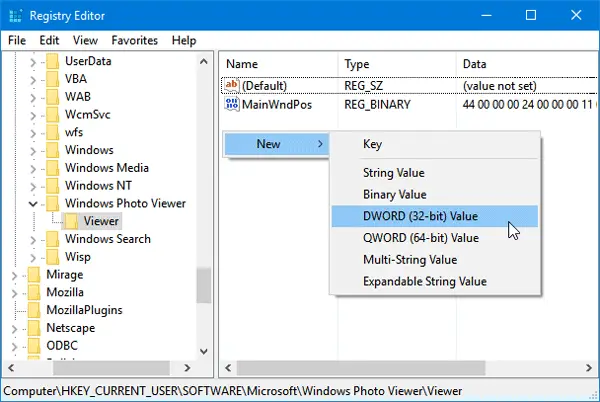
Name it BackgroundColor. After that, double click on this value and set a color. To add color, you must have to use HEX code with ff. For instance, if you want to set black as background color, just enter this:
ff000000
You can choose any color you want. You can use a color picker to choose a color.
After setting up the color, just close the current window of Windows Photo Viewer and open it again to get the change. No restart is required.
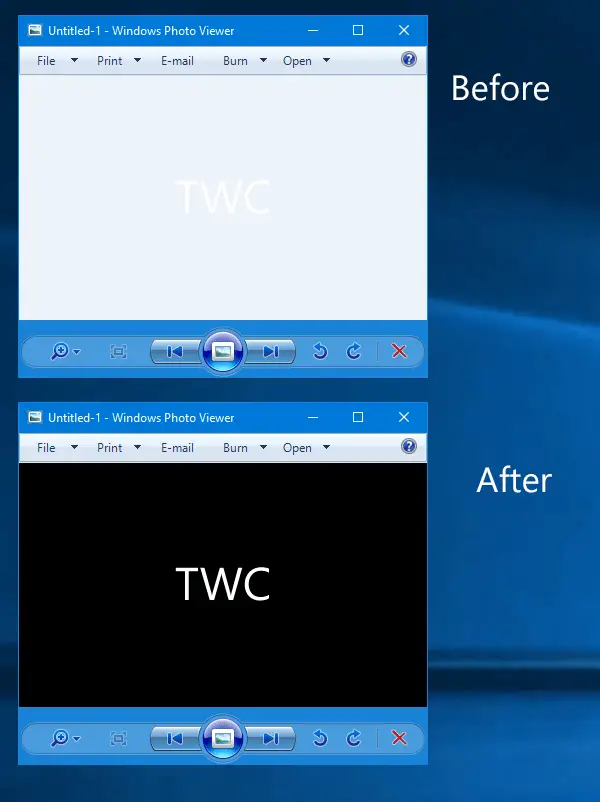
I hope you find this tutorial useful.
How do you change the color of the Windows Photos app?
To change the color settings in the Windows Photos app, open a photo, select “Edit & Create,” then choose “Adjustments.” Use the light and color sliders in the adjustment panel to modify the colors. You can preview the original photo by clicking and holding or pressing the spacebar.
How do I change the settings in Windows Photo Viewer?
To change settings in Windows Photo Viewer, click on a photo to display the toolbars, then choose options like Zoom, Delete, Rotate, and more. For additional settings, press and hold (or right-click) the photo to access commands such as File info, Save as, Copy, and Set as.
I like it! Thanks!
First result that came up for me after googling this question, easy to follow instructions, and it worked perfectly.
Cheers mate
Super thanks! That was easy af but useful too ty
thank you, it works perfectly
Awesome thanks!!
Very nice Sudip!… but, I’d like to ask for your help concerning the Slideshow component that is situated just above the Viewer settings within the Registry, for the Windows Photo Viewer! But also, I’d appreciate you help, as well, re an adjustment to the Windows Sidebar Gadget Slideshow (and this latter, despite the concerns expressed elsewhere, re the “security issues” said inhere within sundry Windows Sidebar Gadgets!… the which, I contend, are solely related to Gadgets downloaded from unsecured third party sites– that, I’ve never used!)!
.
Simply put… I’d like to change the speed of the Windows Photo Viewer to two variables, respectively: 1) 1 photo per second, and 2) 48 photos per second!… and this
latter adjustment, turning the Windows Photo Viewer into a standard animation platform for storyboarding!
.
I currently have 19 (minimum) to 21 (maximum) Windows Sidebar Gadget Slideshow widgets on my solid black desktop background, in order to do storyboarding for film ideas! I’ve adjusted the speed of the Gadget Slideshow widgets (through, C:Program FilesWindows SidebarGadgetsSlideShow GadgetjsSlideShow.js) to the minimum speed of 1 photo per second… from 1 photo every 5 seconds… by adding the string, [“01 ” + L_SECONDS_TEXT, 01] just above the string, [“05 ” + L_SECONDS_TEXT, 01] within the SlideShow.js javascript (users will need to gain control over this file, by right clicking onto SlideShow.js, tapping Properties, and moving into the Security tab)! However, when expanding the SlideShow widgets to the largest setting (the lower right area of the widget that displays the word, View)… and set to open with Windows Photo Viewer!… the Windows Photo Viewer will only display 1 photo every 3 seconds (i.e., at the lowest WPV speed setting!)! And therefore, I need to adjust the WPV to display 1 photo every second, in order to be in “sync” with the 1 photo per second Slideshow widgets setting, on my desktop!
.
Nevertheless!… the 1 photo per second is only for providing a “thumbnail sketch” of what a 48 fps rate might look like!… and so, I would also like to increase both the SlideShow widgets AND WPV photos per second, to the standard 48 photos per second/ 48 fps!
.
But then, there are some additional issues that need to be addressed! And the first one… and for the SlideShow widgets specifically!… is the need to have all of the 19-21 SlideShow widgets turned OFF by default afterupon booting up! And to be frank, it’s INSANE to have to turn each of the widgets off manualy, in order for my system to run smoothly! The second… and given the increased speed for both the SlideShow widgets and the WPV!… I need a way to isolate any one of the hundreds of photos (in the case of the 1 photo per second selection), or thousands of photos (in the case of the 48 photos per second selection), when attempting to edit a scene that has posed some problems! Scrolling through hundreds, or thousands of photos in order to get to one that is needed… and maybe, is in need of removal, and replacement!… is not a way to spend one’s afternoon!
.
But, first things first!… I need to be able to increase the SlideShow widgets to the 48 photos per second/ 48 fps rate, and the WPV to both the 1 photo per second rate AND the 48 photos per second rate, before I can address the matter of how to access my deconstructed GIF images (through GIF Exploder), in order to efficiently and effectively create and edit my movie storyboard!
.
To sum up… many might ask– afterupon reading my comment– why I simply don’t choose some off-the-shelve “movie-editing software” in order to do my storyboard editing! The clearest answer, is, I like simplicity!… and no “movie making software” that I have examined thus far, is as simple as the Windows Sidebar Gadget SlideShow widgets! All I need do, is copy a music video URL from a list of URLs within a Notepad file, paste the selected score into a tab, enter the URL (usually YouTube!) and stop it at my START SETTING, begin and collapse my score into my taskbar, and activate a widget/ scene that I’m wanting to run the chosen video alongside! (The preferred method, however, would be to activate the video WHEN I activate my chosen widget/ scene!… so that the timing of the start of the score is IN SYNC with the timing of the activation of the widget/ scene! And because!… I need to ensure that a widget/ scene is in harmony with the score!… and, if not, then I can remove– and maybe add– a portion of the scene’s photos!)
.
In other words, Im preferring… at this point!… to tweak the SlideShow widgets and the WPV (in a MODULAR FASHION), in order to effect the Storyboarding outcome that I desire! And I prefer to add stuff… in the fashion I like… in an incremental manner!… and without all the PRESET “thingies” that software designers are noted for! And apart from the SlideShow widgets and the WPV themselves, I need to create my “soup of the day” with the minimal number of ingredients!… and to have the utmost control over those ingredients!
.
Unfortunately, most programmers have failed to account for the user’s need for MODULAR CONFIGURATION when designing programs!… and have opted– instead!– for a “top down approach”/ “this is how we do it approach” when designing for users! I… in contrast!… prefer the “SALD BAR APPROACH”! And would desire that ALL PROGRAMS were based upon the SALAD BAR notion!
.
Please!… no emails!
Very nice Sudip!… but, I’d like to ask for your help concerning the Slideshow component that is situated just above the Viewer settings within the Registry, for the Windows Photo Viewer! But also, I’d appreciate you help, as well, re an adjustment to the Windows Sidebar Gadget Slideshow (and this latter, despite the concerns expressed elsewhere, re the “security issues” said inhere within sundry Windows Sidebar Gadgets!… the which, I contend, are solely related to Gadgets downloaded from unsecured third party sites– that, I’ve never used!)!
.
Simply put… I’d like to change the speed of the Windows Photo Viewer to two variables, respectively: 1) 1 photo per second, and 2) 48 photos per second!… and this latter adjustment, turning the Windows Photo Viewer into a standard animation platform for storyboarding!
.
I currently have 19 (minimum) to 21 (maximum) Windows Sidebar Gadget Slideshow widgets on my solid black desktop background, in order to do storyboarding for film ideas! I’ve adjusted the speed of the Gadget Slideshow widgets (through, C:Program FilesWindows SidebarGadgetsSlideShow GadgetjsSlideShow.js) to the minimum speed of 1 photo per second… from 1 photo every 5 seconds… by adding the string, [“01 ” + L_SECONDS_TEXT, 01] just above the string, [“05 ” + L_SECONDS_TEXT, 01] within the SlideShow.js javascript (users will need to gain control over this file, by right clicking onto SlideShow.js, tapping Properties, and moving into the Security tab)! However, when expanding the SlideShow widgets to the largest setting (the lower right area of the widget that displays the word, View)… and set to open with Windows Photo Viewer!… the Windows Photo Viewer will only display 1 photo every 3 seconds (i.e., at the lowest WPV speed setting!)! And therefore, I need to adjust the WPV to display 1 photo every second, in order to be in “sync” with the 1 photo per second Slideshow widgets setting, on my desktop!
.
Nevertheless!… the 1 photo per second is only for providing a “thumbnail sketch” of what a 48 fps rate might look like!… and so, I would also like to increase both the SlideShow widgets photos per second rate AND the WPV photos per second rate, to the standard 48 photos per second/ 48 fps!
.
But then, there are some additional issues that need to be addressed! And the first one… and for the SlideShow widgets specifically!… is the need to have all of the 19-21 SlideShow widgets turned OFF by default afterupon booting up! And to be frank, it’s INSANE to have to turn each of the widgets off manualy, in order for my system to run smoothly! The second… and given the increased speed for both the SlideShow widgets and the WPV!… I need a way to isolate any one of the hundreds of photos (in the case of the 1 photo per second selection), or thousands of photos (in the case of the 48 photos per second selection), when attempting to edit a scene that has posed some problems! Scrolling through hundreds, or thousands of photos in order to get to one that is needed… and maybe, is in need of removal, and replacement!… is not the best way to spend one’s afternoon!
.
But, first things first!… I need to be able to increase the SlideShow widgets to the 48 photos per second/ 48 fps rate, and the WPV to BOTH the 1 photo per second rate AND the 48 photos per second rate, before I can address the matter of how to access my deconstructed GIF images (through GIF Exploder), in order to efficiently and effectively create and edit my movie storyboard!
.
To sum up… many might ask– afterupon reading my comment– why I simply don’t choose some off-the-shelve “movie-editing software” in order to do my storyboard editing! The clearest answer, is, I like simplicity!… and no “movie making software” that I have examined thus far, is as simple as the Windows Sidebar Gadget SlideShow widgets! All I need do, is copy a music video URL from a list of URLs within a Notepad file, paste the selected score into a tab, enter the URL (usually YouTube!) and stop it at my START SETTING, begin and collapse my score into my taskbar, and activate a widget/ scene that I’m wanting to run the chosen video alongside! (The preferred method, however, would be to activate the video WHEN I activate my chosen widget/ scene!… so that the timing of the start of the score is IN SYNC with the timing of the activation of the widget/ scene! And because!… I need to ensure that a widget/ scene is in harmony with the score!… and, if not, then I can remove– and maybe add– a portion of the scene’s photos!)
.
In other words, I’m preferring… at this point!… to tweak the SlideShow widgets and the WPV (IN A MODULAR FASHION), in order to effect the Storyboarding outcome that I desire! And I prefer to add stuff… in the fashion I like!… in an incremental manner, and without all the PRESET “thingies” that software designers are noted for! And apart from the SlideShow widgets and the WPV themselves, I need to create my “Gadget and WPV slideshow soup of the day” with the minimal number of ingredients!… and to have the utmost control over those ingredients!
.
Unfortunately, most programmers have failed to account for the user’s need for MODULAR CONFIGURATION when designing programs!… and have opted– instead!– for a “top down approach”/ “this is how we do it approach” when designing for users! I… in contrast!… prefer the “SALAD BAR APPROACH”! And would desire that ALL APPS/ PROGRAMS were based upon the SALAD BAR notion!
.
Please!… no emails!
Very nice Sudip!… but, I’d like to ask for your help concerning the Slideshow component that is situated just above the Viewer settings within the Registry, for the Windows Photo Viewer! But also, I’d appreciate your help, as well, re an adjustment to the Windows Sidebar Gadget Slideshow (and this latter, despite the concerns expressed elsewhere, re the “security issues” said inhere within sundry Windows Sidebar Gadgets!… the which, I contend, are solely related to Gadgets downloaded from unsecured third party sites– that, I’ve never used!)!
.
Simply put… I’d like to change the speed of the Windows Photo Viewer to two variables, respectively: 1) 1 photo per second, and 2) 48 photos per second!… and this latter adjustment, turning the Windows Photo Viewer into a standard animation platform for storyboarding!
.
I currently have 19 (minimum) to 21 (maximum) Windows Sidebar Gadget Slideshow widgets on my solid black desktop background, in order to do storyboarding for film ideas! I’ve adjusted the speed of the Gadget Slideshow widgets (through, C:Program FilesWindows SidebarGadgetsSlideShow GadgetjsSlideShow.js) to the minimum speed of 1 photo per second… from 1 photo every 5 seconds… by adding the string, [“01 ” + L_SECONDS_TEXT, 01] just above the string, [“05 ” + L_SECONDS_TEXT, 01] within the SlideShow.js javascript (users will need to gain control over this file, by right clicking onto SlideShow.js, tapping Properties, and moving into the Security tab)! However, when expanding the SlideShow widgets to the largest setting (the lower right area of the widget that displays the word, View)… and set to open with Windows Photo Viewer!… the Windows Photo Viewer will only display 1 photo every 3 seconds (i.e., at the lowest WPV speed setting!)! And therefore, I need to adjust the WPV to display 1 photo every second, in order to be in “sync” with the 1 photo per second Slideshow widgets setting, on my desktop!
.
Nevertheless!… the 1 photo per second is only for providing a “thumbnail sketch” of what a 48 fps rate might look like!… and so, I would also like to increase both the SlideShow widgets photos per second rate AND the WPV photos per second rate, to the standard 48 photos per second/ 48 fps!
.
But then, there are some additional issues that need to be addressed! And the first one… and for the SlideShow widgets specifically!… is the need to have all of the 19-21 SlideShow widgets turned OFF by default afterupon booting up! And to be frank, it’s INSANE to have to turn each of the widgets off manualy, in order for my system to run smoothly! The second… and given the increased speed for both the SlideShow widgets and the WPV!… I need a way to isolate any one of the hundreds of photos (in the case of the 1 photo per second selection), or thousands of photos (in the case of the 48 photos per second selection), when attempting to edit a scene that has posed some problems! Scrolling through hundreds, or thousands of photos in order to get to one that is needed… and maybe, is in need of removal, and replacement!… is not the best way to spend one’s afternoon!
.
But, first things first!… I need to be able to increase the SlideShow widgets to the 48 photos per second/ 48 fps rate, and the WPV to BOTH the 1 photo per second rate AND the 48 photos per second rate, before I can address the matter of how to access my deconstructed GIF images (through GIF Exploder), in order to efficiently and effectively create and edit my movie storyboard!
.
To sum up… many might ask– afterupon reading my comment– why I simply don’t choose some off-the-shelve “movie-editing software” in order to do my storyboard editing! The clearest answer, is, I like simplicity!… and no “movie making software” that I have examined thus far, is as simple as the Windows Sidebar Gadget SlideShow widgets! All I need do, is copy a music video URL from a list of URLs within a Notepad file, paste the selected score into a tab, enter the URL (usually YouTube!) and stop it at my START SETTING, begin and collapse my score into my taskbar, and activate a widget/ scene that I’m wanting to run the chosen video alongside! (The preferred method, however, would be to activate the video WHEN I activate my chosen widget/ scene!… so that the timing of the start of the score is IN SYNC with the timing of the activation of the widget/ scene! And because!… I need to ensure that a widget/ scene is in harmony with the score!… and, if not, then I can remove– and maybe add– a portion of the scene’s photos!)
.
In other words, I’m preferring… at this point!… to tweak the SlideShow widgets and the WPV (IN A MODULAR FASHION), in order to effect the Storyboarding outcome that I desire! And I prefer to add stuff… in the fashion I like!… in an incremental manner, and without all the PRESET “thingies” that software designers are noted for! And apart from the SlideShow widgets and the WPV themselves, I need to create my “Gadget and WPV slideshow soup of the day” with the minimal number of ingredients!… and to have the utmost control over those ingredients!
.
Unfortunately, most programmers have failed to account for the user’s need for MODULAR CONFIGURATION when designing programs!… and have opted– instead!– for a “top down approach”/ “this is how we do it approach” when designing for users! I… in contrast!… prefer the “SALAD BAR APPROACH”! And would desire that ALL APPS/ PROGRAMS were based upon the SALAD BAR notion!
.
Please!… no emails!
Thanks TWC!… but, my repeat comment below (i.e., under Sort by Newest!) you can disregard!… as it has a grammatic error (see, “…I’d appreciate you help…”)! And, afterupon dumping the repeat comment, you can then dump this postscript explanation! Thanks!… again!
.
Please!… no emails!
Hi TWC!…
.
I’d like to add to my main comment below, but I don’t want to clutter up the site with my postscript remark regarding a duplicate of my main comment that was left prior to it!… which has now been removed (and thanks!)!… and, this added PS remark! Please dump the last 2 remarks!… i.e., this one, and the earlier PS! Much thanks!
.
Please!… no emails!
Hi everyone!… I’d like to offer up the following postscript to my earlier remarks!…
.
Wherein I state, “… but, I’d like to ask for your help concerning the Slideshow component that is situated just above the Viewer settings within the Registry…”, I felt that I should offer up a bit of clarification!… and with regard to why others may not see the word “Slideshow” enumerated above “Viewer” under Sudip’s Registry citation, HKEY_CURRENT_USERSoftwareMicrosoftWindows Photo Viewer!
.
As I’ve indicated previously, I have set my photos to open with Windows Photo Viewer… and so, when activating View within any of my Windows Sidebar Gadget Slideshow widgets, it will be the Windows Photo Viewer that will become the “screen-size setting”/ “largest setting” when activated! Therefore, as Windows Photo Viewer has been activated in concert with my gadget slideshow widgets, the “Slideshow folder/ feature” within Windows Photo Viewer will “populate” the Registry setting within Sudip’s citation, HKEY_CURRENT_USERSoftwareMicrosoftWindows Photo Viewer… and show up as HKEY_CURRENT_USERSoftwareMicrosoftWindows Photo ViewerSlideshow AND Viewer respectively!
.
However!– and once again– despite the presence of the Slideshow folder, I still need to know how to modify this folder’s contents (and any contents to be added!) in order to provide an amendment to the Slideshow speed rate (i.e., the “fast speed rate”), in order obtain a photo/ pic per second, and 48 fps per second, respectively!
.
Please!… no emails!
I’m wondering at this point, whether I’m being BLACKLISTED by Disqus, for having posted LINKS (A FORM OF FREE SPEECH!) in concert with my latest scripting, re my initial concerns!
.
Please!… no emails!
You are not being blacklisted. :) Disqus stops comments with links – which we moderate. This is done because many spammers come and post backlinks here.
I await your response to the “to-be-moderated Post” Posted at 4:45ish AM EST!… and, which addresses “backlinking” and the notion of “Spamming” and “Spammers”!
.
Please!… no emails!