Wake-on-LAN is a protocol for remotely waking computers from a low power mode. When a network adapter detects an Ethernet packet or a WOL event, the Wake-On-LAN (WOL) feature will wake up a Windows computer from a low power state. In Windows 11/10, Microsoft changed the default behavior of how the computer responds to WOL events.
Wake-on-LAN behavior in Windows 11/10
Wake-On-LAN is not officially supported from the S5 power state in Windows 7. In Windows 7, when you shut down the PC, the system is put into the S5 states and all devices are put into the D3 state, which is the lowest power state.
In Windows 11/10/8, you may be aware that when you shut down the computer, the system is put into the S4 hybrid shutdown or Hibernate state and the devices into the D3 state. Wake-On-LAN is supported by S3 (Sleep) or S4 (Hibernate) state in Windows 11/10.
You can read more about the different System Sleep States in Windows here.
Disable or Enable Wake-on-LAN in Windows 11/10
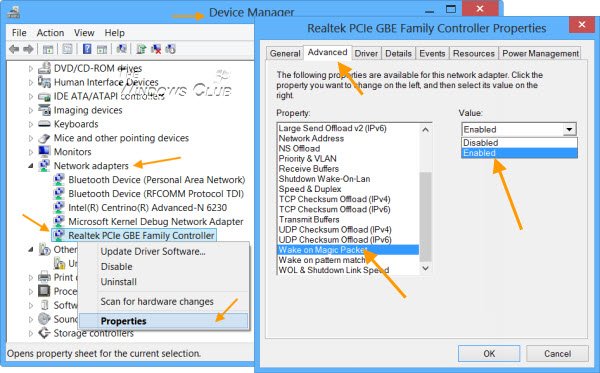
By default, Wake-on-LAN is enabled on Windows 11/10. But if you wish to check or change its settings, you will have to open Device Manager. Open Win+X menu and select Device Manager.
Scroll down to Network Adapters and find the networking device. Right-click on it and select Properties. Under the Advanced tab, in the Property box, you will see Wake on Magic Packet. From the drop-down menu, you can make your choice.
TIP: This post will help you if Wake-on-LAN is not working.
Free software to remotely wake the computer
1] WakeOnLAN
WakeOnLAN is an open-source tool that lets you easily wake up and shut down remote Windows machines. It can perform the following tasks for you:
- WakeUp a remote computer that is powered off
- Shutdown a remote computer
- Ping the selected remote computer, to display its status
- Perform an emergency shutdown of ALL defined computers at once
- Connect to the remote server via Remote Desktop
- Listen to WOL packets.
You can download it here.
2] WakeMeOnLan
WakeMeOnLan from Nirsoft, allows you to easily turn on one or more computers remotely by sending Wake-on-LAN (WOL) packet to the remote computers. When your computers are turned on, WakeMeOnLan allows you to scan your network, and collect the MAC addresses of all your computers, and save the computers list into a file.
Enable Wake On Lan support for Surface
Microsoft announced the support for Wake on LAN for Surface. With this, the Surface devices connected to wired Local Area Networks with a Surface Ethernet Adapter or Surface Dock can be powered on remotely. The feature lets you wake up your docked or connected device from Standby thus letting the updates and maintenance work take place. This feature will let in management solutions like the System Center Configuration Manager to automatically schedule and perform periodic maintenance. In essence Wake on LAN is a token ring computer networking that lets the computer to be turned on or off via a string of network messages.
Wake-on-LAN is a protocol for remotely waking computers from a low power mode. When a network adapter detects an Ethernet packet or a WOL event, the Wake-On-LAN (WOL) feature will wake up a Windows computer from a low power state. In Windows 11/10/8, Microsoft changed the default behavior of how the computer responds to WOL events. Surface devices can use the Surface Ethernet Adapter and can connect to the wired network. Unlike the wireless networks with the Wake On Lan you can remotely wake up the machines are perform the maintenance and also try enabling management solutions. The best part is that this can be done even if the device is shut down. For instance, one could simply deploy an application to Surface devices which are docked with a Surface Dock or Surface Pro Docking Station.
The first prerequisite and the most important one for is that the Surface device should be connected to AC power in order to support WOL. Surface Book, Surface Pro, Surface Ethernet Adapter, and Surface Dock work are compatible with the WOL.
In order to enable the WOL one also needs to install a specific driver for the Surface Ethernet adapter and since the driver is not bundled along with the standard driver and firmware pack for Surface, you will need to download and install it separately.
However, the Surface WOL driver can also be downloaded from the Microsoft Download Center. Once downloaded you can simply run the application or instead deploy it to the Surface Device with the System Center Configuration Manager. If the Wake on LAN is an important feature for you can try including the same in the Microsoft Deployment Toolkit (MDT).
The Surface WOL adheres to the WOL standard and the device is usually woken up with the help of a special network also commonly referred to as the magic packet. However, to send the magic packet you need to be aware of the MAC address of the target device and the ethernet adapter, this is because the magic packet doesn’t use the IP network protocol.
Most of the management solutions including System Center Configuration Manager, Windows Store apps, PowerShell modules, third-party applications and other third-party solutions let you send the magic packet to wake the device. Furthermore, in case the device has been woken up by the magic packet and the application is not actively preventing sleep on the system then the device will return to sleep, states TechNet.
How to send Magic Packet in Windows?
To send the magic packet in Windows, we will use WakeMeOnLan, a free and lightweight software. Let me show you how to use it to send a WoL magic packet.
- Download WakeMeOnLan tool
- Open the WakeMeOnLan.exe file
- Click the Play button on the top bar to list the available computers on the network
- Right-click on the remote computer
- Choose Wake Up Selected Computers
- Click Yes when prompted
This will send the magic packet to the remote computer.
I hope you find the post useful.
