VMware OS Optimization Tool optimizes Windows systems for use with VMware Horizon View & manages Windows sub-systems as per best practices, across multiple systems. Virtualization is the backbone of many industrial processes these days and being a virtual image engineer, one needs to ensure that the virtual environment is completely optimized and not waste any useful resources that could be used to optimize the environment. To take care of this concern, VMware Labs have come up with a free optimization tool called VMware OS Optimization Tool.
VMware OS Optimization Tool
VMware OS Optimization Tool is designed to optimize Windows 11/10/2019/2022 systems for use with VMware Horizon View. Now, what is Horizon View? It is a commercial desktop virtualization service provided by VMware.
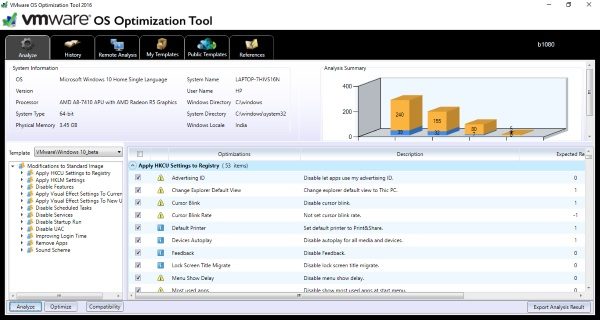
What the tool basically does is, it analyses the environment and brings out the best set of settings suitable for a virtual environment. It can enable/disable few services and make changes to the registry or disable other few bunch of features to ensure maximum optimization.
Tab buttons provide the main functions and operations of the OS Optimization Tool:
- Optimize – Analyzes the current state of Windows using a template and then apply the selected optimizations.
- Generalize – Runs Windows system preparation (Sysprep).
- Finalize – Runs system clean-up tasks and clears information, getting the VM ready for use with Horizon.
- Update – Runs Windows Update on a previously optimized image.
- History – Views optimization history and rolls back virtual machines to a pre-optimized state.
- Templates – Edits the built-in Windows OS Optimization Tool for Horizon templates and saves the changes to create your own templates.
- Help – Uses the link provided to access the Windows OS Optimization Tool for Horizon documentation.
Some of the optimizations that can be performed with VMware OS Optimization Tool include:
- Modify HKCU settings
- Modify HKLM settings
- Disable additional features
- Change visual effects to improve graphics performance
- Disable Scheduled Tasks
- Disable Services
- Disable Start-Up Run
- Disable UAC
- Improving Login Time
- Remove Apps
- Sound Scheme
The tool is based upon the concepts of Templates. A template is basically a predefined set of settings designed for a particular environment. VMware optimization tool comes preloaded with useful ‘Templates’ that can be applied as per your system configuration or you can create your own templates as per your specifications. Moreover, you can download the templates created by other users or you can share the templates created by you.
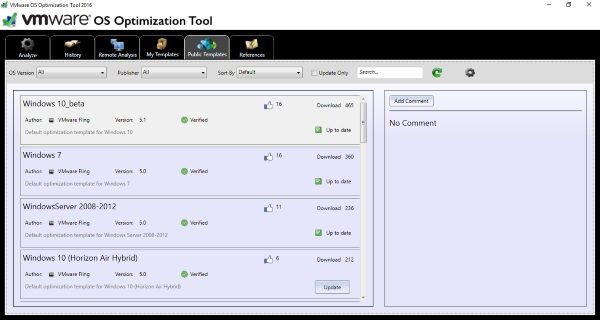
If you are using default templates, then it is advised to go through the list of optimizations once as there might be some optimizations that may disable features that you require in your virtual environment, if there is such a situation you can customize the existing templates as per your specifications by simply selecting the ‘Copy and Edit’ option from the ‘My Templates’ tab. Under the ‘Public Templates’ tab you can download the verified templates provided by other users and also update the existing templates
You can roll back the changes made to your system by the software by accessing the ‘My History’ tab, this feature comes handy if something does not go right after applying optimization changes.
The tool also allows remote analysis of another computer connected to the same network, to connect to another computer you need to configure the connection by entering the IP address of that computer and some other necessary details.
Overall, the tool is essential if you want to create an optimized virtual Windows environment. VMware OS Optimization Tool is free to download and install. You can also download Templates and even create your own.
Click customerconnect.vmware.com to download VMware OS Optimization Tool.
When should I use VMware Optimization Tool?
There are multiple situations when VMware OS Optimization Tool can come in handy. If you are having some issues such as hanging, lagging, etc., while running the virtual machine, you can try out this tool. On the other hand, if you want to find the best setting for your virtual environment, this tool works like a charm.
How to use VMware OS Optimization Tool?
A detailed guide on how to use the VMware OS Optimization Tool is mentioned in the article. It is recommended to read it carefully so that you can find the best suitable setting for your virtual machine. Whether you run Windows 10, Windows 11, or anything else on the VMware virtual machine, you can use this tool without any issue.
okay give it a try i download it
Nice. Been using vmware for almost a year and I’m completely satisfied. Didn’t really think it could get any better. Will try this.