Over the years, there has been a significant improvement in the performance of GPU (Graphical Processing Unit). As the technology scene is evolving day by day, the current trend GPUs are capable of handling more and more complex content than the previous generations. GPU is responsible for the faster computation of graphical content that boosts the performance of video and graphics. It lessens the work of the CPU and produces smooth, faster video and graphics.
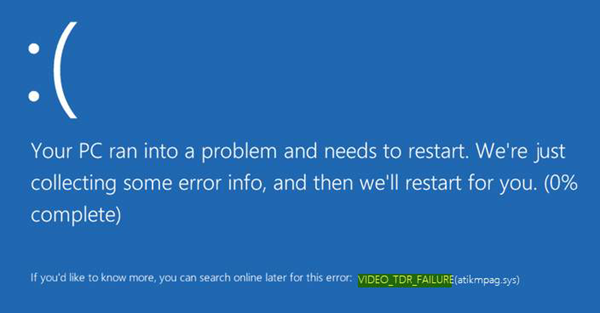
Multimedia content like videos is heavily used on a day-to-day basis, be it the entertainment industry or computer simulations or even multimedia games. While the graphical and multimedia drivers provide high-quality graphics solution, users are facing problems related to GPU drivers in Windows 11/10.
Users who have recently upgraded to Windows 11/10 or have their graphics driver updated (atikmpag.sys nvlddmkm.sys, igdkmd32.sys, amdkmdag.sys or igdkmd64.sys) are facing a blue screen of death error before starting the Window. The system displays the blue screen error as VIDEO_TDR_FAILURE 0x00000116. The Video_TDR_Failure error is related to a dysfunctional graphics card or graphics card driver and can be caused due to atikmpag.sys nvlddmkm.sys or igdkmd64.sys files. This BSOD (Blue Screen of Death) also occurs after the unexpected restart of the computer. VIDEO_TDR_FAILURE error seizes the normal function of the graphics card driver which eventually stops responding.
Says MSDN:
A common stability problem in graphics occurs when the system appears completely frozen or hung while processing an end-user command or operation. Usually the GPU is busy processing intensive graphics operations, typically during game-play. No screen updates occur, and users assume that their system is frozen. Users usually wait a few seconds and then reboot the system by pressing the power button. Windows tries to detect these problematic hang situations and dynamically recover a responsive desktop. This process of detection and recovery is known as Timeout Detection and Recovery (TDR).
You may need to install the latest updates for your display driver so that it properly supports the TDR process. Visual effects or too many programs running in the background can cause this. These Hardware issues can also cause this issue to occur:
- Over-clocked components
- Incorrect component compatibility and settings
- Insufficient system cooling
- Insufficient system power
- Defective parts.
Fix Video_TDR_Failure Blue Screen
The Stop Error screen displays the file name depending on your graphics card that is triggering the error. This error may show up the file called igdkmd64.sys, igdkmd32.sys, amdkmdag.sys or nvlddmkm.sys which are related to Intel integrated graphics.
If you are using AMD or ATI graphics card, then the error may show up in the file name atikmpag.sys. Proceed with the following solutions to fix the error in Windows 10.
1] Reinstall or Update the default Graphics Drivers
Boot Windows in Safe Mode and open Device Manager from the WinX Menu. Expand Display Adapters section and right-click on the display device. Click Uninstall from the drop-down menu.
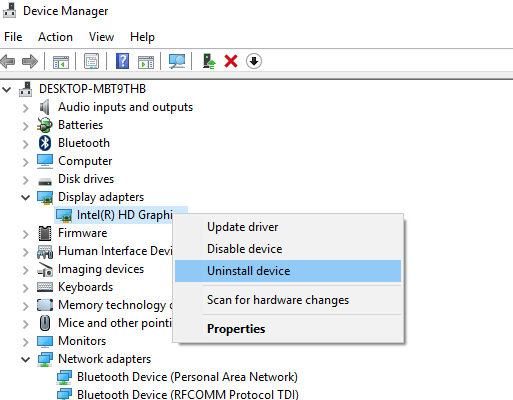
When asked, select the checkmark on Delete the driver software for this device and hit Enter.
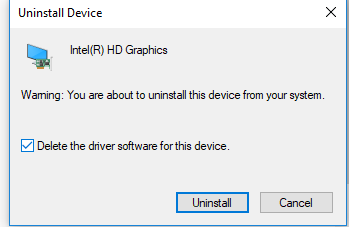
Reboot your system into normal mode.
Install the latest version of the driver for your system using the Scan for hardware changes option.
The idea is to ensure that you have a fresh installation of the latest driver for the device.
You can also download the latest graphics driver from the manufacturer’s website and install it.
2] Change Graphics Settings of Intel HD Graphics
Follow these steps if you’re using Intel Graphics.
Go to the system tray and click on Intel HD graphics.
Go to Graphics Properties and Choose 3D settings from the control panel window.
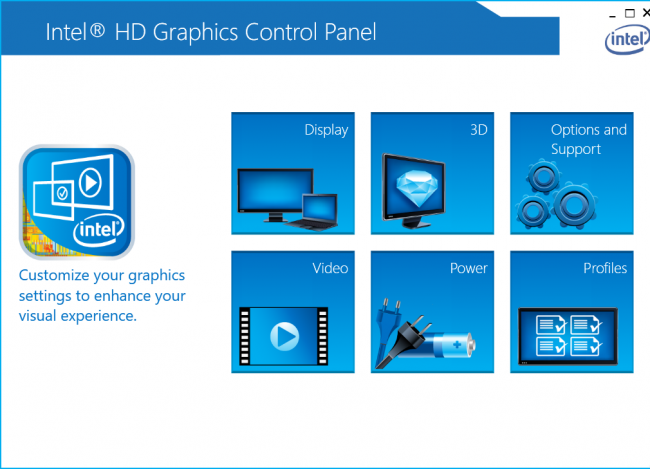
Do the following now:
- Click on Enable under Application Optimal mode.
- Click on the Use Application settings under Anti-Aliasing.
- Turn off Conservative Morphological Anti-Aliasing.
- Click on Balance mode in general settings.
Having done this, go back to the Graphics Control panel and do the following:
- Choose Video settings.
- Click the application settings under the Standard Color Correction.
- Click on Application settings under the Input range.
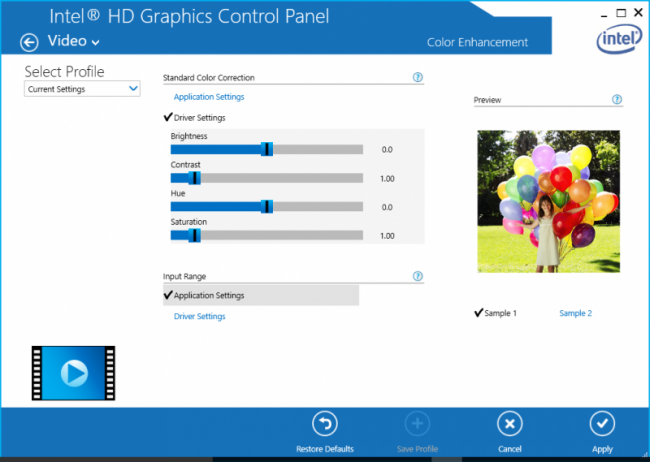
Click on Save profile and apply.
Restart your computer and see if it has helped.
Is video TDR failure a hardware problem?
Video TDR failure error usually occurs due to the corrupted graphics card driver. However, hardware issues may also be responsible for this problem. If any component of your graphics card driver is faulty or if the cooling system of your GPU is not working properly, you can see this error. Sometimes, overclocking the graphics card triggers this error.
Does Blue Screen damage hardware?
Windows displays the Blue Screen of Death error when your system reaches the state where it can no longer operate safely. Blue Screen does not damage hardware whereas damaged hardware causes Blue Screen error. A BSOD error can be an indication of your dying hardware. Hence, instead of ignoring it, you should troubleshoot it properly.
Related: SYSTEM_THREAD_EXCEPTION_NOT_HANDLED (nvlddmkm.sys, atikmpag.sys) Blue Screen.
