File management plays the most crucial role in a computer system. It controls how data are stored, organized, and retrieved from a storage medium. In other words, it simply separates data on the drive and tags them with filenames and other attributes along with indexing. Without the file management system, the data would be heaped up in a large frame with no way to trace the beginning and the end of the information. Every computer systems like Windows, Mac and electronic devices like ATMs, smartphones make use of file systems that may vary depending on the system.

How to use Mac-formatted HFS+ Drive on Windows 11/10
Microsoft Windows uses FAT, NTFS, and exFAT file systems for internal devices. Mac OS X makes use of the file system developed by Apple Inc called HFS +. Windows cannot read the Mac-formatted drives as Windows does not recognize the HFS+ file system by default. However, on the contrary, the drives formatted with Windows FAT32 file system are recognized by most devices, including Mac OS. That’s why, in most cases, the USB drives and external hard disks are formatted with the Windows FAT32 File system because of its supreme compatibility. However, if you want to access Macs’ HFS+ drives on Windows, you may have to do some tweaks in order to read the Mac-formatted drives. One can either install Apple HFS+ Drivers or use HFS Explorer to have read access to the drive, which is absolutely free. In this article, we explain some ways to read an HFS+ drive on Windows.
Use HFS Explorer
HFS Explorer is a program that can read Mac-formatted disks as well as read the file systems like HFS, HFS+, and HFSX. It is also worth noting that you will need the Java runtime environment in order to make use of HFS Explorer. Once the setup is ready, the HFS Explorer automatically searches and locates the HFS+ file system and provides access to those files. The following steps will guide you in using HFS Explorer for Windows 11/10.
Download and install HFS Explorer here. Now go to Start and type HFS Explorer.
Click on the HFS Explorer app. This will display a prompt window to install the Java runtime environment. Click Ok to install.
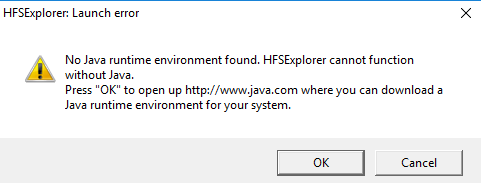
Now restart the system.
Once the setup is ready, connect your Mac-formatted drive to Windows PC
Now go to Start and type HFS Explorer.
Open HFS Explorer app.
Go to File and click on Load File System From Device to open the Mac-formatted drive.
This will automatically open the HFS+ file system.
Once the files are located and opened, users can extract the files from HFS Explorer to the system drive.
Install Apple HFS+ Drivers
Another way of accessing the HFS+ + files in Windows 11/10 is to have Apple HFS+ + Drivers installed. But before processing, make sure that you remove Paragon and Mac Drive from the system. The following steps will explain in detail how to install Apple HFS+ drives.
Download the Windows driver package here. Extract the downloaded zip file.
Copy the AppleHFS.sys and AppleMNT.sys files.
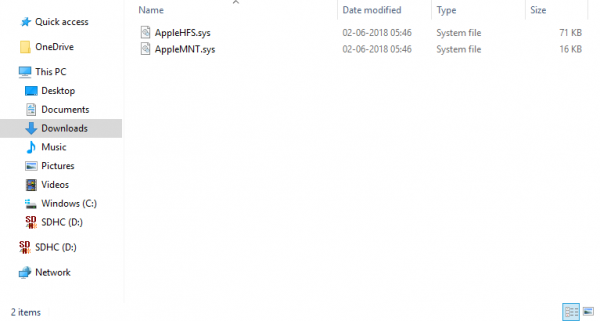
Paste the files into the following path C:\Windows\System32\drivers.
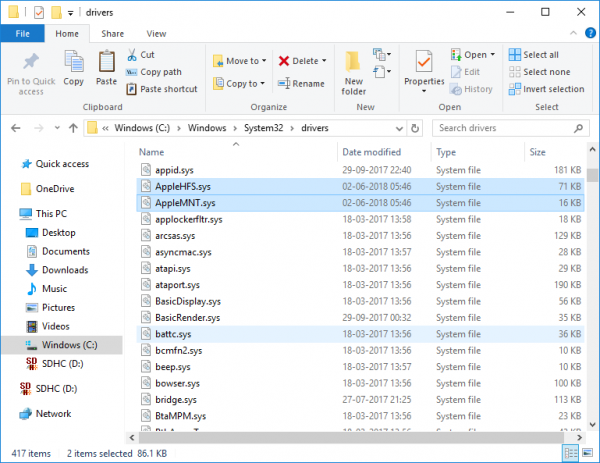
The next step is to merge the Add_AppleHFS.reg file with Windows registry. In order to do this Navigate to the downloaded folder and open the .reg file named Add_AppleHFS.reg.
On the prompt window click yes and then OK.
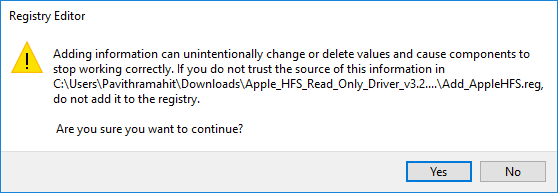
Restart the system.
Once the setup is ready, connect your Mac-formatted drive to a Windows PC.
Go to This PC and locate the Mac-formatted drive.
This method will provide access to view all the HFS+ + files. It is also worth mentioning that the above solutions only give users access to reading. The above methods cannot be used to edit or delete the Mac-formatted drive files.
Read next: How to format a drive in exFAT so it works on both Windows and Mac.
Leave a Reply