In this short guide, we will see the steps to fix Upload blocked, Sign in to save this file, or Save a copy error when you create & save Word, Excel, and PowerPoint files to OneDrive, OneDrive for Business or SharePoint account then this post will help you resolve the issue. Usually, when the problem occurs, the users are alerted immediately so that he can take the necessary action to fix the problem and resume the upload quickly.
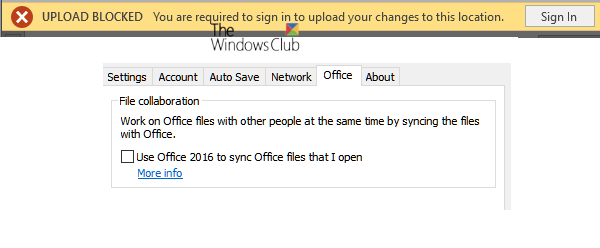
Upload blocked, Sign into save this file, or Save a copy error in OneDrive
When working with Office Desktop apps like Microsoft Office Word/Excel/PowerPoint and others, we can create and save the files to our own OneDrive or other connected services like OneDrive for Business, SharePoint, etc.
When you get an error message saying ‘Upload blocked’, ‘Sign in to save this file’, or ‘Save a copy’, you’ll need to remove and reconnect to OneDrive. Here’s how:
- Access File menu
- Remove Service for OneDrive under ‘Connected Services’
- Reconnect to OneDrive.
Let’ ‘s cover the steps in a bit more detail now.
1] Access File Menu
In the Office app you’re using (such as Word, Excel, or PowerPoint), choose the ‘File’ tab from the Ribbon menu.
From the list of options displayed, select ‘Account’ option visible at the bottom.
2] Remove Service for OneDrive under ‘Connected Services’
From the Account screen that appears on your computer screen, scroll down to ‘I hopeConnected Services’ section.
Under Connected Services, click ‘Remove service’ for the OneDrive you want to disconnect from.
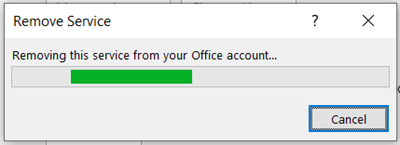
The service will be removed.
3] Reconnect to OneDrive
Once it’s removed, you’ll need to reconnect to OneDrive.
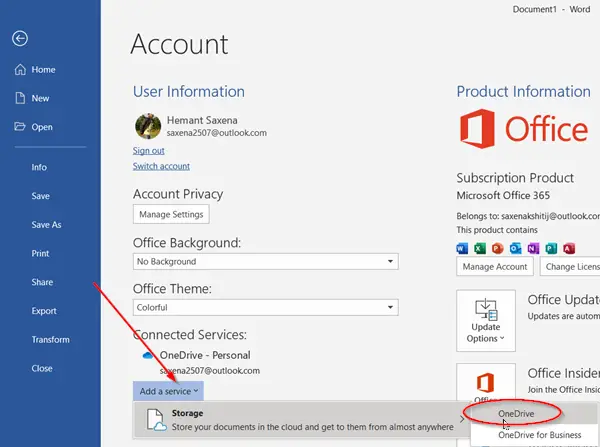
For this, hit the ‘Add a service’ button, then hover over ‘Storage’ option and choose ‘OneDrive’ as shown in the screenshot above.
After that, simply enter your Microsoft Account details to sign in to OneDrive.
Once you are done with the above steps, restart the Office app, and you should now be able to create and save documents to OneDrive.
If the same issue continues to persist, we recommend you to check for updates.
For this, go to File > Account > Office Updates > Updates Options and choose the ‘Update Now’ option.
Hope this helped you resolve the issue.
Why is OneDrive saying the upload failed?
If you receive the OneDrive can’t upload this file error, then it might be possible that the connection was lost during the file upload process or you aren’t signed in to your OneDrive account. In that case, you need to sign in again and try the file upload process. In another case, you should upload your file to a folder with full access permissions.
How do I give someone permission to upload to OneDrive?
You can use the File Request feature and select a folder where other people can upload files to your OneDrive account. First, select the folder, and use the Request files option. Give a name for What files are you requesting, and press the Next button. Use the generated link to share with others so that can upload files. This feature is not available for OneDrive for home, Office 365 Government, etc.
Similar errors:
- Upload Pending error on Microsoft Word
- Microsoft Word UPLOAD FAILED, You are required to sign in to upload your changes to this location.
