There is no doubt Office 2021/2019 is very well integrated with the web. You can install new templates for its components, and download clip art and various kind of resources needful for your documents easily in this productivity suite. You can also save your documents to a cloud storage service such as OneDrive. So there are many features in Office, which require that you should be signed in. But what if you don’t find the sign-in option or even if you find it, you receive the following message when you try to sign in:
This feature has been disabled by your administrator in Office
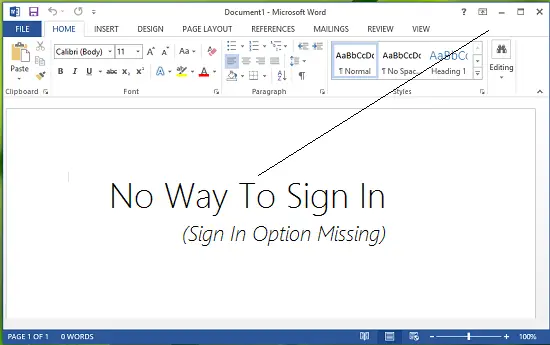
Recently, we found that on one of the Office copy we have, sign-in option at the right top of the screen is missing. In such a condition, there exists no path which could allow us to get logged in, so that we can personalize our experience with Office. In this article, we’re going to share you the fix for such an issue:
Sign in feature disabled in Office
1. Press Windows Key + R combination, type put Regedt32.exe in Run dialog box and hit Enter to open the Registry Editor.
2. In the left pane, navigate to following location:
HKEY_CURRENT_USER\Software\Microsoft\Office\15.0\Common\SignIn
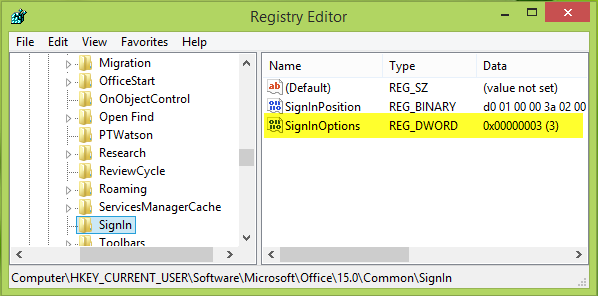
3. Since you’re facing the issue, in the right pane of above mentioned key, you’ll see the SignInOptions named registry DWORD (REG_DWORD). It must be showing the Value data equals to 3, double click on this DWORD to modify:
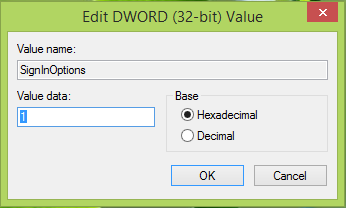
4. In the above-shown box, change the Value data to 1 from 3. Click OK. If you like you can delete the same DWORD as well. Now close the Registry Editor and reboot the machine to get results. After reboot, you’ll be able to sign in to Office 2013.
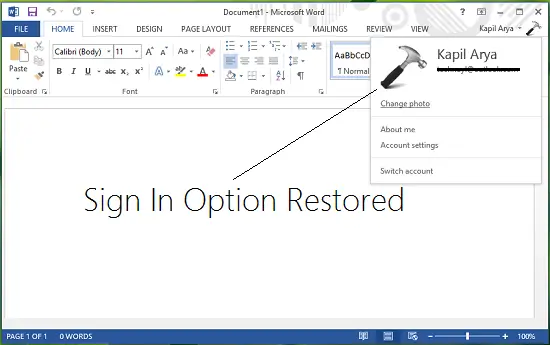
Trust this solution helps you.
NOTE: Do read the comments too, if you face difficulties.
