Undoubtedly, OneNote is another useful component of Microsoft’s productivity suite, aka Office. Using OneNote, you can easily clip your immediate notes. For this to be worked out, you need to press Windows Key + S combination on the keyboard, and the note can be clipped progressively on the screen.
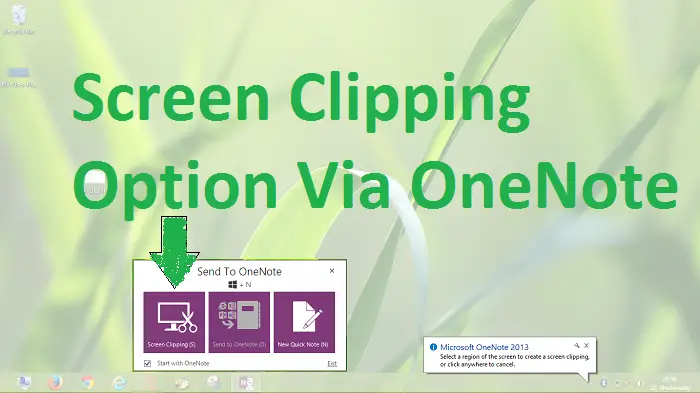
Screen Clipping Shortcut in OneNote not working
This Windows + S combination to clip worked perfectly until I upgraded my Windows, then, the same keyword combination brought up the search experience, so I didn’t get the Screen Clipping options. In other words, Screen Clipping hotkeys are not working as I upgraded, irrespective of the Office iteration I’m using.
Assign Different Hot Keys For Screen Clipping
We can easily assign different hotkeys to OneNote functionality to fix this issue using Registry Editor since modifying system files to alter Windows + S might be risky. So, here is how to assign different hotkeys to get screen clipping in Office:
1. Press Windows Key + R combination, type Regedt32.exe in the Run dialog box, and press Enter to open the Registry Editor.
2. Navigate to the following location:
HKEY_CURRENT_USER\Software\Microsoft\Office\15.0\OneNote\Options\Other
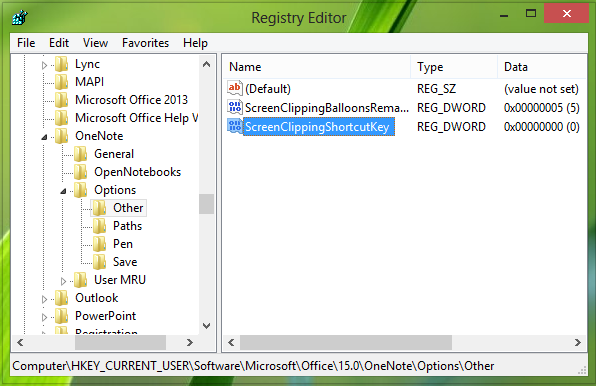
We’ve assumed that you’re using Office 2013, so 15.0 has been mentioned.
If you’re using Office 2010, replace it with 14.0. If you’re using Office 2007, replace it with 12.0.
3. In the right pane of this location, create a new DWORD using Right-click -> New -> DWORD Value.
Name the newly created DWORD as ScreenClippingShortcutKey, double click on the same DWORD to modify it:
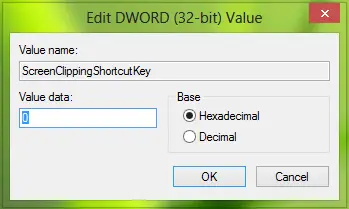
4. Put the Value data equal to 41; it will set the hotkeys to Windows Key + A.
Make sure you don’t use those hotkeys Value data already assigned in Windows by shortcut. Click OK after inputting desired Value data. Close the Registry Editor and reboot to get results.
I hope that helps!
How to take screenshots using OneNote without opening it?
You can change the behavior of the OneNote in the system tray to take screenshots instead of opening OneNote. You also need to ensure that the OneNote icon is visible (taskbar corner overflow), so all you need to do is click, which will bring up the screen capture interface.
To do that, right-click the OneNote icon in the system tray, click one OneNote icon defaults and change it to the Take screen clipping option. Done that, when you click on the OneNote icon, it will bring up the screen capture mode.
What is the alternate to OneNote Screen Clipping?
You can use Windows built-in screen capturing Win + Shift + S to take a screenshot and then paste it into OneNote. While doing it from OneNote makes it more intuitive, with the Windows method, you have the flexibility to use it any number of times and more control over where you can paste it.
