If your computer keeps booting into BIOS and showing you the error message Please enter setup to recover BIOS setting, the solutions provided in this article will help you. This error usually occurs due to the incorrect date and time setting in BIOS or a dead CMOS battery. However, different users encountered this error in different scenarios. We will discuss all these scenarios later in this article.
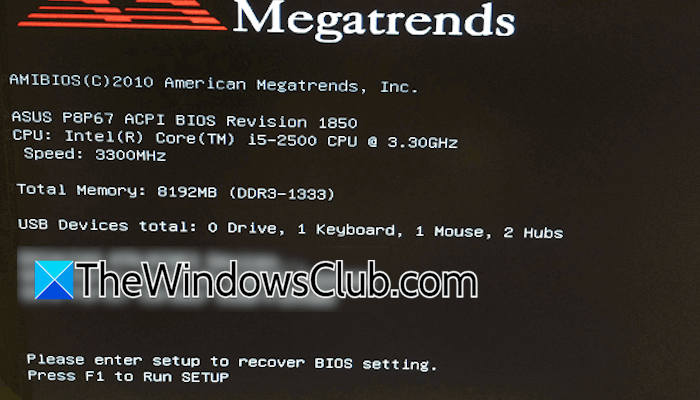
The complete error message is:
Please enter setup to recover BIOS setting. Press F1 to Run SETUP.
Please enter setup to recover BIOS setting
Use the following fixes for the Please enter setup to recover BIOS setting error on a Windows computer.
- Press F1 and save the existing settings
- Replace the CMOS battery
- Set the correct date and time in the BIOS
- Check the boot order
- Check all connections physically
- Flash the BIOS (if applicable)
- Check the USB ports physically
- Reset BIOS
- Disconnect peripherals
All these fixes are explained in detail below:
1] Press F1 and save the existing settings
According to the error message, press the F1 key to enter your BIOS and save the existing settings. Do this and exit BIOS after saving the changes. Now, see if the error persists.
2] Replace the CMOS battery
The most common cause of this error is the dead CMOS battery. Replace the CMOS battery. If you cannot do it yourself, take professional help. To replace the CMOS battery, turn off your computer and disconnect the power cord to avoid an electric shock. Now, wait for some time and open the computer case.

Locate the small coin-shaped battery. It is the CMOS battery. Gently pull it out of the socket, wait for a few minutes, and install the new CMOS battery. Now, close the computer case and turn it on.
3] Set the correct date and time in the BIOS
If the error persists even after replacing the CMOS battery, the issue may be due to the incorrect date and time. Enter your system BIOS and set the correct date and time. Save the settings and exit BIOS. Your computer should boot into Windows this time.
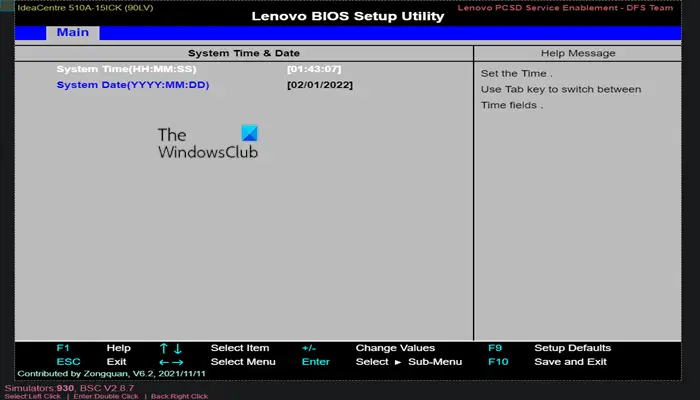
To change the date and time in the BIOS, refer to your computer user manual, which you can download from the official website of your computer manufacturer.
4] Check the boot order
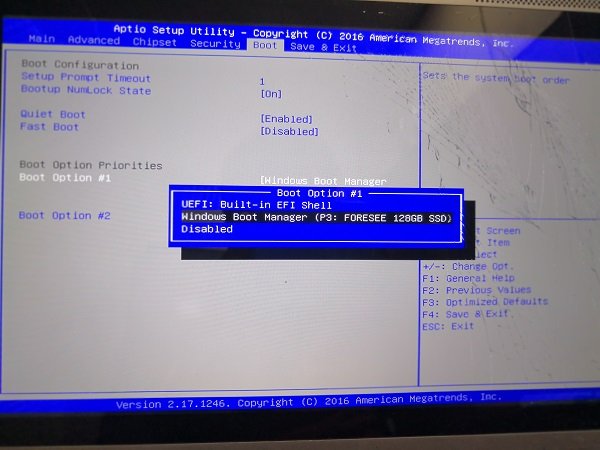
If an incorrect hard drive is selected in the boot order, your system will not boot into Windows. This can be one possible cause of this error. Check the boot order and select the right boot drive.
5] Check all connections physically
Loose or incorrect connections can also cause this error. If you assembled your computer and this error started, the issue may be with hardware connections. Open your computer case and check if all hardware pieces, including CPU fan, SSD, etc., are connected properly.
6] Flash the BIOS (if applicable)
Outdated BIOS can also cause problems. Flash your computer BIOS. The correct method to flash your computer BIOS is mentioned in its user manual. You can also get the same information from the official website of your computer manufacturer. If this information is not available in your computer user manual, your motherboard might not support flashing BIOS. In this case, you can skip this step.
Flashing the BIOS can be risky sometimes. Therefore, it is suggested to get professional help.
7] Check the USB ports physically
Hardware faults can also result in this error. For example, faulty USB ports cause a short circuit. Check all the USB ports of your computer. If the USB ports are damaged, take your computer to a professional repair shop.
8] Reset BIOS
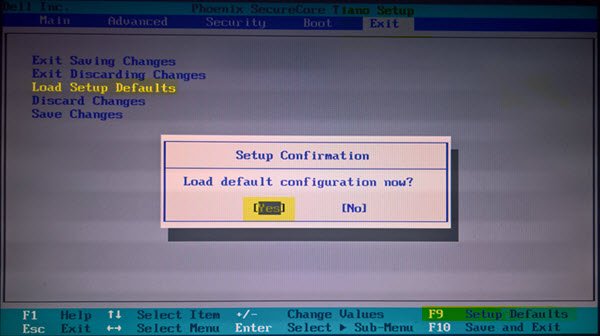
If nothing works, reset your BIOS to the default settings.
9] Disconnect all peripherals
The peripherals connected to your computer might be causing this error. To check this, disconnect all your peripherals and reboot your system. If you have a laptop, disconnect the charger too. By doing this, you can find the faulty peripheral.
Please enter setup to recover BIOS setting when RAID configuration was built
The complete error message is:
Please enter setup to recover BIOS setting. When RAID configuration was built, ensure to set SATA Configuration to RAID mode.
This error usually occurs when the SATA configuration is set to AHCI mode instead of RAID on a RAID-enabled hard drive. Boot into BIOS and set the SATA configuration to RAID mode. If this does not work, disconnect all peripherals connected to your computer and see if it helps. If this works, one of the peripherals is causing this error.
Please enter setup to recover BIOS setting USB device over current status detected
The error “USB device over current status detected” indicates that there is a problem with one of the USB ports or USB device, as the computer has detected over current. To diagnose the cause, disconnect the USB devices one by one and reboot your computer every time you disconnect a USB device. When the error disappears, the device you have just disconnected is faulty. If this does not help, the issue may be with one of the USB ports or motherboard. Take your computer to a professional repair shop for further assistance.
Please enter setup to recover BIOS setting new CPU installed
Flash your computer BIOS to the latest version. Refer to the user manual of your computer and read all the instructions to flash the BIOS carefully. If this does not help, replace the CMOS battery.
Please enter setup to recover BIOS setting after BIOS update
A recent BIOS update might have messed up the settings. That’s why your PC is not booting into Windows and showing this error on startup. Enter BIOS and check the boot order. If the boot order is messed up, select the correct boot drive.
Please enter setup to recover BIOS setting F1 does not work
If the F1 key does not work, the BIOS key might be different for your PC. Check this on your computer manufacturer’s official website. The correct BIOS key is also available in the user manual of a computer. You have to use the correct BIOS key.
Please enter setup to recover BIOS setting keyboard not working
If the keyboard is not working in BIOS, try other USB ports. If you have a PC, connect the keyboard to the USB ports available on the back side of your computer cabinet.
That’s it. I hope this helps.
Read next: Windows computer won’t boot after System Restore.