The rising incidents of cyber-attacks across the globe call for increased protection on the internet user’s front. Robust security solutions equipped with the right tools can help protect your devices, personal information, and files from being compromised. Microsoft Office already offers comprehensive protection against such threats. However, its new advanced protection capabilities for Office 365 Home and Office 365 Personal subscribers furthermore help to protect individuals and families from emerging online threats.
Advanced protection capabilities for Office 365
- Ability to recover files from malicious attacks like ransomware.
- Tools to help keep User’s information secure and private.
- Advanced protection from viruses and cybercrime.
Ransomware detection & recovery
In any future instance where an attack is encountered, the user will be alerted via a Desktop notification or through an email message/ SMS. Thereafter, he can simply select date and time of attack preselected in Files Restore option to restore his OneDrive to a point before files were compromised.
Email encryption
Email encryption in Outlook.com ensures end-to-end encryption of your email guarding your information against any unwanted intrusions. To encrypt all outgoing messages
Choose the Tools menu, click Trust Center, and then click E-mail Security.
Under Encrypted e-mail, select the Encrypt contents and attachments for outgoing messages check box.
To change additional settings, such as choosing a specific certificate to use, click Settings.
Click OK twice.
Outlook email recipients who view the encrypted email in Outlook, can read and reply just like they can with any other email.
Apart from the above, there are some tools to help keep your information secure and private. For instance, Office 365 has added three new capabilities to help keep your data secure and private. These include,
Advanced link checking in Word, Excel, and PowerPoint
This ingenious feature check links you click in Word, Excel, and PowerPoint in real-time to ascertain if the destination website in any way downloads malware onto your computer or if it’s somehow associated with a phishing scam. If the link appears suspicious, the user will be redirected to a warning screen as the one displayed below to warn the user about the perils associated with accessing the site.
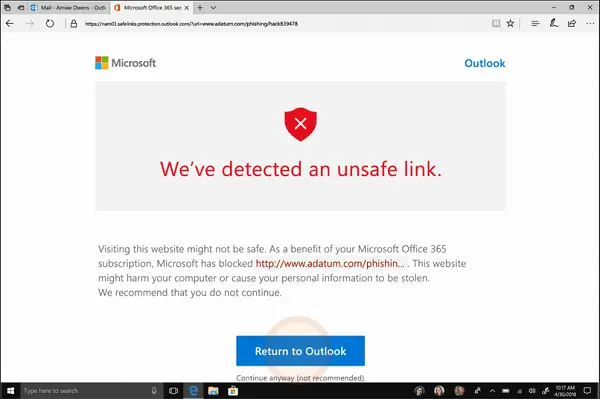
Password protected sharing links
It supports an additional security option for links you intend to share with anyone using OneDrive. When enabled, it will prompt the user for a password to access a shared file or folder. Although this consumes time, it certainly prevents others from accessing your files if the recipient of the file accidentally forwards or shares the link.
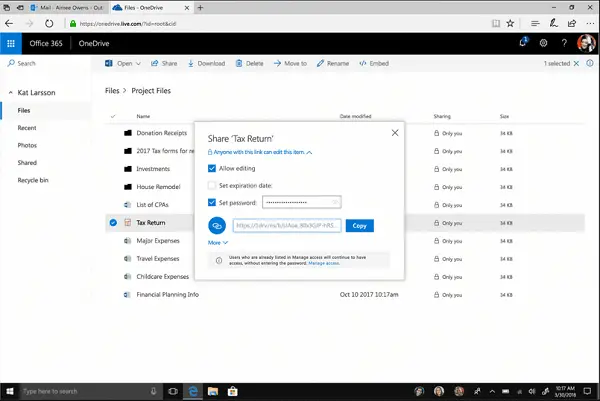
Prevent forwarding
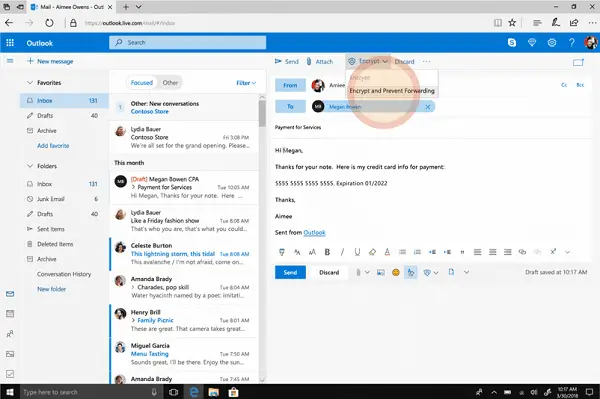
It was a long pending feature. How does it work? Well, any email forwarded by you via Outlook.com users can be restricted to few individuals only. The email recipients are restricted from forwarding emails you send from Outlook.com. Moreover, any Microsoft Office documents attached to these emails also remain encrypted even after downloading, so if the recipient shares or forwards your attachment, the recipient of the forwarded email will not be able to open the attachment.
To know more about it, read our post What is Email encryption & how do you encrypt email messages.
Source: Microsoft.
