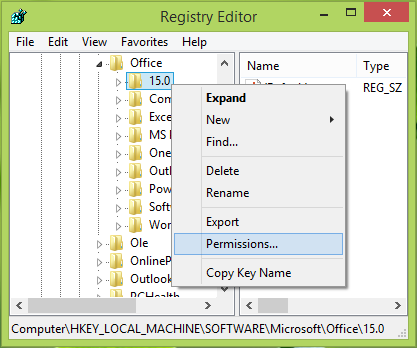When you install Microsoft Office in your Windows operating system, you’ll receive a license agreement prompt to accept this software the first time you open it. It is known as the End User License Agreement (EULA), and you must accept it. Now you can use Office without any hitch. But if this is not true in your case, and if your Office EULA opens every time you open any Office components, including Outlook, you’ll get frustrated.
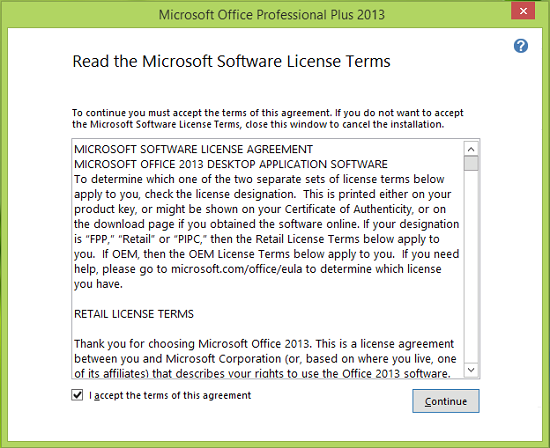
This normally occurs if your User Account does not have permission to modify the Microsoft Windows Registry. To solve this problem, you may try to reboot the system, log in as an administrator and accept the terms once again.
Even if, after doing this, you continue getting the EULA window again and again, then try this registry fix:
Office EULA opens every time
1. Press Windows Key + R combination, type put regedit in the Run dialog box, and hit Enter to open the Registry Editor.

2. Navigate here:
HKEY_LOCAL_MACHINE\SOFTWARE\Microsoft\Office\15.0
NOTE: On a 64-bit version of Windows 10/8, you may have to work with the following key instead:
HKEY_LOCAL_MACHINE\Software\Wow6432Node\Microsoft\Office\15.0
Moreover, the last part, “\15.0” depended on your Office version.
3. In the left pane of this registry location, right-click over the key named 15.0 and select Permissions. You’ll get the following window:
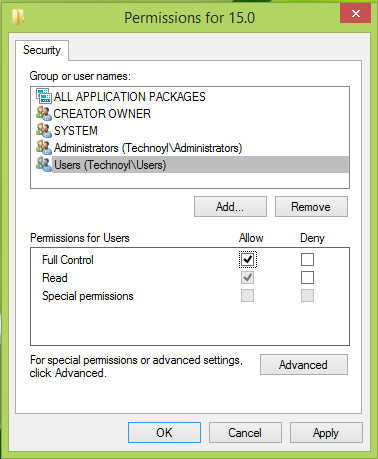
4. In the above-shown window, from the Group or user names section, highlight the Users (Computer Name\users) option, and in the Permissions for Users section, checkmark the Allow option against Full Control.
Click Apply followed by OK. Now open any Office component program, e.g., Word, and accept the EULA.
5. Now go to the same Permissions window shown in the previous step and remove the checkmark which you have applied. Click Apply followed by OK.
Close the Registry Editor, reboot the machine, and recheck the issue’s status by opening any Office component. You’ll find that problem is resolved.
Conclusion
I hope the post was easy to follow, and you were able to get rid of the issue where EULA opens every time you open any Office program. It is usually because Office fails to mark that the EULA was agreed upon in the Registry.
What is a EULA violation?
The creator can pursue recourse in the event of a user copying and selling the software, for example – a common violation of EULA terms. It is possible to revoke the license to use the software. Users’ accounts can be locked down, making it impossible to access them. Also, there is a possibility of the creator suing for damages.
Is it safe to agree to EULA?
EULAs are not legally enforceable. By agreeing to the terms of the license agreement, a consumer rents or purchases a license from the vendor. Licensing agreements don’t protect consumers, which is the downside. The EULA only protects the owner of the copyright.