If you wish to install a particular Font in Windows 7 and Windows Vista, it is not just enough to copy-paste it in the Fonts folder. You also have to register the Font with Windows. In this post, we will show how you can install a new font in Windows Vista. We have also demonstrated how you can uninstall the Font, and what you should when you have issues with the Font.
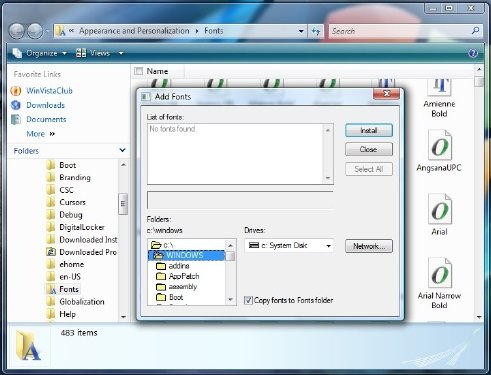
How to install new Font or uninstall Font in Windows 7
- Open Control Panel > Appearance and Personalization > Fonts.
- In the left pane, right-click on the Fonts folder
- Click on to Install New Font to open the add Font dialog box.
- Navigate to the folder where the new Font is located and select it. Click Install.
If you uncheck the Copy Fonts to Fonts Folder box, it will save the space on your hard disk by using the fonts from their source location itself. However, if the source is a CD or USB drive, then it will break the fonts. Fonts are usually small in size, and you should install it in the Fonts folder.
How to Uninstall Font in Windows 7/Vista
To uninstall a Font, select the particular Font, right-click on it and simply choose Delete.
Font not working
If despite installing a font, you are unable to see it in the fonts menu of the program, you may have to check whether that particular Font requires you to install two files in the same folder; a bitmap file for the on-screen Font, and an outline file for the printer. The bitmap file might be missing. Try contacting the font creator to see if there is a bitmap file you can install. If there isn’t a bitmap file, you might try using a different font.
I hope the tutorial was easy to follow, and you were able to install a new font and uninstall existing Fonts.
If you are using Windows 11/10, see this post on how to install and uninstall Fonts in Windows 11/10.
Leave a Reply