Nowadays, several streaming applications are becoming increasingly popular among users just because of the content they provide. Although there are several streaming applications, Netflix and Amazon Prime Video are easily the most popular in recent times.
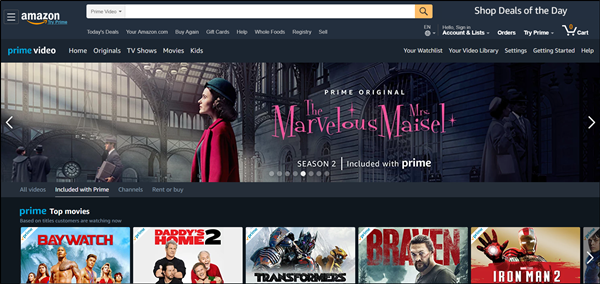
Generally, users prefer to use these applications on mobile and tablets, but you will also find a large number of users who like to use streaming services on desktops or laptops. Usually, these applications allow users to view their content on popular browsers, but the experience may not always be good enough. You may face a few issues while watching Amazon Prime Video on Chrome, Edge and Firefox.
Therefore, in this article, we will discuss an exciting extension that will help you get an improved user experience while watching Amazon Prime Video content on Chrome or Mozilla Firefox.
Improve Amazon Prime Video Experience on Chrome, Edge & Firefox
Refined Prime Video is a popular browser extension for Mozilla Firefox (Download) and Google Chrome (Download) that improves the user experience on Amazon Prime Video by solving three usability issues.
The main three usability issues that Refined Prime Video addresses are Spoilers, Continue Watching, and Trailers and intros. In this section, we will explain these issues to readers and eventually reveal how the Refined Prime Video extension handles them.
Get Rid of Spoilers
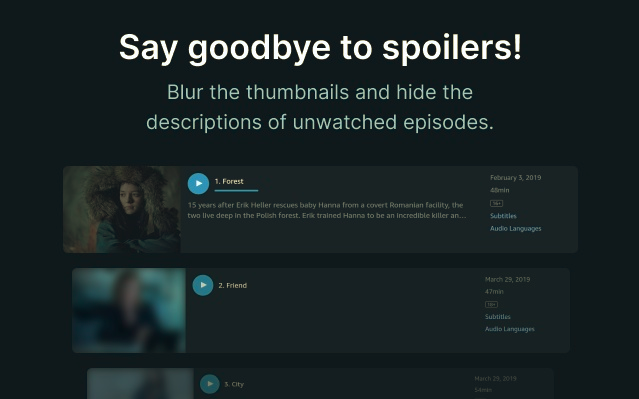
A Spoiler is basically the information that you will come across while checking the episode listings. Generally, when you click on the TV show, you will find information about it, including the list of episodes of the current season.
Moreover, if you scroll down just a bit too much, you may get a glimpse of upcoming episodes as Prime Video displays an in-video thumbnail, title, and description for each episode. This can often be annoying for a few users so you can get rid of this issue with the help of Refined Prime Video.
So, you should use the extension to blur out these Spoilers on the Amazon Prime Video. It may also initiate a function due to which spoilers will only be shown whenever you will manually hover over these videos. You can customize the Spoiler settings by simply clicking on the extension icon or by selecting an option under “When should spoilers be displayed” menu.
Easily Access Continue Watching
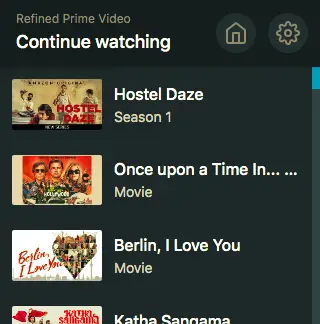
Another situation that you may find troublesome while using Amazon Prime Video is to find the shows that you have already started watching as it is not always easy to avail of the “Continue Watching” option.
Therefore, to easily access the “Continue Watching” option at all times, you must definitely use Refined Prime Video. First and foremost, you need to click on the extension icon at the top right corner of the browsing window.
Once you click on the extension icon, you will find that it will display the list of movies and TV shows under the “Continue Watching” menu. In this step, you need to select a region, but once that is out of the way, you need to get the list of shows and movies you may continue watching with a click on the extension’s icon.
Trailers and intros
While using Amazon Prime Video, you may come across options such as play trailers, intros, recaps, or a next-up countdown. Although you may click on the skip button to skip ahead it may not be displayed all the time, and it may sometimes take longer to locate the skip button than watching the intros.
So this is a very annoying issue that you may face while using Amazon Prime Video without Refined Prime Video extension. However, when you will use the extension, it will map the skip option with the “S” button on the keyboard. As a result, you will be easily able to use the skip functionality by merely pressing the “S” button on your computer’s keyboard.
Conclusion
As mentioned at the beginning of this article, we have highlighted the major technical flaws you may face while using Amazon Prime Video on popular browsers like Chrome, Edge and Firefox.
However, all users can easily overcome the flaws of Amazon Prime Video application with the help of the Refined Prime Video extension by following the steps as mentioned above. So, all users must go through this article thoroughly to get an improved user experience while watching Amazon Prime Video on Chrome, Edge or Mozilla Firefox.
