Microsoft Excel is a popular platform that consists of features, such as calculation, graphing tools, pivot tables, and a macro programming language known as Visual Basic for Application (VBA). Users can make calculations quickly using formulas. A formula is an equation that makes a calculation.
What is the STDEV function?
Excel enables users to perform statistical functions such as STDEV, which calculates standard deviation based on a sample. In statistics, a standard deviation is a measure of the amount of variation or dispersion of a set of values.
The Syntax for the STDEV function is below:
- Number 1: The first number argument that corresponds to a sample of a population. It is required
- Number 2: This is a number argument that corresponds to a sample of a population. It is optional.
How to use the STDEV function in Excel
To use the STDEV function in Excel to calculate the standard deviation, follow the steps below:
- Launch Microsoft Excel
- Create a table or use an existing table from your files
- Place the formula into the cell you want to see the result
- Press the enter Key
Launch Microsoft Excel.
Create a table or use an existing table from your files.
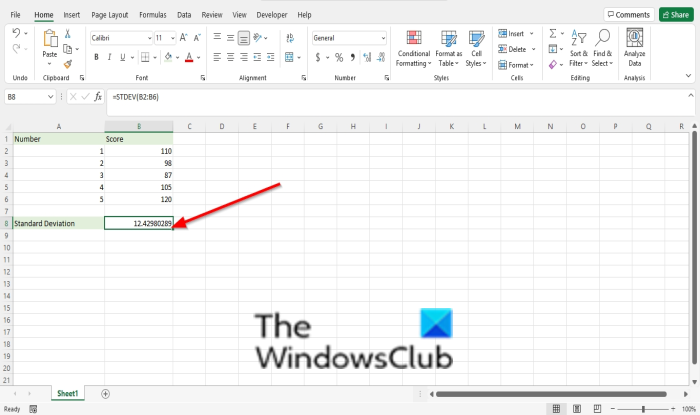
Type the formula into the cell you want to place the result =STDEV(B2:B6).
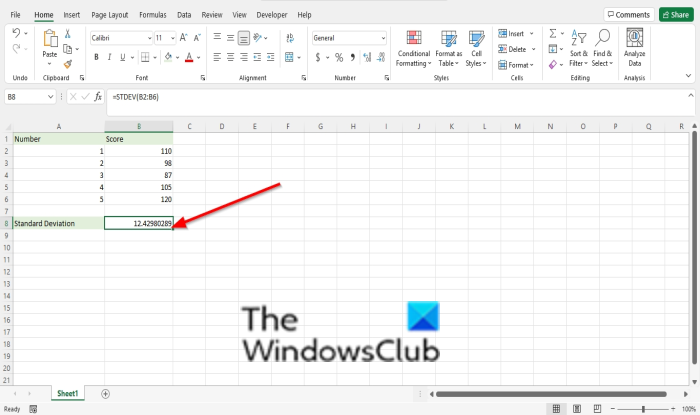
Then press the Enter key to see the result.
When should you use STDEV P?
You use the STDEV.P function when your data represents the entire population and use The STDEV.S function when your data is a sample of the entire population.
We hope this tutorial helps you understand how to use the STDEV function in Microsoft Excel; if you have questions about the tutorial, let us know in the comments.
Leave a Reply