If you are a coder or have the know-how of computer programming, then you would know that to add a ‘not equal to’ sign, we use “!=”. Although this does the job for you as your system can understand what you mean, an average human may not be able to contemplate what you are trying to say. So, to type Does not equal (≠) sign on the keyboard in Windows 11/10, you can follow this detailed guide.
How to type Does Not Equal sign on keyboard
You can type Does not equal sign on the keyboard in Windows 11/10 with any of the following methods.
- Use Character Map
- Just Google It!
- Use Symbols in MS Word
- Use Operator in MS Excel
- Not Equal to Sign-in Programming Languages
Let us talk about them in detail.
1] Use Character Map
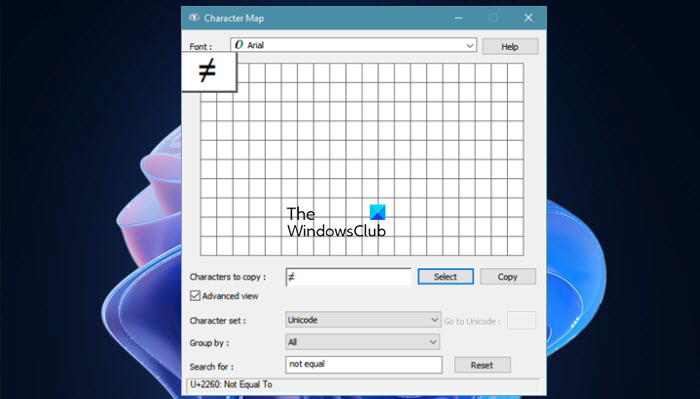
Character Map is an app that’s preinstalled on your Windows system that you can use to get the Not Equal to (≠) sign. Follow the given steps to the same.
- Search out “Character Map” from the Start Menu.
- Look for ≠. If you can’t find it, tick “Advanced view” and type “not equal” in the Search for field.
- Click on ≠, then click Select > Copy.
- Finally, you can paste the symbol by using Ctrl + V wherever you want.
As easy as it gets.
2] Just Google it!
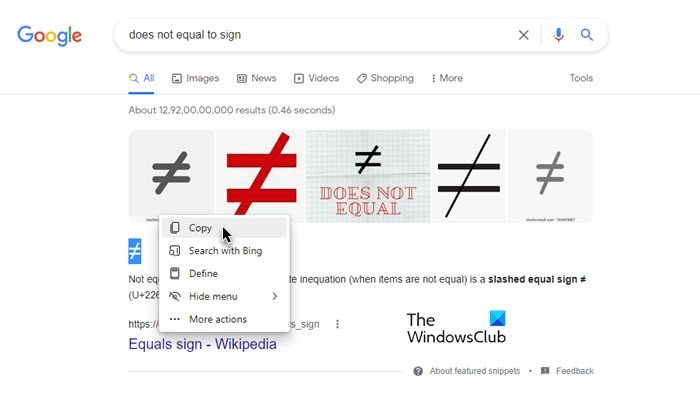
One thing the millennials and the Gen Z crowd are surely acquainted with is Googling something online. Similarly, you can Google the “Does not equal” sign on google.com and just copy the result; it’s the simplest solution. But bear in mind that sometimes it may come with some formatting. That’s why most people refrain from using this option. We have a tip for you: pull out Notepad, paste the symbol, and then copy it from there. This will eliminate the formatting, and the sign will be just like any other character.
3] Use Symbols in MS Word
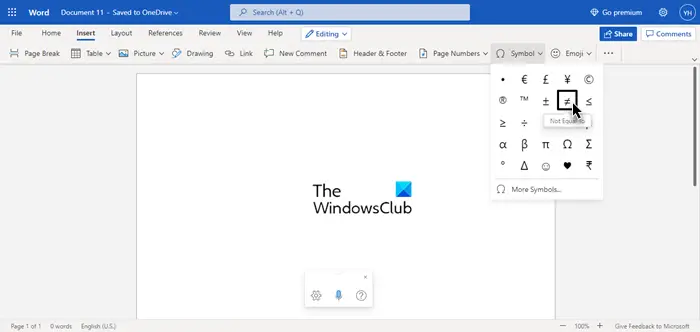
If you want to write does not equal to sign in MS Word then you don’t need to do all the things mentioned above, you can use the MS Word symbols. In the Microsoft Word window, click on Insert > Symbols and then select Note Equal to (≠) symbol.
4] Use Operator in Excel
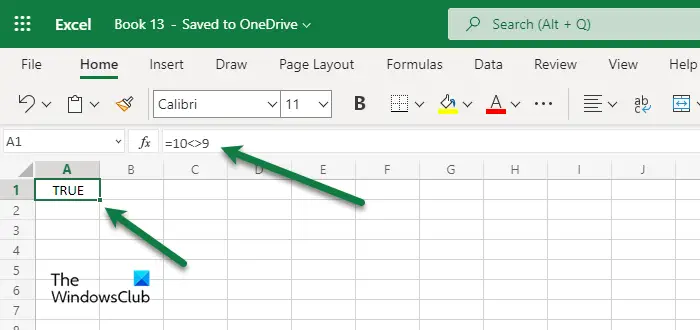
Having a correct operator is more important in Excel or any spreadsheet tool than it is in Word. But it is not as straightforward as just selecting the appropriate symbol. To use the “Note equal to” symbol in Word, you need to use <>. So, for example, if you need to write that 10 is not equal to 9, you would type “=10<>9“. After hitting Enter, your cell will say TRUE if the logic is correct and FALSE if it’s wrong.
5] Not Equal to Sign in Programming Languages
There are different programming languages with different syntax, purposes, and “Not Equal To” signs. But most of them use “!=”, “!==”, or both(to check or assign). So, you need to look for an operator for your programming language. However, many languages, be it C, C++, Python, JavaScript, Java, etc, use the aforementioned operator.
How do you write less than or equal to on Windows keyboard?
If you want to write “Less than or Equal to” with your keyboard, then you can use any of the solutions used above. Just search for “Less than or Equal to” on Google or Character Map to get the desired result. Then you can copy it and paste it wherever you want.
You will also find ≤ symbol in MS Word that you can use from there. But for MS Excel or for any programming language you need to use <= if you want to apply that logic.
What is the Alt code for not equal in Windows 11?
The Alt code for not equal in Windows 11 is Alt+8800. You can use this keyboard shortcut to type does not equal sign on your computer. No matter whether you want to use it in Word, Excel, PowerPoint, Notepad, Wordpad, or anywhere else, you can get it done using this hotkey.
Leave a Reply